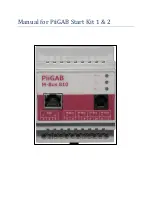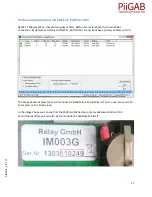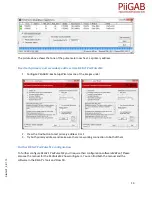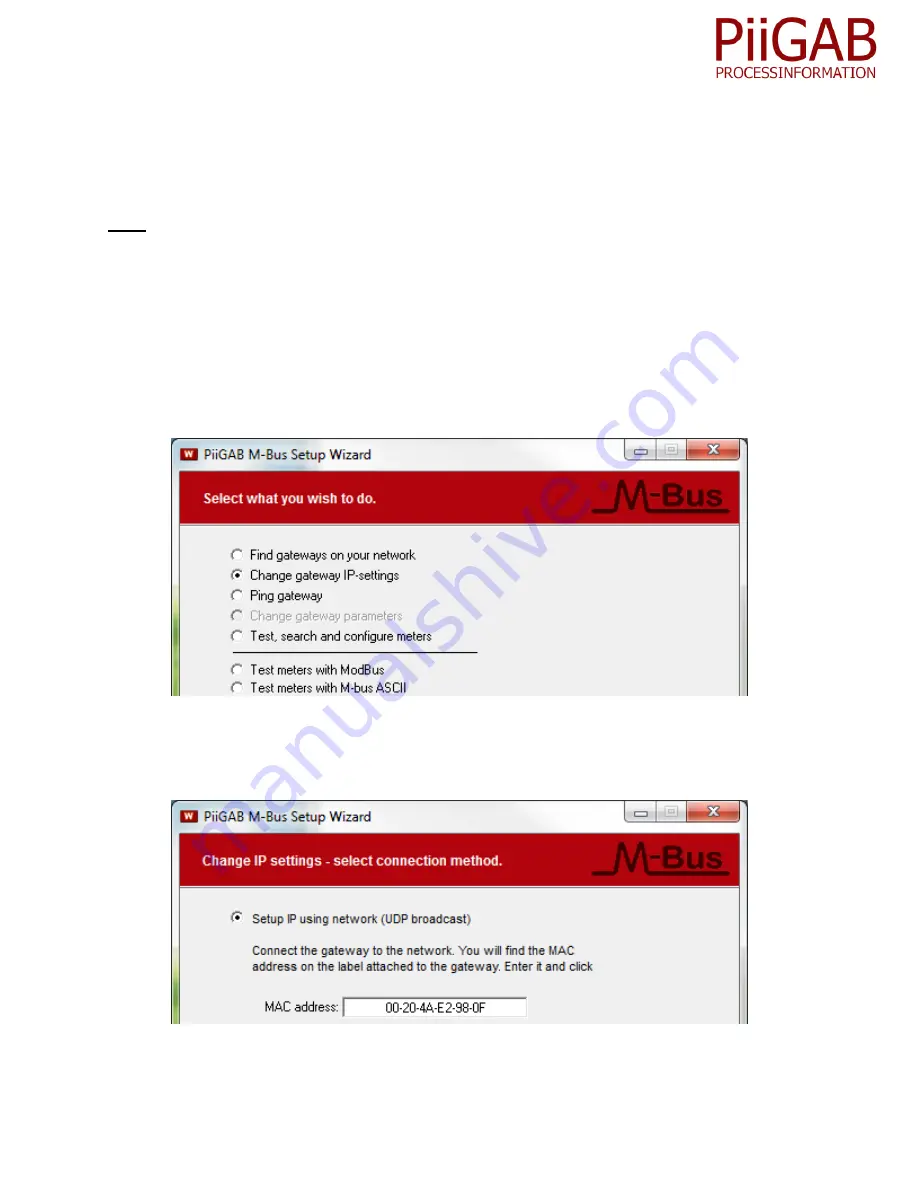
6
S
ta
rtKi
t1
_
2
.E
.1
.1
3
Change IP-address of your PiiGAB 810 gateway
In case you don’t have a network with DHCP you can also address your PiiGAB 810 with a static IP-
address. For this you also need to set your computer to a static IP-address.
Note: For this setup you might need to have a
cross-over
Ethernet cable between your computer and
the PiiGAB 810 gateway. To be safe you can use a network switch between your computer and your
PiiGAB 810 gateway.
Alter the IP-configuration for your PiiGAB 810
1.
Set your computer to a static IP-address
2.
Exit and restart PiiGAB M-Bus Setup Wizard and go to the main menu
3.
Select
Change gateway IP-settings
4.
Press
Next
to continue
5.
Select
Setup IP using network (UDP broadcast)
6.
In the
MAC-address
field specify the PiiGAB 810 gateway’s MAC-address
7.
Press
Next
to continue
Содержание 810/20
Страница 1: ...Manual for PiiGAB Start Kit 1 2 ...