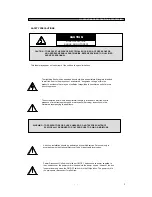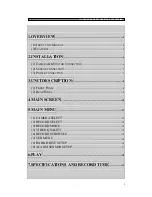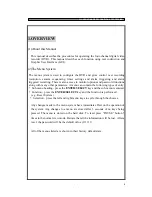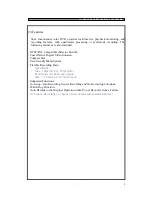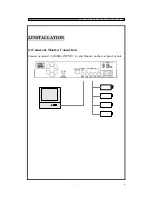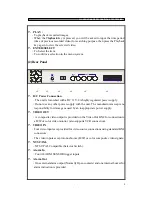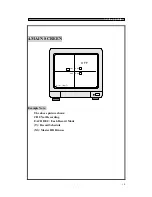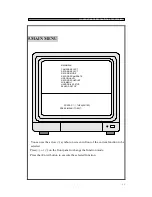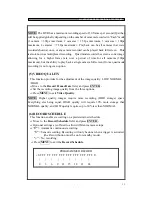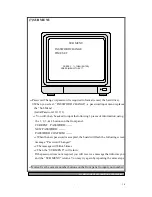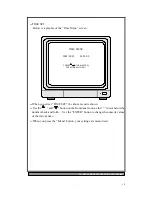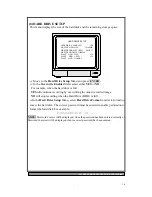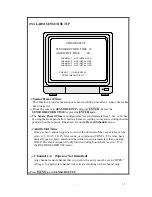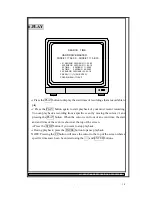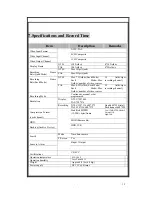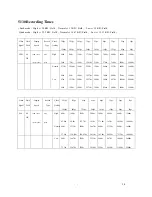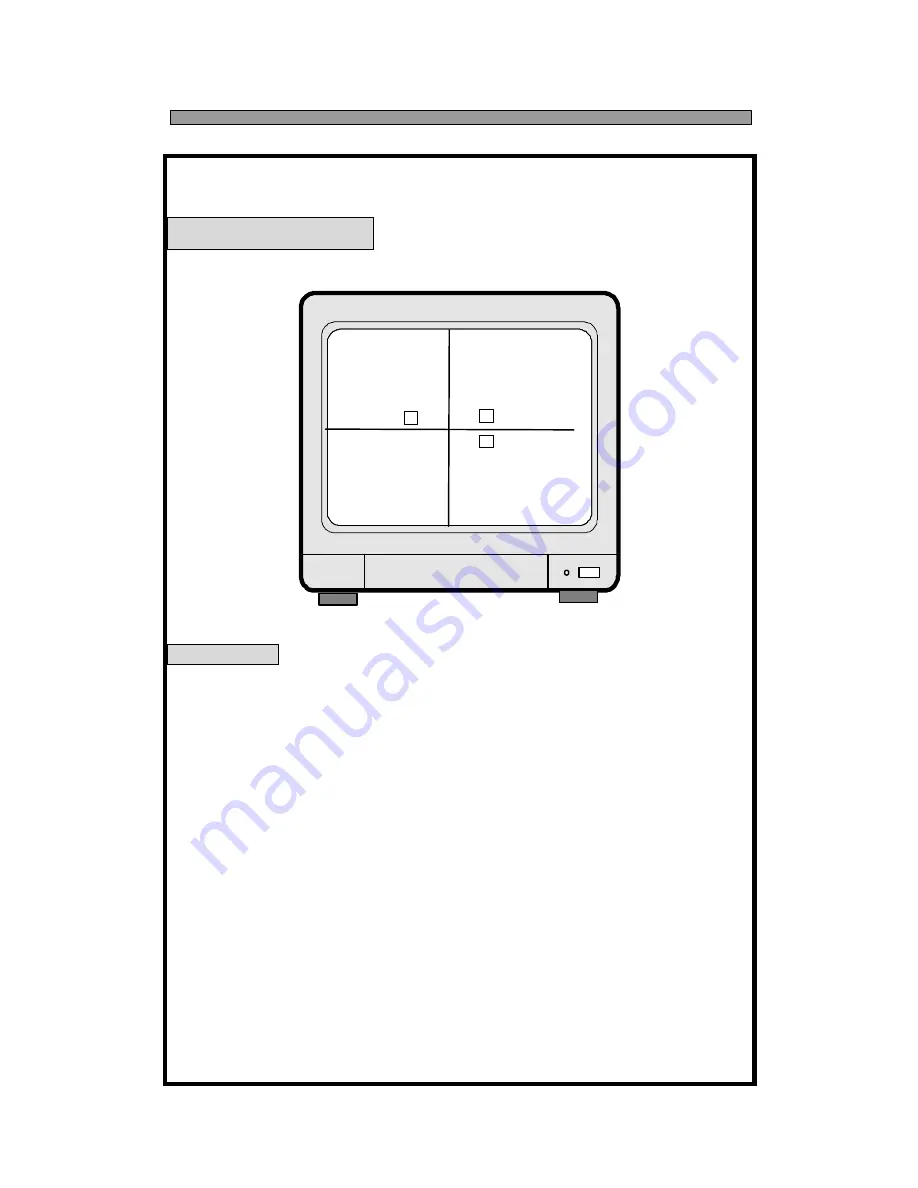Отзывы:
Нет отзывов
Похожие инструкции для 5130

SB100
Бренд: Oakcastle Страницы: 26

SDVR 1600
Бренд: OPTICOM Страницы: 49

Commercial DVR system
Бренд: N-Patrol Страницы: 60

ARK-2250S
Бренд: Advantech Страницы: 80

Elite 9004P
Бренд: XVision Страницы: 114

PVE400
Бренд: Darim Страницы: 4

Quattro
Бренд: Qvis Страницы: 2

LX ZEUS LITE
Бренд: Qvis Страницы: 54

ZEUS LITE LX 16 Ch
Бренд: Qvis Страницы: 54

TCD2 Series
Бренд: DirecTV Страницы: 3

STR-1690
Бренд: Smartec Страницы: 116

DVR-3011ST
Бренд: Appro Страницы: 88

VIMA
Бренд: NDS Страницы: 86

IQ-MDVR-4
Бренд: Ness Страницы: 52

ENLTV
Бренд: Encore Страницы: 35

CHRONO VT-CN1680
Бренд: Vitek Страницы: 68

DVR16-8600 Combo
Бренд: Swann Страницы: 117

EL-DVR-431RW
Бренд: Electronics Line Страницы: 67