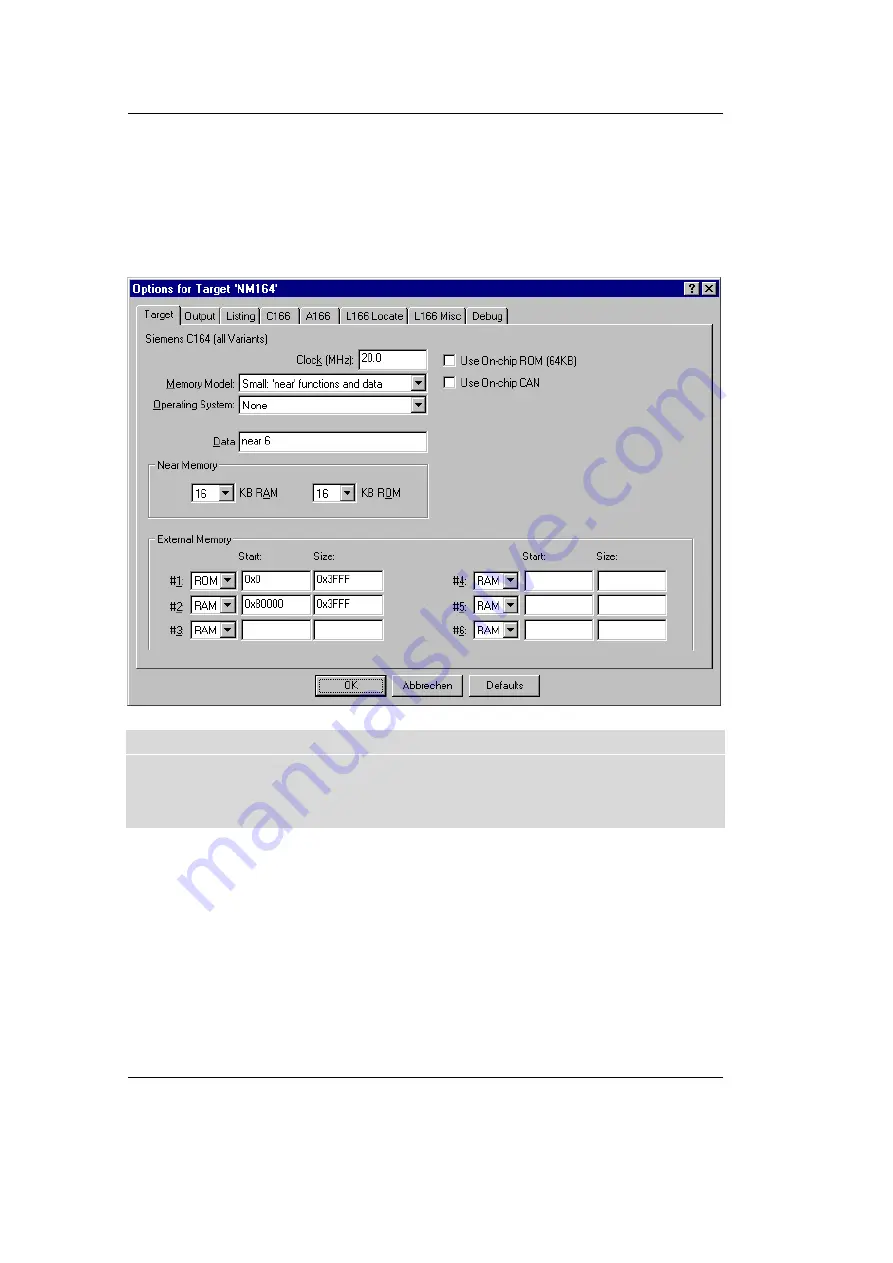
nanoMODUL-164 QuickStart Instructions
54
PHYTEC Meßtechnik GmbH 2003 L-379e_4
To configure the Target:
•
Open the Project|Options for Target ‘NM164’ menu and type
the settings for the External Memory as shown below.
Make sure that #1 is set to ROM.
If you have a nanoModul-164 with 1 MB SRAM or 1 MB use the
following settings for the External Memory:
#1
0x0 - 0x3FFF
#2
0x100000 - 0x3FFF
Содержание nanoModul-164
Страница 48: ...nanoMODUL 164 QuickStart Instructions 44 PHYTEC Meßtechnik GmbH 2003 L 379e_4 ...
Страница 72: ...nanoMODUL 164 QuickStart Instructions 68 PHYTEC Meßtechnik GmbH 2003 L 379e_4 ...
Страница 84: ...nanoMODUL 164 QuickStart Instructions 80 PHYTEC Meßtechnik GmbH 2003 L 379e_4 ...
Страница 92: ...nanoMODUL 164 QuickStart Instructions 88 PHYTEC Meßtechnik GmbH 2003 L 379e_4 ...
Страница 96: ...Published by PHYTEC Meßtechnik GmbH 2003 Ordering No L 379e_4 Printed in Germany ...






























