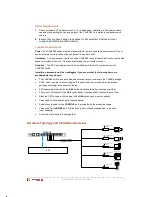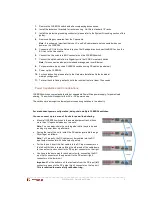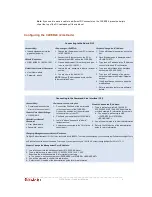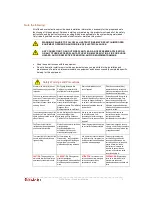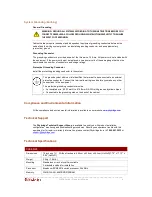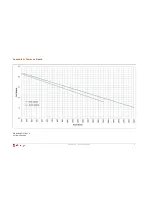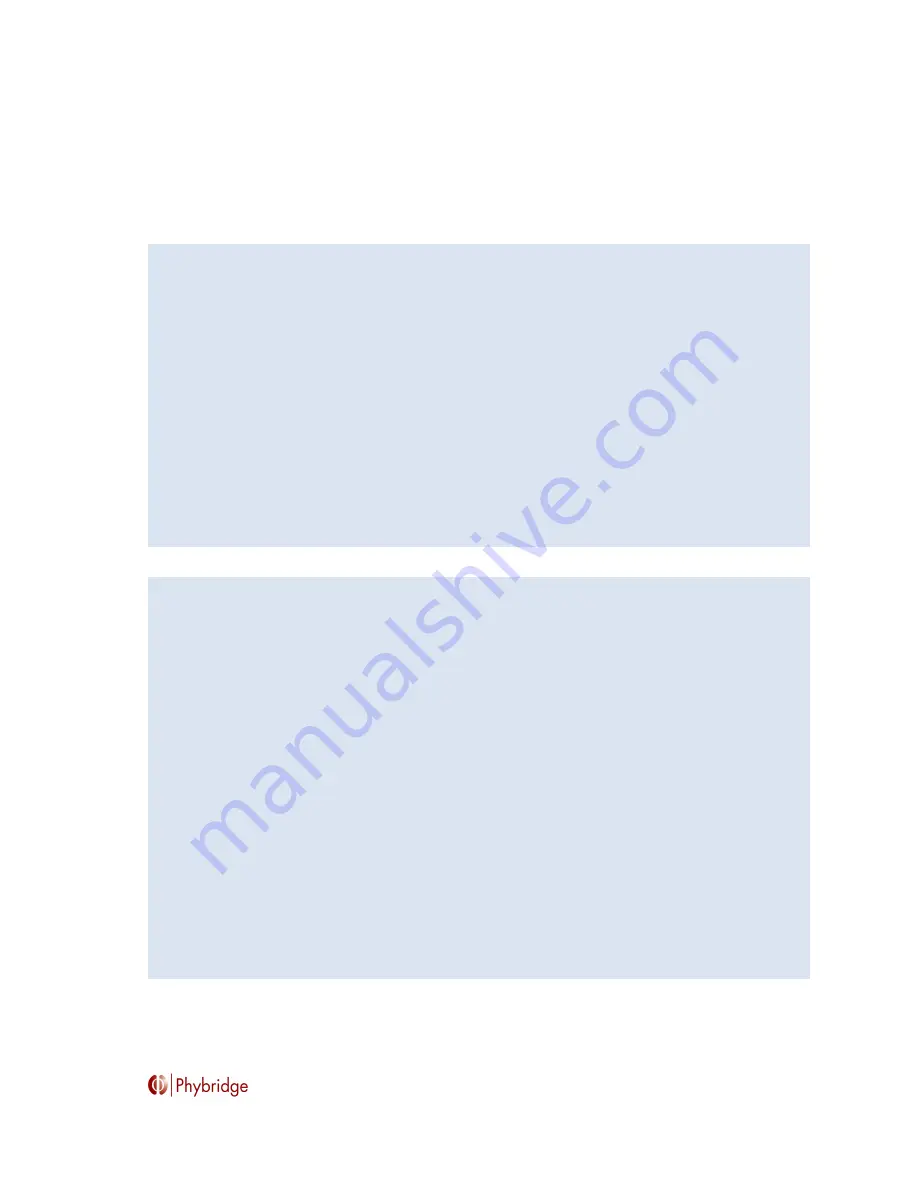
________________________________________________________________________
CLEER Switch – Quick Install Guide
4
Note: If you need to move a cable to a different DC connector on the CLEER24, press the hairpin
clip at the top of the DC cable and pull the cable out.
Configuring the CLEER24 (2 methods)
Connecting to the Admin GUI
Accessibility:
In band management via the
gigabit uplink ports
Default IP address:
GBE1 &GBE2 = 192.168.100.1
Default User Name & Password:
User Name: admin
Password: admin
Connecting to CLEER24:
1. Change the IP address of your PC or Laptop
to 192.168.100.2
2. Connect your Ethernet port on the PC or
Laptop to the GBE1 port on the CLEER24.
3. Open a web browser (Chrome only) and type
in/go to http://192.168.100.1
4. Login is “admin” password is “admin” (without
quotes)
5. You are now in the Admin GUI.
NOTE: Change IP addresses to avoid conflict.
(Ethernet/Uplink Ports)
Steps to Change the IP Address:
1. Click on Ethernet menu option on the top
bar.
2. Once Ethernet page is displayed select
UPLINK PORTS.
3. Type in new IP address in the IP Address
section for in-band IP configuration.
4. Type in new Net Mask in the Net Mask
section (e.g. 255.255.255.0).
5. Type in new IP address of the system
default gateway in the Default Gateway
section.
6. Click Save Changes button to apply the
modifications.
7. Refer to admin guide for more software
details.
Connecting to the Command Line Interface (CLI)
Accessibility:
Console cable connected
directly to the console port
Console Port Serial Settings:
115200/8/N/1
Default User Name &
Password:
User Name: admin
Password: admin
Connect to the console port:
1. Connect the RJ45 end of the serial cable
to the console port of the CLEER24.
Connect the serial end of the serial cable
to the serial port of your PC.
2. Configure your serial port to 115200/8/N/1
3. Login is “admin”, password is ”admin”
(without quotes)
4. You are now connected to the CLI via the
console port.
Steps to Change the IP Address:
1. Type in “pal-set-sys-ip GbE 192.168.9.1
255.255.255.0 192.168.9.255” Substitute the
provided example IP information for your own.
a. The usage is: pal-set-sys-ip GbE
<IPADDRESS> <NETMASK>
<BROADCAST>
2. You will be prompted to confirm this information
3.
Refer to the CLI section of the administration
guide for more information.
Changing Management port default IP address
The Mgmt IP default address of 192.168.1.1 may conflict with other CLEER24. To avoid this from happening, you must change the IP address of the Mgmt Port to
an IP which will never be used on the network. For example, if your network belongs to “192.168.X.X” subnet, change the Mgmt Port IP to “10.10.1.1”.
Steps to Change the Management Port IP Address:
1. Log into the unit via the serial console port (115200,8,N,1,None).
2. Type in “pal-set-sys-ip mgmt 10.10.1.1 255.255.255.0 10.10.1.255”
Substitute the provided example IP information for your own.
a. The usage is: pal-set-sys-ip mgmt <IPADDRESS> <NETMASK> <BROADCAST>
3. You will be prompted to confirm this information.
4. Refer to the CLI section of the administration guide for more information.