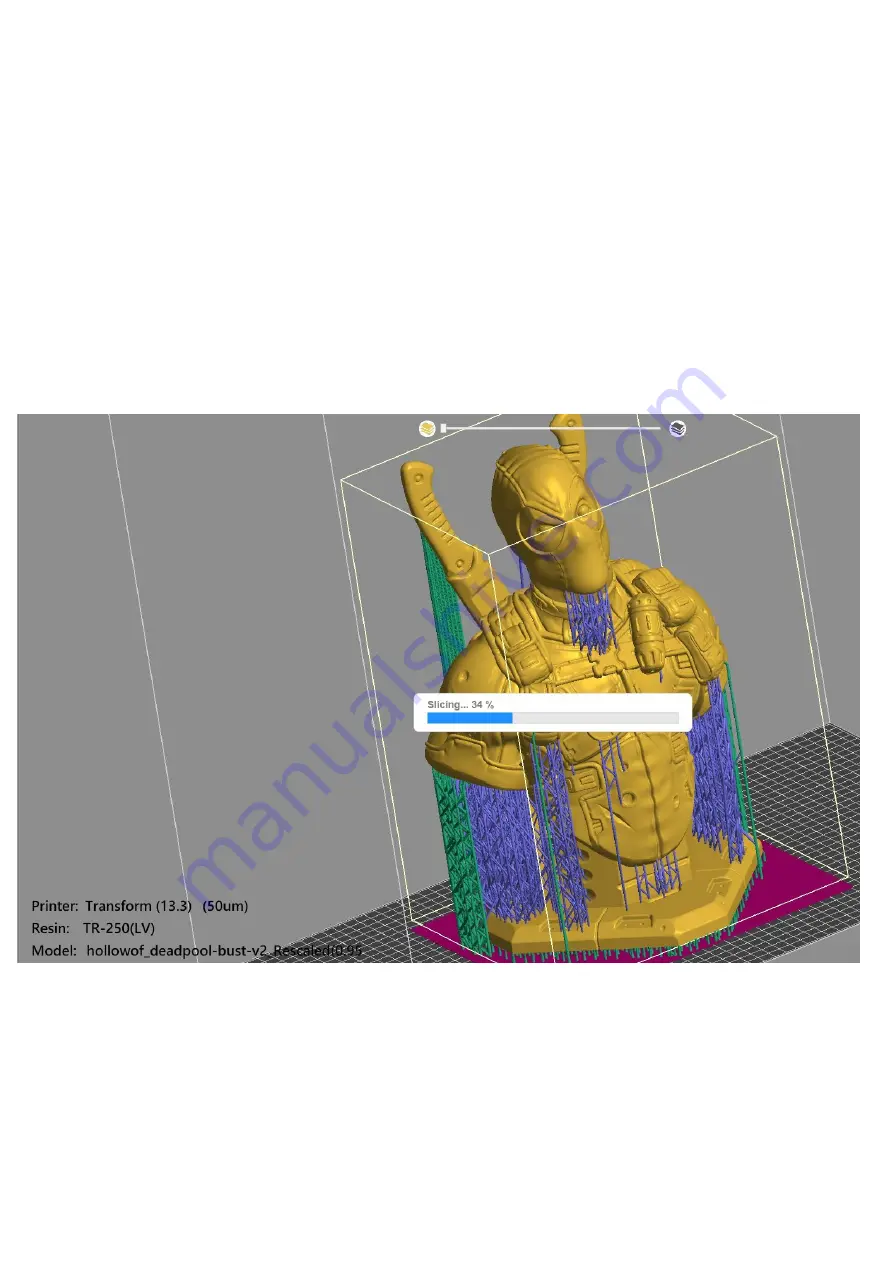
※
Please do not use non-English name for the file
name
After selecting the output, the software will slice, and there is a progress bar at
the bottom right. If the file is too large, the progress bar will repeat the same %,
please be patient.
After the slicing is completed, the software stores it automatically and it will show
the time required for the slice. When the number of layers is more, the time
required will also multiply.
●
File storage
Содержание Transform
Страница 6: ...5 Use the hex wrench to loosen the four fixing screws on the side of the printing ...
Страница 7: ...stage and click Next ...
Страница 9: ...7 Press DONE to complete the calibration procedure ...
Страница 12: ...1 After clicking PLATES enter the import file screen 2 Click to read by USB ...
Страница 13: ...3 Select the file to be imported 4 4 The file will be displayed on the PLATES screen after importing it ...
Страница 21: ...1 Select the resin to be printed 2 Select the needed print layer thickness 3 Select Apply ...
Страница 24: ... Set support ...
Страница 25: ...Select support icon 1 Select advanced features 2 Adjust the height of the base to 1mm ...
Страница 26: ...Adjust the support type to the bracket type ...
Страница 27: ...Select automatic support software automatically adds support ...
Страница 31: ... Exporting slices ...



































