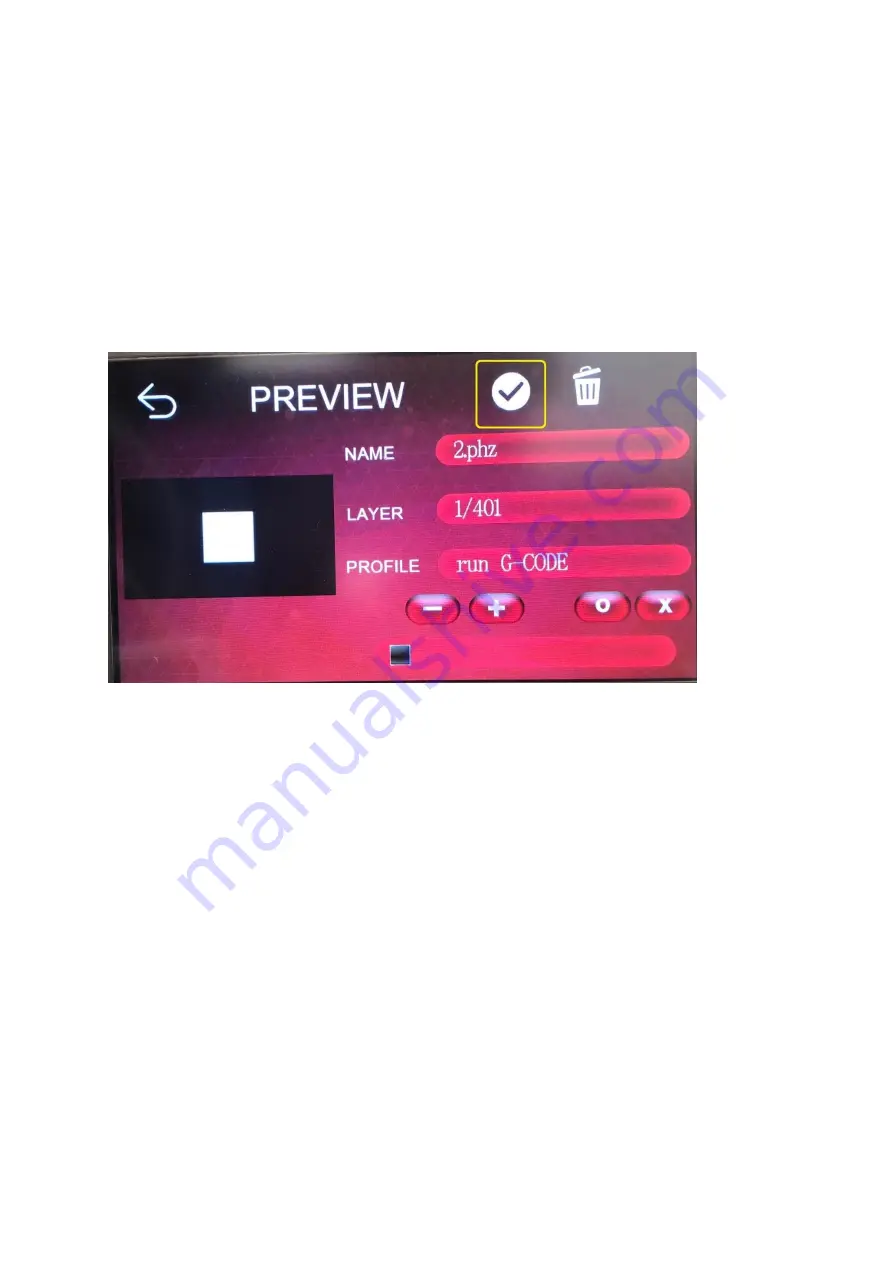
5. After importing the file, select the file to be printed
6. After entering the preview screen and confirming that the print information is
correct, press the confirmation pattern to start printing
7. Before starting to print, please make sure that the stage and resin tank have no
foreign matter to avoid crushing the LCD panel.
•
Start printing
•
Print completed, after printing process
o
Take the printed items
▪
It is generally suggested to take the download station and use
a hard scraper to slowly lift the model from the joint between
the model and the stage.
▪
Do not force hard stamps, which may damage the model.
Содержание Transform
Страница 6: ...5 Use the hex wrench to loosen the four fixing screws on the side of the printing ...
Страница 7: ...stage and click Next ...
Страница 9: ...7 Press DONE to complete the calibration procedure ...
Страница 12: ...1 After clicking PLATES enter the import file screen 2 Click to read by USB ...
Страница 13: ...3 Select the file to be imported 4 4 The file will be displayed on the PLATES screen after importing it ...
Страница 21: ...1 Select the resin to be printed 2 Select the needed print layer thickness 3 Select Apply ...
Страница 24: ... Set support ...
Страница 25: ...Select support icon 1 Select advanced features 2 Adjust the height of the base to 1mm ...
Страница 26: ...Adjust the support type to the bracket type ...
Страница 27: ...Select automatic support software automatically adds support ...
Страница 31: ... Exporting slices ...





























