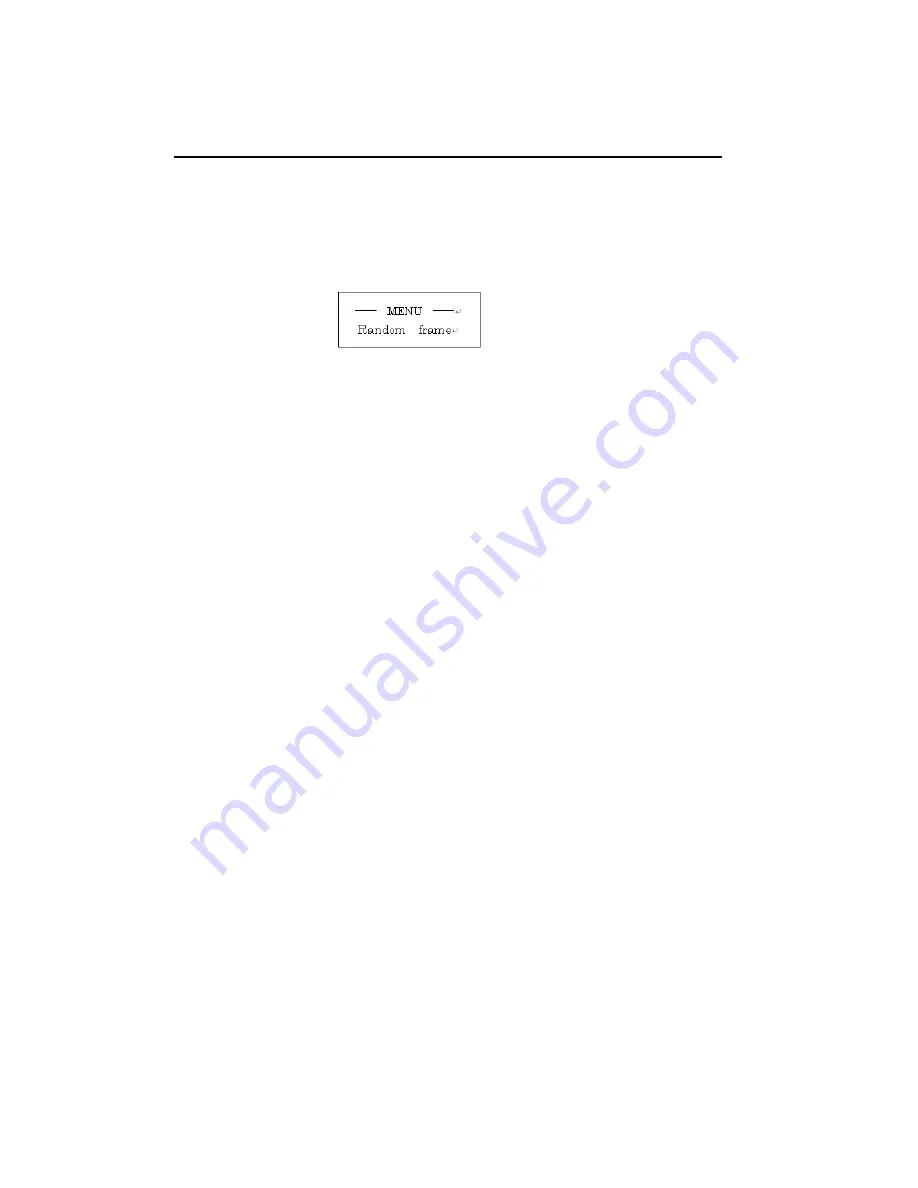
MENU SETTING
MENU SETTING
Press MENU button and the menu will show on the Keypad display, as shown below.
Press MENU button and the menu will show on the Keypad display, as shown below.
Select a menu item with the up-down button on the right of the ENTER button.
Select a menu item with the up-down button on the right of the ENTER button.
Press the down button to select COLOR TEMPERATURE, the Keypad LCD will display “color
Press the down button to select COLOR TEMPERATURE, the Keypad LCD will display “color
temp”.
temp”.
Press the down or up button as many times as necessary until you get the menu item you want comes up
Press the down or up button as many times as necessary until you get the menu item you want comes up
on the LCD screen, then press ENTER button.
on the LCD screen, then press ENTER button.
HO
HOW
W T
TO SET MENU
O SET MENU
The following items can be selected on the menu:
The following items can be selected on the menu:
RANDOM FRAME
RANDOM FRAME
You can select the number of frames to record at each trigger in the RANDOM mode from 1, 2, 3, 4, 16,
You can select the number of frames to record at each trigger in the RANDOM mode from 1, 2, 3, 4, 16,
64, 128 or 256 frames.
64, 128 or 256 frames.
EXT SYNC
EXT SYNC
Select this item when you use two FASTCAM-ultima 1024 systems in an external sync operation.
Select this item when you use two FASTCAM-ultima 1024 systems in an external sync operation.
This item, when selected, will set the polarity of the signal at the same time.
This item, when selected, will set the polarity of the signal at the same time.
MCDL
MCDL
Switches on and off the MCDL function.
Switches on and off the MCDL function.
MONITOR OUT
MONITOR OUT
Switches video output between Y/C and VGA.
Switches video output between Y/C and VGA.
TIME SET
TIME SET
Sets the system clock.
Sets the system clock.
SY
SYSTEM REV
STEM REV
Displays the system revision number of the FASTCAM-ultima 1024 on video or VGA monitor screen.
Displays the system revision number of the FASTCAM-ultima 1024 on video or VGA monitor screen.
D
DA
ATE/TIME
TE/TIME
Switches between date or time of the day to display on the video or VGA monitor screen.
Switches between date or time of the day to display on the video or VGA monitor screen.
3-14
3-14
Display Mode
Display Mode
Содержание FASTCAM ultima 1024
Страница 2: ...Notes Notes...
Страница 6: ...Notes Notes...
Страница 14: ...Notes Notes...
Страница 15: ...2 1 2 1 PHOTRON FASTCAM ultima 1024 PHOTRON FASTCAM ultima 1024...
Страница 22: ...2 8 2 8...
Страница 24: ...Notes Notes...
Страница 62: ...Notes Notes...
Страница 70: ...Notes Notes...
Страница 74: ...Notes Notes...
Страница 82: ...Notes Notes...
Страница 84: ...Notes Notes...















































