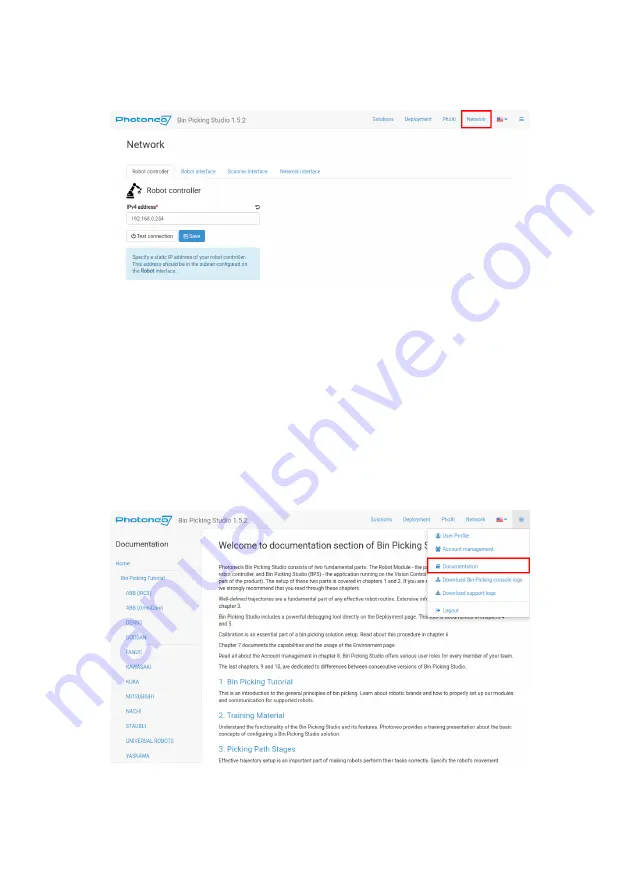
For setting up the communication with the robot (unique for each
robot brand), please read the user manuals and tutorials which you can
find on the Documentation page (Figure 7). To obtain a robotic
package for a specific brand (modules and robot program), please
contact [email protected]
Fig. 7. Documentation page overview
9 / 12
Содержание Bin Picking Studio
Страница 1: ...Bin Picking Studio Quick Start Guide ...
Страница 11: ...Fig 8 TeamViewer login credentials 11 12 ...






























