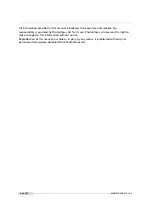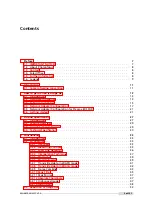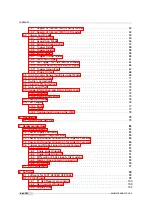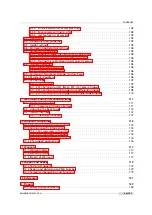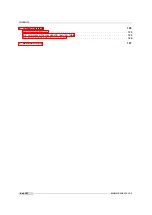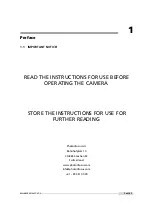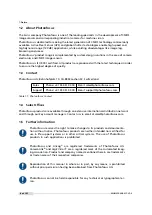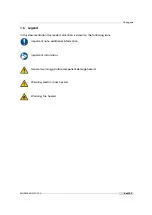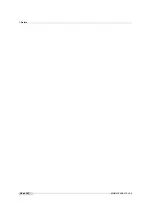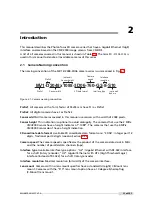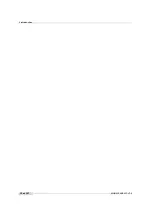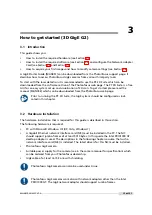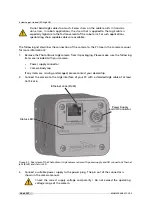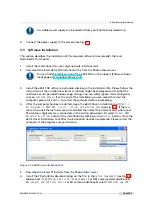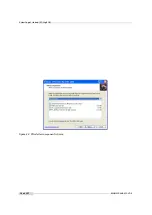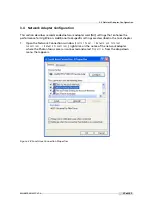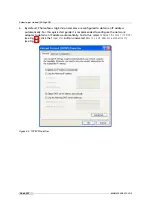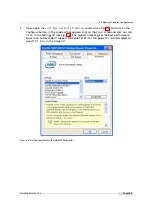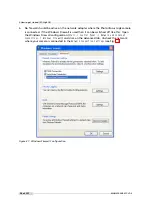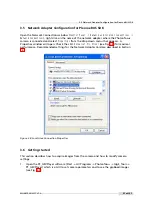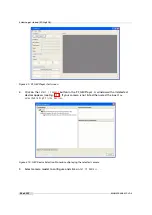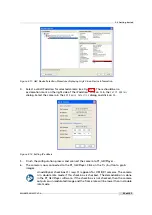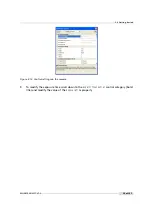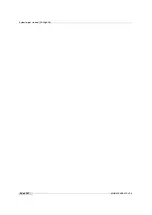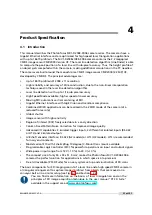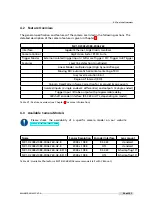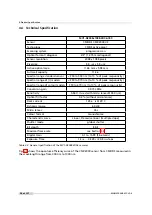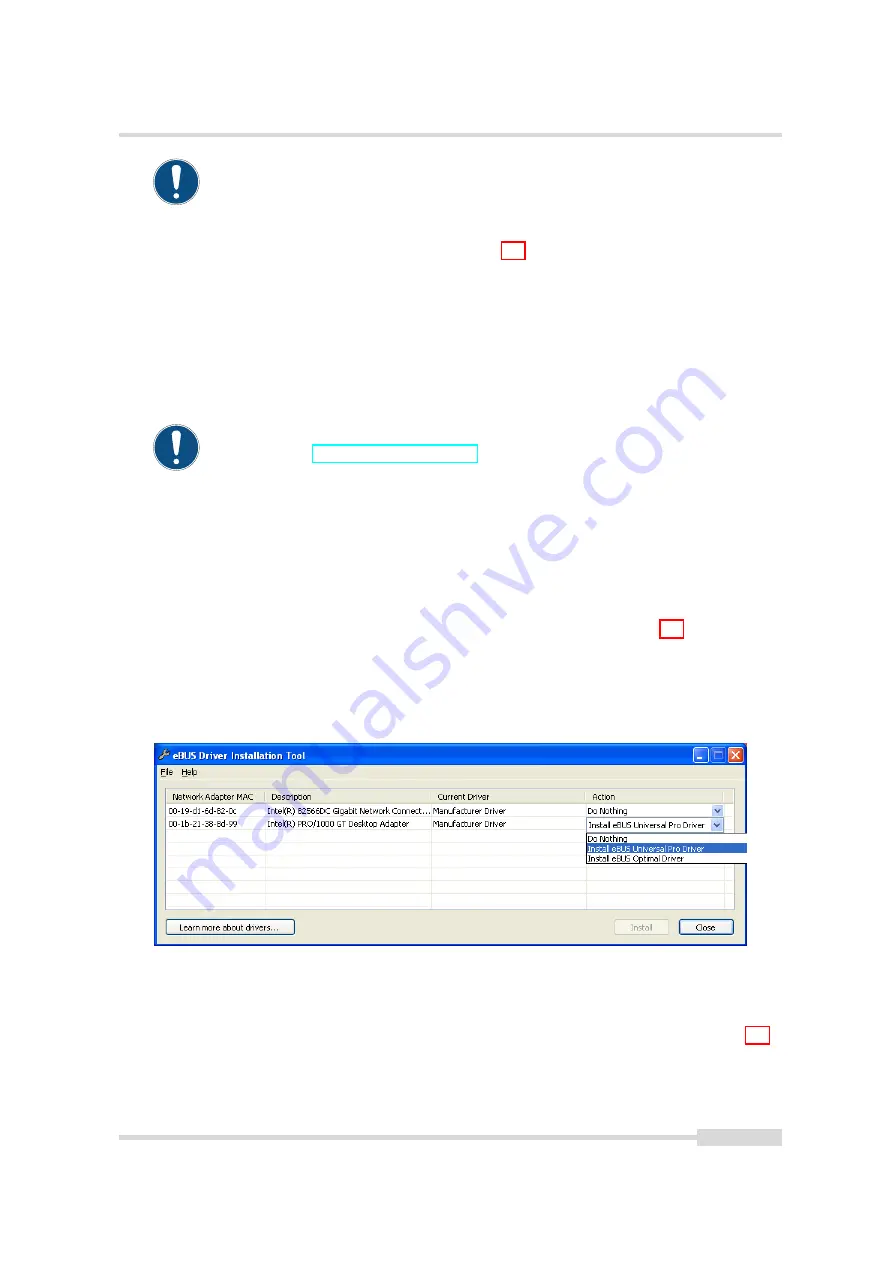
3.3 Software Installation
A suitable power supply can be ordered from your Photonfocus dealership.
4.
Connect the power supply to the camera (see Fig. 3.1).
3.3
Software Installation
This section describes the installation of the required software to accomplish the tasks
described in this chapter.
1.
Install the latest drivers for your GigE network interface card.
2.
Download the latest eBUS SDK installation file from the Photonfocus server.
You can find the latest version of the eBUS SDK on the support (Software Down-
load) page at www.photonfocus.com.
3.
Install the eBUS SDK software by double-clicking on the installation file. Please follow the
instructions of the installation wizard. A window might be displayed warning that the
software has not passed Windows Logo testing. You can safely ignore this warning and
click on
Continue Anyway
. If at the end of the installation you are asked to restart the
computer, please click on
Yes
to restart the computer before proceeding.
4.
After the computer has been restarted, open the eBUS Driver Installation tool (
Start ->
All Programs -> eBUS SDK -> Tools -> Driver Installation Tool
) (see Fig. 3.2). If there is
more than one Ethernet network card installed then select the network card where your
Photonfocus GigE camera is connected. In the Action drop-down list select
Install eBUS
Universal Pro Driver
and start the installation by clicking on the
Install
button. Close the
eBUS Driver Installation Tool after the installation has been completed. Please restart the
computer if the program asks you to do so.
Figure 3.2: eBUS Driver Installation Tool
5.
Download the latest PFInstaller from the Photonfocus server.
6.
Install the PFInstaller by double-clicking on the file. In the
Select Components
(see Fig. 3.3)
dialog check
PF_GEVPlayer and doc for GigE cameras
. For DR1 cameras select additionally
DR1 support and 3rd Party Tools
. For 3D cameras additionally select
PF3DSuite2 and SDK
.
.
MAN075 05/2017 V1.0
15 of 127
Содержание MV1-D2048-3D06 series
Страница 1: ...Photonfocus MV1 D2048 3D06 Camera Series 3D CMOS camera with GigE interface MAN075 05 2017 V1 0...
Страница 10: ...1 Preface 10 of 127 MAN075 05 2017 V1 0...
Страница 12: ...2 Introduction 12 of 127 MAN075 05 2017 V1 0...
Страница 16: ...3 How to get started 3D GigE G2 Figure 3 3 PFInstaller components choice 16 of 127 MAN075 05 2017 V1 0...
Страница 26: ...3 How to get started 3D GigE G2 26 of 127 MAN075 05 2017 V1 0...
Страница 32: ...4 Product Specification 32 of 127 MAN075 05 2017 V1 0...
Страница 66: ...5 Functionality 66 of 127 MAN075 05 2017 V1 0...
Страница 82: ...6 Precautions 82 of 127 MAN075 05 2017 V1 0...
Страница 120: ...12 Support and Repair 120 of 127 MAN075 05 2017 V1 0...
Страница 122: ...13 References 122 of 127 MAN075 05 2017 V1 0...
Страница 127: ...C Revision History Revision Date Changes 1 0 May 2017 First version MAN075 05 2017 V1 0 127 of 127...