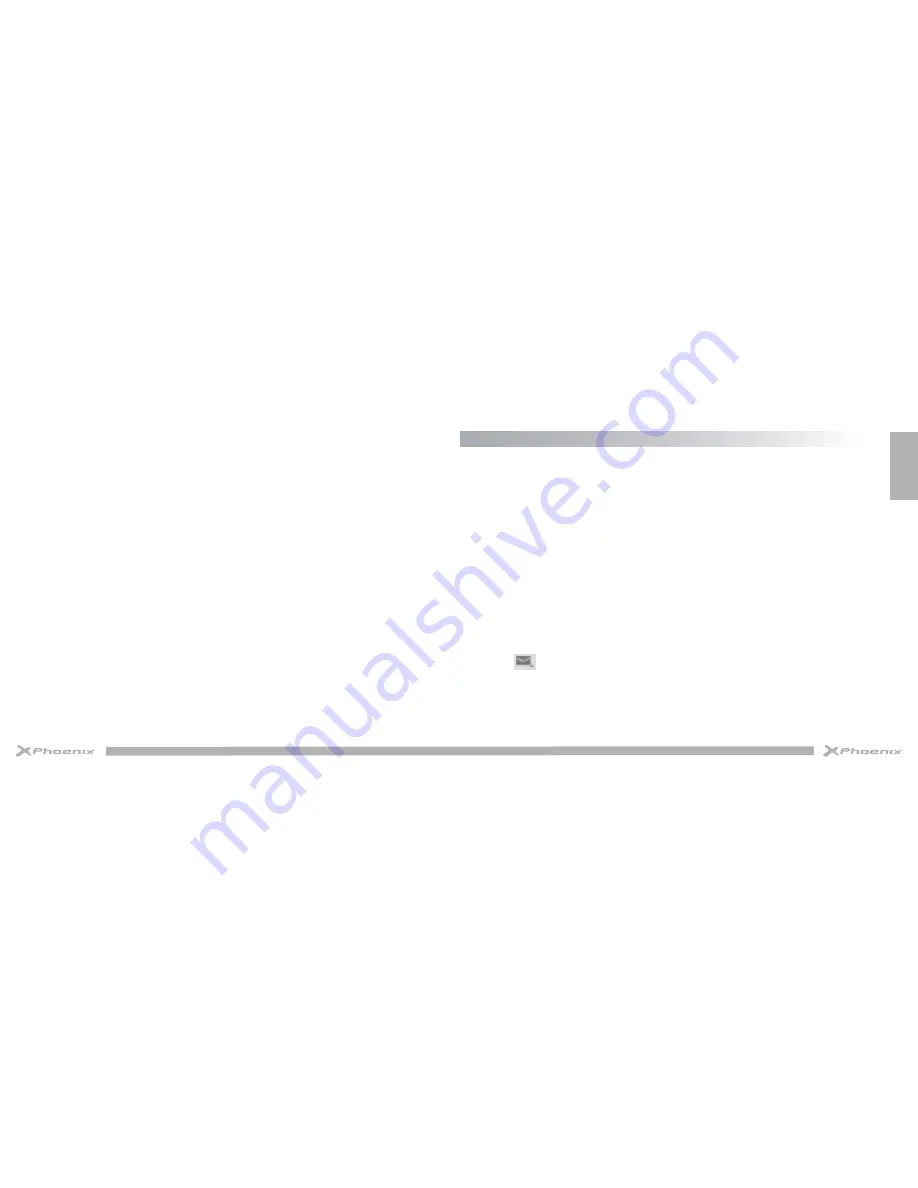
English
10
11
Web
•
Screen time-out
Select
Settings - Display - Sleep
from application list, you can set the time before the screen times out and goes
into lock mode. ( you have not entered any characters or made other selections).
Reset tablet
You can reset system and desktop settings to their original values by the following steps:
1. Select
Settings - Backup & reset
from application list.
2. Tap
Factory data reset.
3. If you want to erase all data on your tablet, such as music, pictures and any other data, tap
Erase SD card
checkbox
to create a checkmark.
4. Tap
Reset tablet.
The device resets to the factory default settings automatically.
Warning!:
Factory data reset will erase all data from your device and SD card, including your google account,
system and application data and settings and any other downloaded applications.
To receive and send mail, you must have a remote mailbox service. This service may be offered by a service
provider. Your device is compliant with applicable internet standards for POP3/IMAP/Exchange.
Before you can send or receive mail on your device, you need to set up an email account and define the email
settings correctly. You can define more than 1 mailbox
- Set up your email
1. Tap
from application list.
2. You can use mailbox guide to set up your mailbox, tap
Next
until it’s done.
3. If you need to add another email account, tap the option button at the upper right
- Settings - ADD
ACCOUNT,
then set up the email account with the mailbox guide.
When you are finished setting up the email account, the email messages will be downloaded to your device.
If you have created more than two accounts, you can switch between email accounts. Select an account
name at the top left of the screen and select the one you want to retrieve messages from.
- Create and send email
1. Open
application
2. Tap
.
3. In
To
field, enter the recipient’s email addresses manually and separate them with a comma. Add more
recipients by tapping
Cc/Bcc.
4. To insert attachments, tap the option button at the upper right and select
Attach file.
5. Enter the subject and the text.
6. Tap
SEND
to send the email.
Содержание PHSWITCH103G
Страница 1: ...USER MANUAL...





















