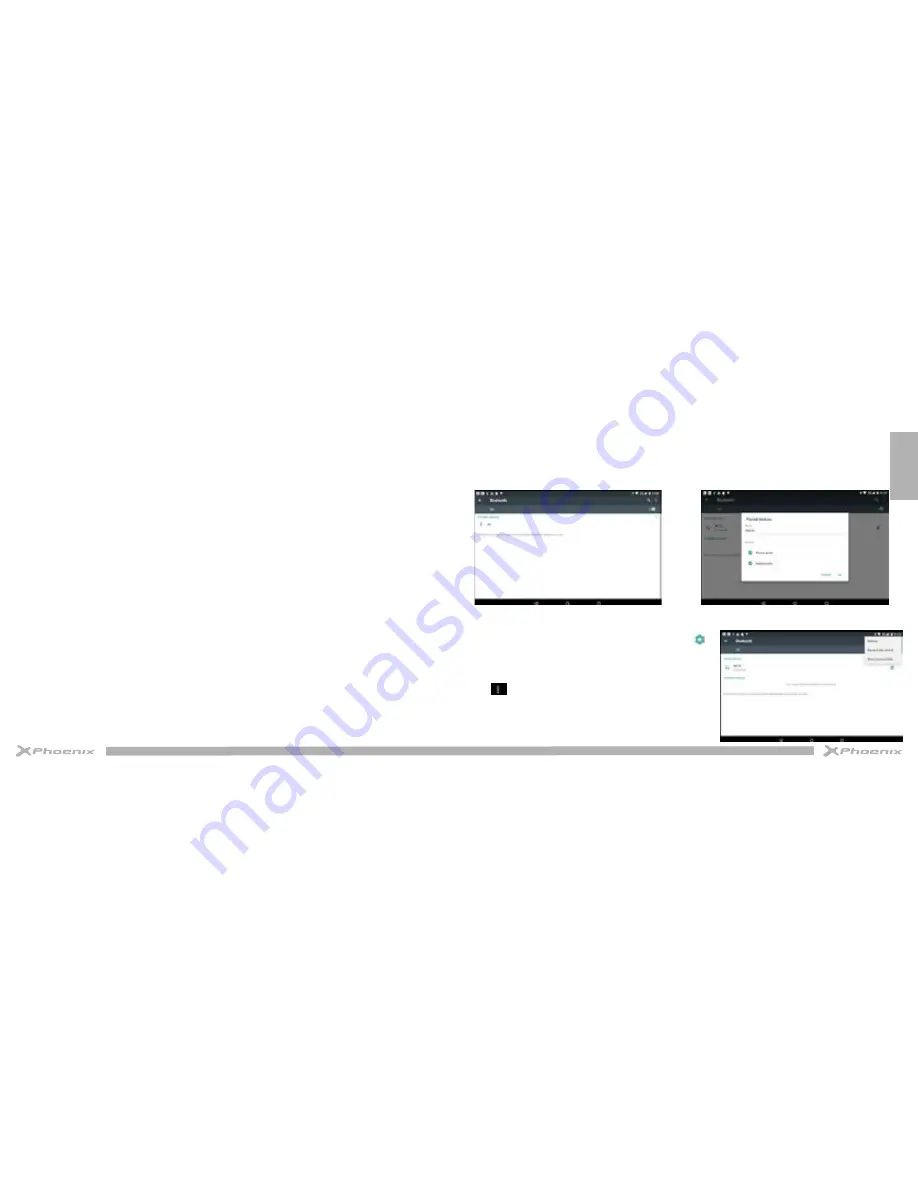
English
24
25
- Connect to a private network
1. Select
Settings - More - VPN.
2. Select a private network to connect.
3.Enter the user name and password and select
Connect.
Wireless display
On the application screen, tap Settings-Display-Wireless display.
Use this feature to connect your tablet to a large screen with a miracast dongle and then share your contents.
Note:
-Some files may be buffered during playback depending on the network.
-To save energy, deactivate this feature when not in use.
-To play videos or game on a TV, select an appropriate TV mode to get the best experience.
Follow the procedures below to activate this feature.
1. Connect your tablet to a large screen with a miracast dongle.
2. Select an appropriate TV mode.
3. Activate the Wi-Fi feature
4. On the application screen, tap Settings - Display - Wireless display, activate wireless display feature, then start
searching by tapping SEARCH FOR DISPLAYS.
5. Select a device showed on the screen, then tap Connect.
6. When finished, open or play a file and then control the display with the keys on your device.
Bluetooth
1. Click setting application in main menu interface
2. Click bluetooth and open it.
3. If somebody open bluetooth in your surroudings, click search device in right above, then MID will automatically search the
bluetooth device nearby. As image 3.
4. Click the available Bluetooth device, it will popup request window, enter into related password, and match the device to connect.
5. After match successfully, choose the operation you want to, click
to
enter into image 4.
Bluetooth setting
1. Rename tablet
Click
icon in right top of Picture 4.6, as image 5, select rename tablet,
you can rename it as you want.
2.Display the file you received
Choose display the file you received in image 5, you can view download and
upload files.
Image 4
Image 3
Image 5
Содержание PHSWITCH103G
Страница 1: ...USER MANUAL...





















