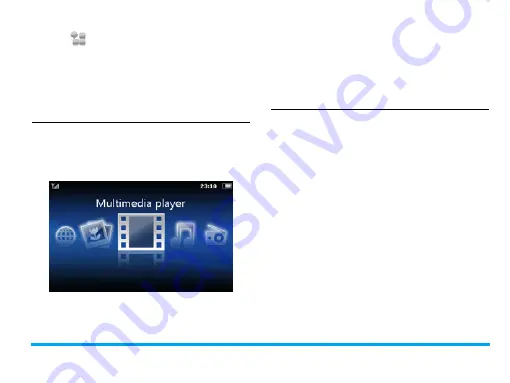
5
Tap on
on idle screen to access the main
menu. To select your option, tap on the icons
and lists, and then
OK
. Tap on
Options
to access
the options related to the selected item. Tap on
Back
to return to the previous menu. Press
,
to return to the idle screen.
Multimedia screen
On the idle screen, press the multimedia key
M
to quickly access the multimedia functional
screen. As the following picture:
On this multimedia functional screen, you can
tap on the
Browser
icon to go to the internet; tap
on the
Image viewer
icon to enjoy pictures; tap
on the
Multimedia player
or
Music player
icon to
play video and audio files; tap on
FM radio
to
listen to the radio programs. For more details,
refer to "Multimedia" on page 57.
Functional displays
On the idle screen, you can switch between up
to 6 displays. You can select a functional display.
With such functional displays, you can quickly
check world clock (
World clock
); or check or edit
to-do list (
Calendar
) or memos (
Quick notes
); or
conveniently send messages to up to 3 recent
contacts/numbers of outgoing messages
(
Messaging
); or place a call to preset contacts
just by a long tap (
Quick call
); or show clock time
(
Clock
).
Customize functional displays
Select up to
6 functional displays as needed.
1.
Go to
Settings
>
Dashboard
.





















