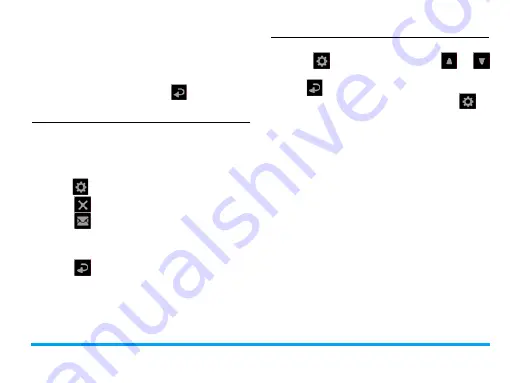
Camera
53
3.
Press the volume side key to zoon in or out
while in shooting.
4.
Press the side camera key to start the video
recording.
5.
To stop recording, tap on
, or press the
camera key.
After a video clip is recorded
After a video clip is recorded, the recording is
saved to
My files
>
Phone
or
Memory card
>
Videos
, depending on the storage location you
select in
>
Storage
.
• Tap on
to delete the video clip.
• Tap on
to send the video clip via the MMS
(for file size smaller than 100k), E-mail (for file
size smaller than 200k), or Bluetooth.
• Tap on
to exit and continue recording.
Select settings
• Tap on
to select settings. Press
or
to browse options. Tap an option to select.
Press
to return to the previous menu.
• To restore default settings, tap on
>
Restore
.
To adjust settings to different scenes
• In
Scene mode
, select
-
Automatic
: Automatic adjustment to
scenes
-
Night
mode
: Settings for shooting at night
To turn on/ off audio recording in the time
of video recording
• In
Record audio
, select
On
or
Off
.
Color settings
see"Color settings:" on page 50.
To remove flickers during recording
• To avoid the impacts on photos caused by
flickers from lighting sources, such as
fluorescent lamps, tap on
Band
. Select
50Hz
if






























