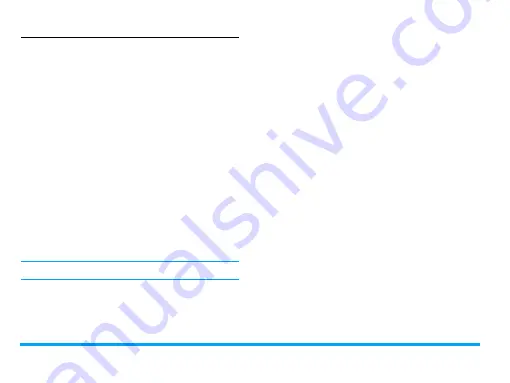
32
Messaging
Organize your E-mail
For your activated account, the Email is sorted
in the following folders:
Inbox:
received E-mail
Outbox:
unsuccessfully sent E-mail
Sent:
sent E-mail
Drafts:
Email saved as drafts
1.
Go to
>
E-mail accounts
. Tap to select
your desired account. Tap on
Activate
to
activate the E-mail account.
2.
Enter a folder and select a desired message.
Tap on
View
to read the mail.
When reading the mail, tap on
Reply
to reply
the sender of the current mail; tap on
Options
to access the following options:
For different folders, available options may vary.
Reply
without
content
Reply to the sender without the
email history.
Reply all
Reply to all senders.
Reply all
without
content
Reply to all senders without the
email history.
Forward
Forward the E-mail to someone
else.
Retrieve
options
Retrieve the complete mail.
This option is available when you
select
Incoming server
>
Downloaded option
>
Header only
in
Edit
>
Advance settings
(see Step 1
and 2 under see "To receive E-mail
automatically" on page 31).
Mark as
unread
Display current E-mail as unread.
Mark as
deleted
Display current E-mail as deleted.
Delete
Delete current E-mail.






























