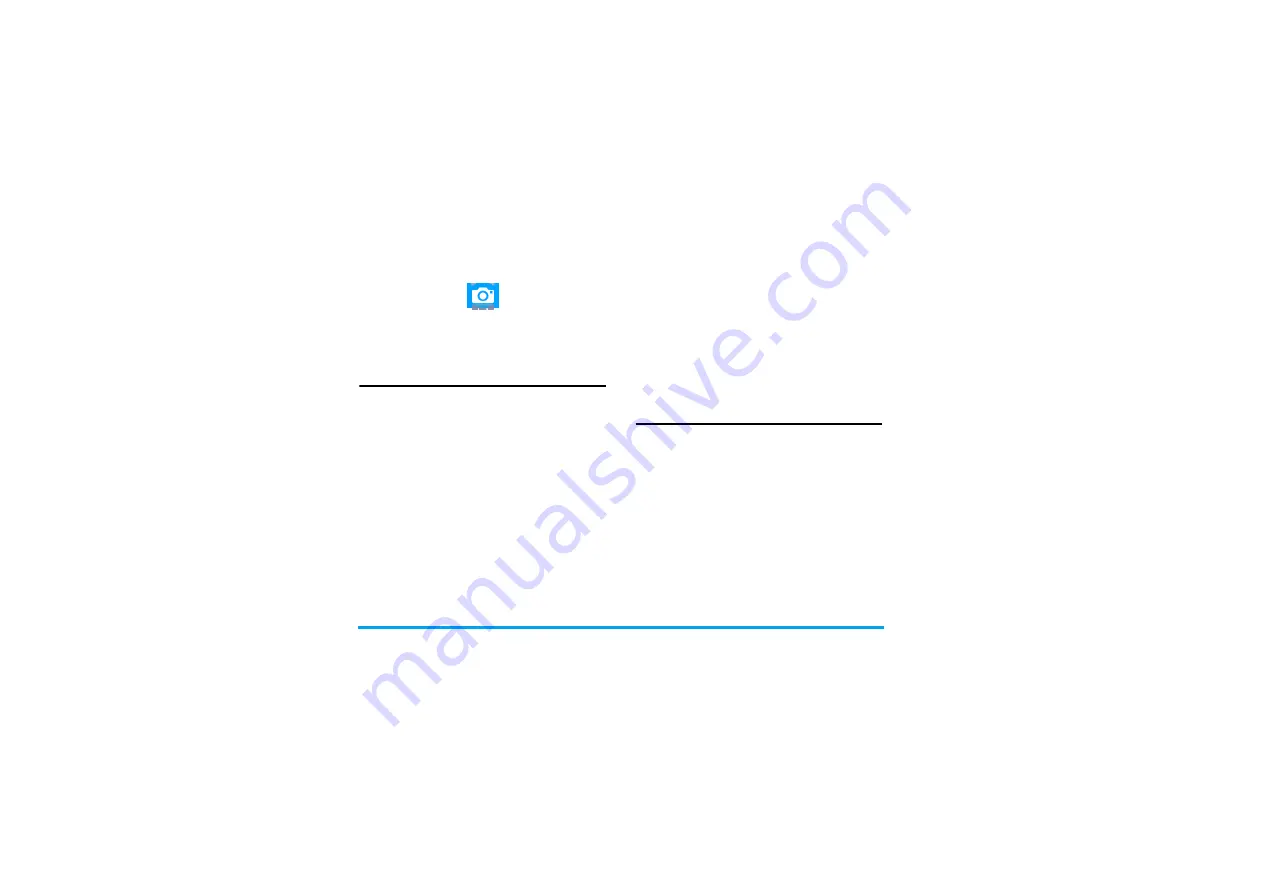
30
Multimedia
8. Multimedia
Your mobile phone features a digital camera that
allows you to take pictures (up to 3.0 Mega pixels)
and record short video clips.
Take photos
On the idle screen, long press the camera key,
or go to
Multimedia
>
Camera
,
• Press the camera key gently to focus. A blue
square appears. Hold down the camera key until
the auto focus is completed and picture
captured.
• After a photo is taken, a file name is generated
for the photo at the top of the photo. To
continue photographing, press
L
Continue
; to
delete the photo, press
R
Delete
; to send the
photo via the MMS, press
,
; to
exit
Camera
,
press
)
.
• During photographing, press
<
or
>
to decrease
or increase the brightness; press
+
or
-
to zoom
out or in (for the image size of wallpaper or 320
x 240)
• To select your desired photo settings, and
storage location, press
L
Options
; to return to
the default settings, select
Restore default settings
.
Your selected settings are shown as icons on the
screen.
• Before taking a photo for contact picture or
wallpaper, press
L
Options
>
Image settings
>
Image size
, and select
Wallpaper
or
320 x 240
. If
you select other resolutions, your photo will not
be displayed in full screen.
View photos
With the image viewer, you can browse and edit
the photos you have taken.
Go to
Multimedia
>
Image viewer
. The photos you
have taken are displayed. Press
L
Options
to
select your browsing and editing options.
When viewing a photo, press the side volume key
to zoom in or out (for the image size greater than
320 x 240), and
,
to rotate a photo.
To use a photo as contact picture,
Select the photo, and press
L
Options
>
Forward
>
To contacts
Phonebook" on page 23).
Before taking a photo for contact picture, set the
Image size
to
Wallpaper
, if possible: Go to






























