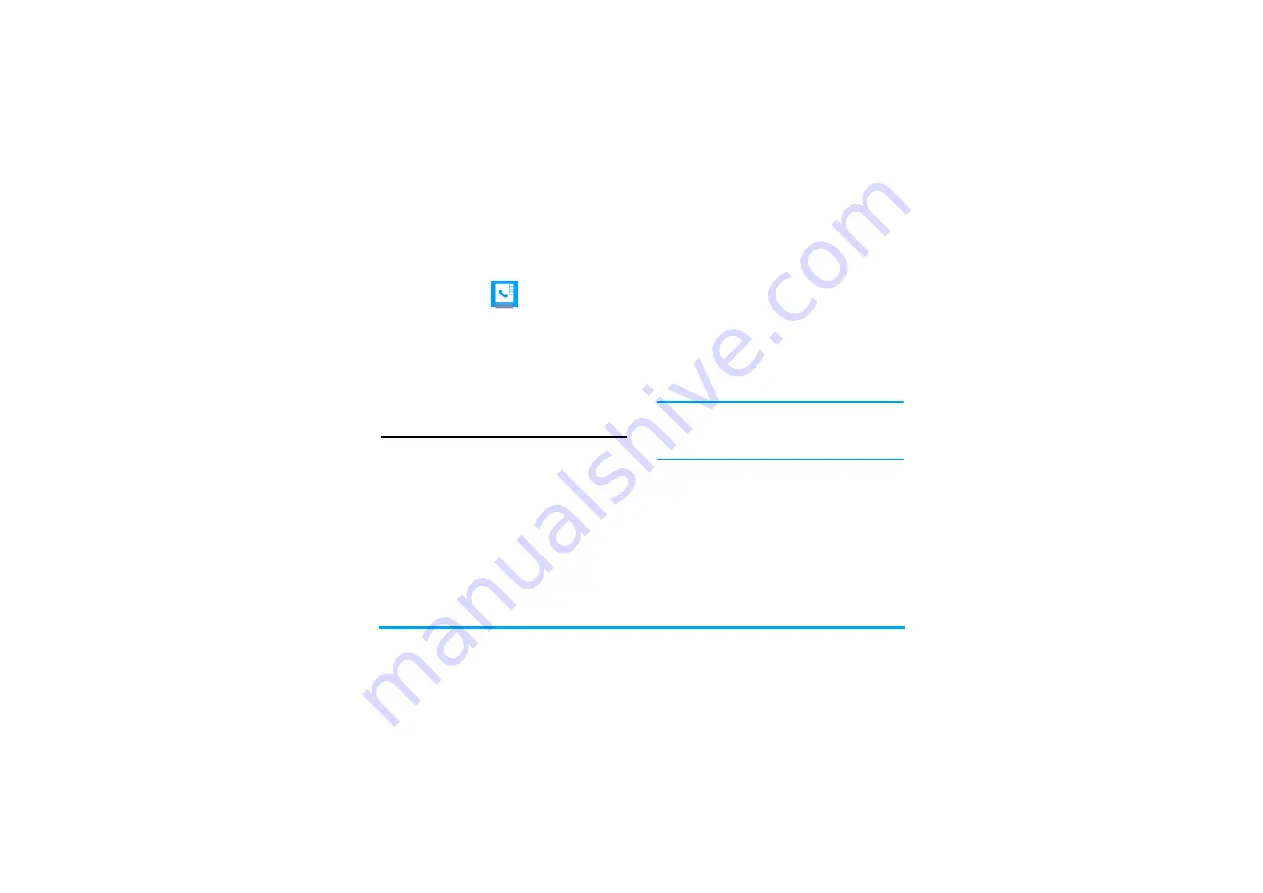
Contacts
23
5. Contacts
Contacts are stored in one of the three available
phonebooks: SIM phonebooks (located on your
SIM cards, by which the number of entries you can
store depends on the card capacity) or the Smart
Phonebook (located on your phone, which allows
you to store up to 1000 names). New contacts will
only be added to the phonebook you have selected.
Add or edit contacts
Add a contact to Smart Phonebook
For contacts on the Smart Phonebook, you can add
detailed information, like home number and office
number, and identifying features, like contact
pictures and ringtones.
1.
Go to
Contacts
>
New contacts
>
To phone
.
Name
: Press
,
Edit
to go to the editing screen.
To select input methods, press
#
repeatedly; long press
*
to turn T9 input on
or off. Press
R
Back
to exit the input mode,
if necessary. Press
,
Done
to save the name.
Mobile number
: Enter the mobile number.
Save the entry.
2.
Go to
Contacts
>
View contacts
. Press
<
or
>
to
select
Phone
. Press
-
to go to contacts list on
the Smart Phonebook.
3.
To add details to a contact,
Select the desired contact. Press
,
View
. Press
L
Options
>
Add detail
. Select desired items,
and press
,
.
When selecting a ringtone or contact picture,
press
<
or
>
.
4.
Save the entries when finish editing.
The ringtones for your SIM cards can be
replaced by the ringtone you select for a
contact, if there is an incoming call from such a
contact.
Add a contact to SIM phonebooks
1.
Go to
Contacts
>
New contacts
>
To primary SIM
or
secondary SIM
.
2.
For information editing, see Step 2 under
"Add a contact to Smart Phonebook"
Edit a contact
1.
Go to
Contacts
>
View contacts
.
2.
Select your desired contact (see "Search for a
contact"). Press
,
View
.
3.
Press
,
Edit
to edit the name and phone
number.






























