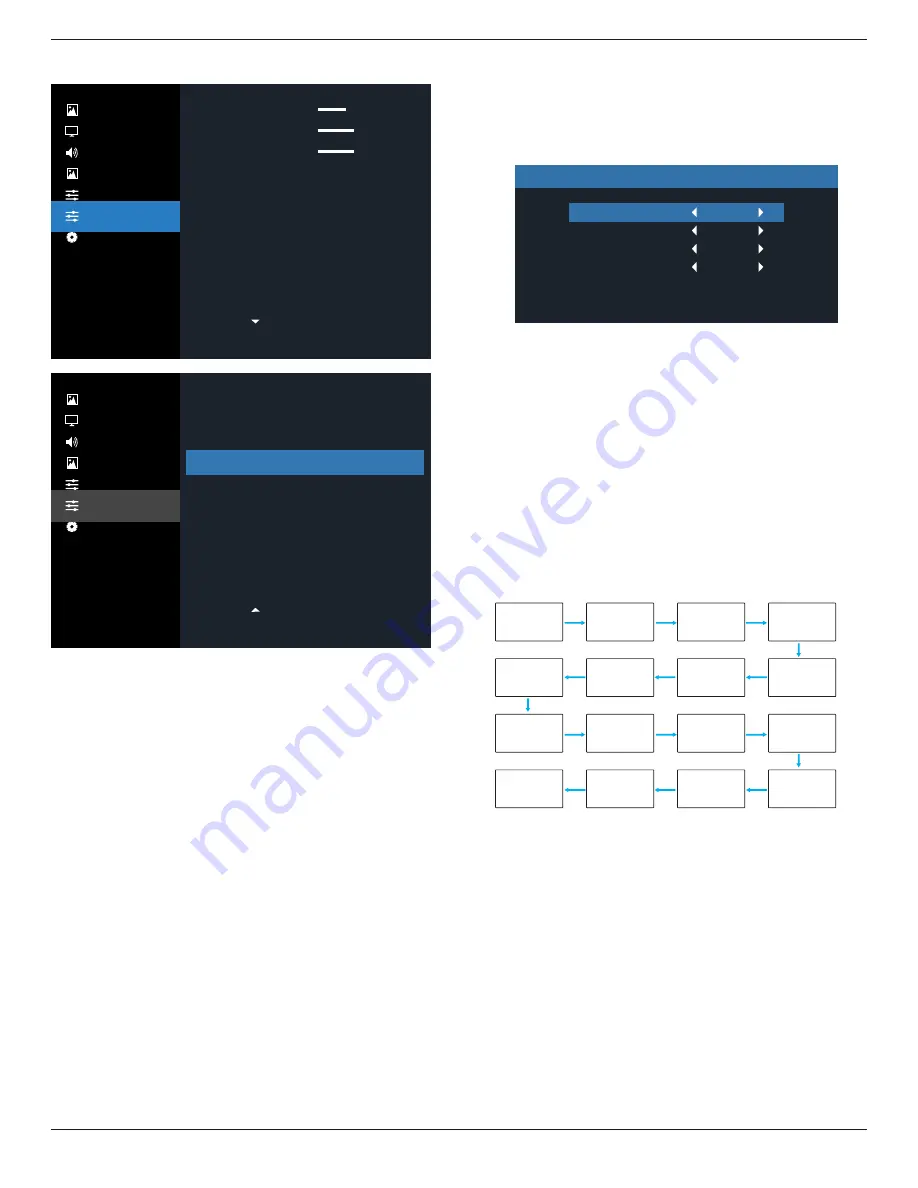
55BDL3207X
32
6.2.6. Configuration 2 menu
Picture
Screen
Audio
PIP
Configuration 1
Configuration 2
Advanced Option
Picture
Screen
Audio
PIP
Configuration 1
Configuration 2
Advanced Option
Off
On
Action
Action
Action
DP 1.1
1.4
OSD turn off
OSD H position
OSD V position
OSD transparency
Logo
Monitor ID
Heat status
Monitor information
DP version
HDMI EDID
45
50
50
Action
English
Off
Action
OSD rotation
Language
Scan Inversion
Configuration2 reset
OSD turn off
Set the period of time the OSD (on-screen display) menu
stays on the screen.
The options are: {0 ~ 120} seconds.
*{0} does not disappear automatically.
OSD H position
Adjust the horizontal position of the OSD menu.
OSD V position
Adjust the vertical position of the OSD menu.
OSD Transparency
Adjust OSD transparency.
•
{Off} - Transparency off.
• 20/40/60/80/100.
Logo
Choose to enable or disable the picture of Logo when turn
on your display.
The options are:
•
{Off}
• {On} (Default)
Monitor ID
Set the ID number for controlling the display via the RS232C
connection. Each display must have a unique ID number
when multiple sets of this display are connected. Monitor ID
number range is between 1 to 255.
The option are: {Monitor group} / {Tiling matrix} / {Auto ID}
Monitor ID
Monitor ID
Monitor group
Tiling matrix
Auto ID
1
1
1
End
• {Monitor group}
The options are: {1-254}
• {1-254} – {Monitor group} are supported. The default
setting is 1.
• {Tiling matrix}
Refer to the following example for tiling matrix sets as 4:
Note that a splitter or signal extension may be required
depending on the number of display installed or other
conditions. Please consult your service agent for detail
instructions on installation.
• Tiling matrix number range is between 1 to 15. 1 is
default setting. The {Auto ID} setup function enables
setting up {Monitor ID} of connected machine according
to {Tiling matrix} settings.
Example: Tiling matrix sets as 4
1
2
5
6
3
4
7
8
9
10
11
12
13
14
15
16
• {Auto ID}
The option are: {Start} / {End}. The default is {End}.
• Switch to Start option to set up IDs of machines
backward from current one.
• Once the setup is completed, the option exits to End
automatically.
• To use this function, serial connect all machines with
RS232 cable and set their Control ports to RS232 too.
Heat status
This function allows you to check the thermal status at any
time.
















































