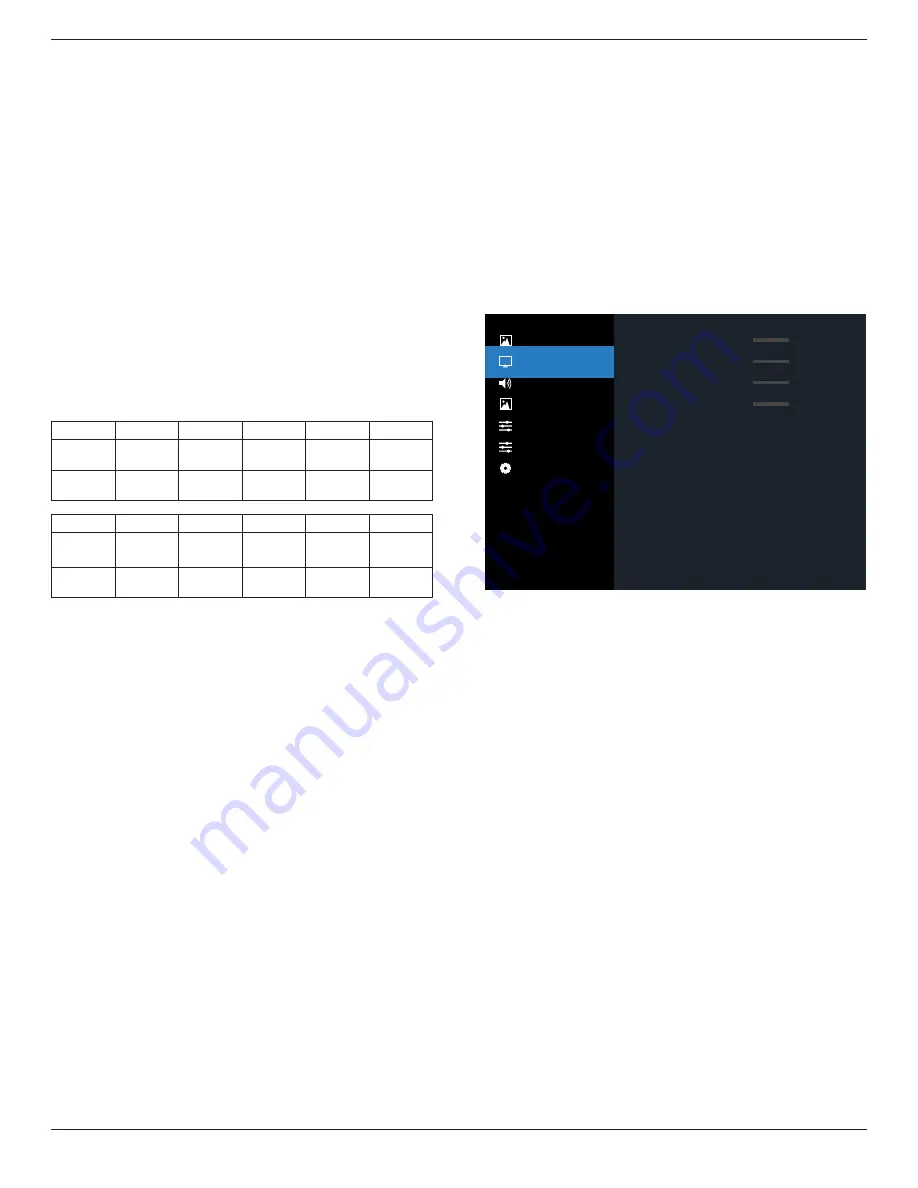
55BDL3207X
28
Color(Saturation)
Adjust the color of the screen.
Press + button to increase color depth.
Press - button to decrease color depth.
NOTE: VIDEO mode only
Noise Reduction
Adjust the noise reduction level.
Gamma
Select a display gamma. It refers to the brightness
performance curve of signal input. Choose from {Native} /
{2.2} / {2.4} / {s gamma} / {D-image}.
NOTE: sRGB picture mode is standard and cannot be
changed.
Color temperature
It is used to adjust the color temperature.
The image becomes reddish as the color temperature
decreases, and becomes bluish as the color temperature
increases.
CCT
10000º K 9300 º K 7500 º K 6500 º K 5000 º K
X
0.279 ±
0.030
0.283 ±
0.030
0.299 ±
0.030
0.313 ±
0.030
0.346±
0.030
Y
0.292 ±
0.030
0.298 ±
0.030
0.315 ±
0.030
0.329 ±
0.030
0.359±
0.030
CCT
4000 º K 3000 º K
Native
User1
User2
X
0.382±
0.030
0.440±
0.030
0.28±
0.030
0.28 ±
0.030
0.28 ±
0.030
Y
0.384±
0.030
0.403±
0.030
0.29±
0.030
0.29±
0.030
0.29±
0.030
NOTE:
• The color levels of red, green, and blue are adjusted by
the color bars.
• In User1 mode, R/B/G adjust range is 0-255.
• In User2 mode, color temperature adjust range is
3000k-10000k.
Smart picture
PQ setting
PC mode: {Standard} / {Highbright} / {sRGB}.
Video mode: {Standard} / {Highbright} / {Cinema}.
Smart power
Smart Power control is not relative to brightness control:
1. Initial setting Brightness
75 (in the range from 0-100)
Power consumption 70% of maximum power
consumption
2. Smart Power
OFF: no adaptation
MEDIUM: 80% of power consumption relative to current
settings
HIGH: 65% of power consumption relative to current
settings
Color Space
Color space setting
RGB PC / RGB Video / REC601 / REC702 / Auto.
Local Dimming
Turn the local dimming function On/Off.
Overscan
Change the display area of the image.
ON: Set to display area about 95%.
OFF: Set to display area about 100%.
Uniformity
Turn the uniformity function On/Off.
Picture reset
Reset all settings in the Picture menu.
6.2.2. Screen menu
Picture
Screen
Audio
PIP
Configuration 1
Configuration 2
Advanced Option
Full
Action
Action
Action
50
50
50
50
H position
V position
Clock
Clock phase
Zoom mode
Custom Zoom
Auto adjust
Screen reset
H position
Control Horizontal Image position within the display area of
the LCD.
Press + button to move screen to the right.
Press - button to move screen to the left.
V position
Control Vertical Image position within the display area of the
LCD.
Press + button to move screen upward.
Press - button to move screen downward.
Clock
Press + button to expand the width of image on the screen
to the right.
Press - button to narrow the width of image on the screen to
the left.
NOTE: VGA input only.
Clock phase
Improves focus, clarity and image stability by increasing or
decreasing this setting.
NOTE: VGA input only
















































