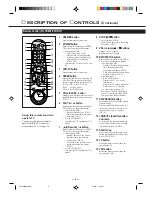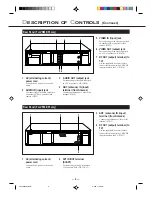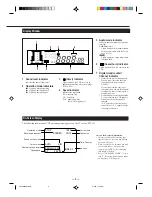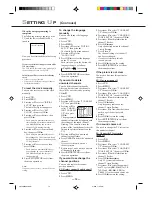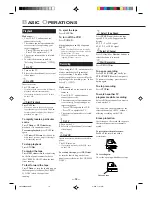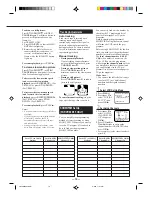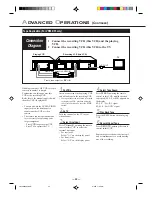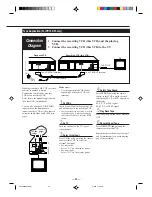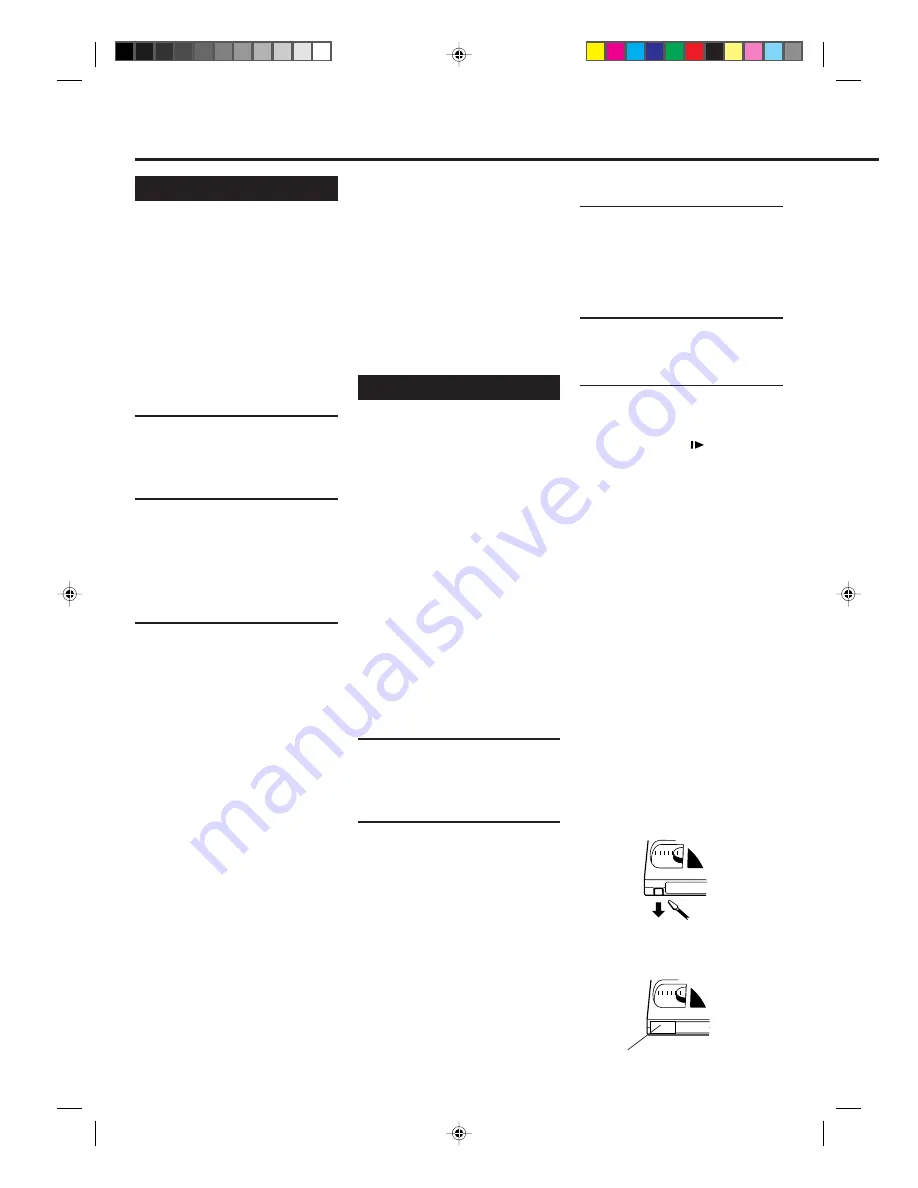
— 16 —
Playback
Make sure....
• Your VCR, TV, and antenna are
connected correctly.
• The remote control operation mode
is set correctly for operating your
target component.
– Press
VCR
to operate the VCR.
– Press
TV
to operate the TV.
• The correct colour mode is selected.
(
✈
P.15)
• To select the monitor sound, see
“Selecting Monitor Sound.” (
✈
P.18)
1
On TV
1 Turn on the TV.
2 Select the video channel (or external
video input).
2
On VCR
Insert a cassette.
The VCR turns on.
• If the record tab on a cassette is removed,
playback will start automatically.
• If a cassette is already in the VCR, turn
on the VCR.
3
Start Playback
Press
PLAY
3
.
• When you want to play back the same
tape repeatedly, press and hold
PLAY
3
for more than 5 seconds. (See “Repeat
playback” on page 17.)
To rapidly locate a particular
scene
Press
FF
¡
or
REW
1
during
playback. (No sound comes out.)
To resume playback, press
PLAY
3
again.
• If
FF
¡
or
REW
1
is held down for
more than 2 seconds, simply releasing it
will cancel the search.
To stop playback
Press
STOP
7
.
To rewind the tape
Press
REW
1
or turn the shuttle ring
on the front panel counterclockwise
(For VR888/55 ONLY) when the tape
is not running.
To fast forward the tape
Press
FF
¡
or turn the shuttle ring on
the front panel clockwise (For VR888/
55 ONLY) when the tape is not
running.
3
Select Tape Speed
Press
SPEED
until the desired tape
speed SP, LP, or SLP appears on the
display.
SP, LP : For PAL signal
SP, SLP: For NTSC signal
4
Select a Channel
Press
CH
5
/
∞
or
Number
buttons to
select the channel to record.
5
Start Recording
Press
REC/OTR
¶
.
To pause recording
Press
STILL/SLOW
briefly (or
STILL/PAUSE
8
on the front panel).
To resume recording, press the same
button again.
To stop recording
Press
STOP
7
.
To watch another TV
programme while recording
Select a different channel you want to
watch on the TV.
You can watch the programme of the
selected channel on the TV, without
affecting recording on the VCR.
Erase protection
Cassettes have the record tab to ensure
that recordings are not accidentally
erased.
To prevent accidental erasure:
Break off the record tab with a
screwdriver.
To record again:
Cover the opening with adhesive tape.
To eject the tape
Press
EJECT
0
.
To turn off the VCR
Press
POWER
.
When playing back an NTSC tape on a
PAL TV
• Some TVs shrink the picture vertically
and place black bars at the top and the
bottom of the TV screen.
• The time counter and remaining tape
length will not be correct.
Recording
When using this VCR, an index mark is
always marked at the beginning of
every recording. This index marks
make it easier for you to search for the
beginning of the recordings (see “Index
Search” ). (
✈
P.17)
Make sure....
• The record tab on the cassette is not
removed.
• Your VCR, TV, and antenna are
connected correctly.
• The remote control operation mode
is set correctly for operating your
target component.
– Press
VCR
to operate the VCR.
– Press
TV
to operate the TV.
• The correct colour mode is selected.
(
✈
P.15)
1
On TV
1 Turn on the TV.
2 Select the video channel (or external
video input).
2
On VCR
Insert a cassette with the record tab in
place.
The VCR turns on.
• If a cassette is already in the VCR, turn
on the VCR.
To rewind the tape, press
REW
1
or turn the shuttle ring on the front
panel counterclockwise (For VR888/55
ONLY) .
B
ASIC
O
PERATIONS
Adhesive tape
VR788/888-55 NEW
6/3/99, 11:51 PM
16