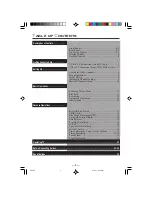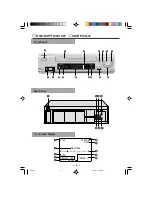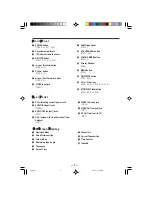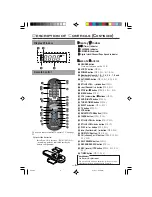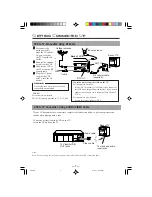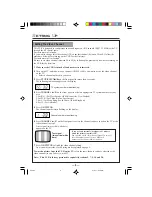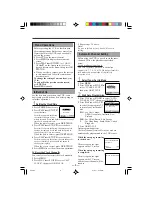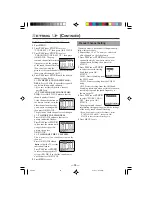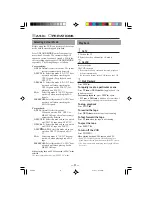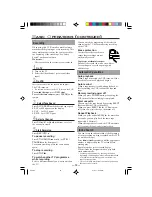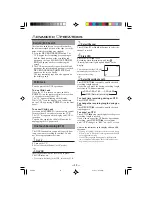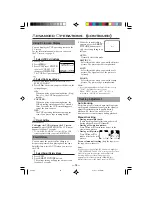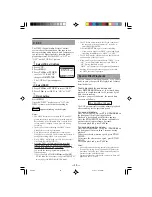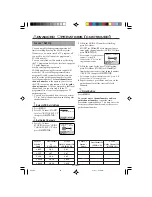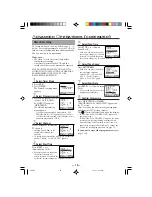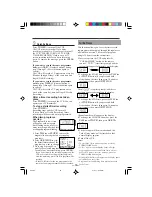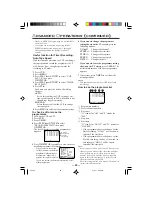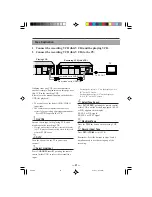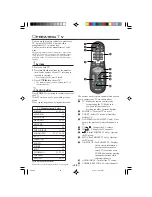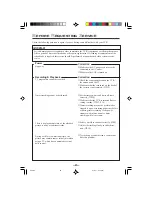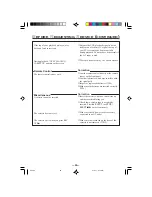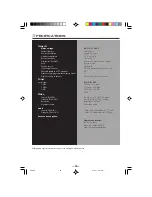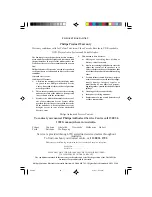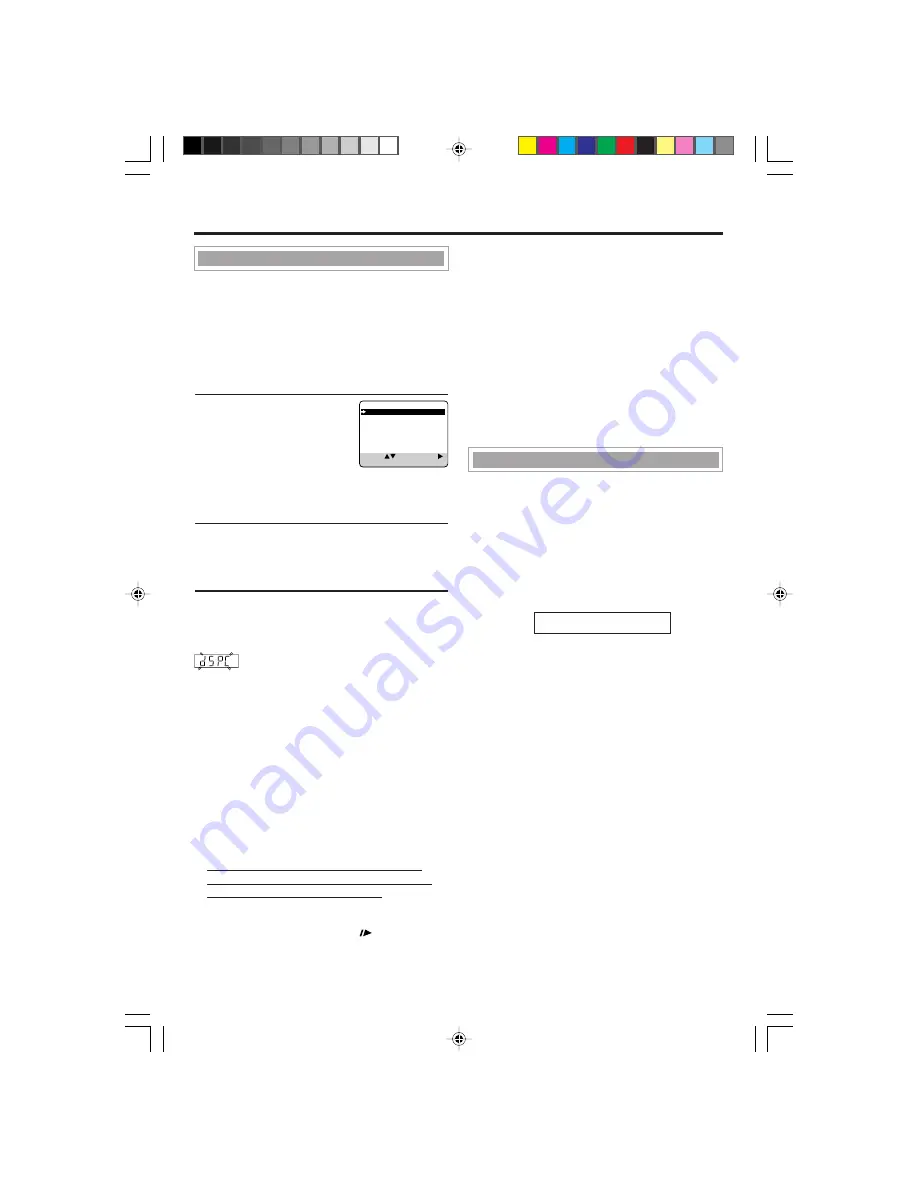
—15 —
○ ○ ○ ○ ○ ○ ○ ○ ○ ○ ○ ○ ○ ○ ○ ○ ○ ○ ○ ○ ○ ○ ○ ○ ○ ○ ○ ○ ○ ○ ○ ○ ○ ○ ○ ○ ○ ○ ○ ○ ○ ○ ○ ○ ○ ○
The DSPC (Digital Studio Picture Control)
system checks the condition of the tape in use
during recording and playback, and compensates
to provide the highest possible recording and
playback pictures. Set the DSPC to “ON” or
“OFF” on the VCR Set Up menu .
1
Select VCR Set Up Mode
1 Press
VCR
.
2 Press
MENU
.
3 Press
PLAY
5 or
STOP
∞
to select “VCR SET UP”,
then press
OK/STATUS
.
The VCR Set Up menu appears.
2
Select DSPC
1 Press
PLAY
5 or
STOP
∞ to select “DSPC”.
2 Press
FF
3
to set DSPC to “ON” or “OFF”
3
Finish Setting
Press
MENU.
Once the “DSPC” mode is set to “ON”, the
DSPC system works for both recording &
playback;
appears blinking on the display.
Notes:
• The DSPC system works for both SP, LP and SLP
modes only after a tape has been inserted and the
Record mode is first initiated. Also, it works if the
colour mode is changed. It does not work during
recording.
• In the case of timer recording, the DSPC system
works before recording is initiated.
• Once the cassette is ejected after recording, the
DSPC data is cancelled. The next time the cassette is
used for recording, DSPC is re-performed.
• When “DSPC’ is displayed, the VCR does not start
One Touch Recording. (
✈
P.13)
• Since the DSPC system works before recording
actually starts, there is a delay of approximately 7
seconds after
REC/OTR
●
is pressed. To make sure
you record the entire programme, perform the
following steps:
1) Press and hold
STILL/SLOW
(or PAUSE/
STILL
8 on the front panel) and press
REC/OTR
●
to engage the RECORD PAUSE mode.
D.S.P.C
• The VCR then automatically checks the condition of
the tape and, after approximately 7 seconds, re-
enters RECORD PAUSE.
2) Press
REC/OTR
●
again to start recording.
• If you want to bypass the DSPC system and begin
recording immediately set “DSPC” to “OFF”.
• The VCR adjusts the playback picture quality based
on the quality of the tape in use.
• When watching a tape recorded with “DSPC” set to
“ON”, it is recommended that you leave DSPC to
“ON” during playback as well.
• “DSPC” only appears at the beginning of automatic
tracking. Even though it doesn’t appear after that,
the DSPC function is operative.
Are you familiar with tape playback? If so, you are
ready to enjoy the special effect playback features
described below.
To skip playback for a certain period
Press
SKIP SEARCH
button 1 to 4 times during
playback to search forward for 30 seconds by the
time counter reading.
Each time you press the button, the search time
increases as follows:
30
=
60
=
90
=
120 sec.
The VCR automatically resumes normal playback
after searching for the specified period.
To view a still picture
Press
STILL/SLOW
0
(or
STILL /PAUSE
6
on
the front panel) briefly during playback.
Playback is freezed and a still picture appears.
Press the
STILL/SLOW
0
button repeatedly to
advance the still picture frame by frame.
To resume playback, press
PLAY
3.
To view a slow motion picture
Press
STILL/SLOW
0
(or
STILL /PAUSE
6
on
the front panel) for more than 2 seconds during
playback.
To decrease the slow motion speed, press
STILL/
SLOW
–.
To increase the slow motion speed, press
STILL/
SLOW
+.
To resume playback, press
PLAY
3.
Notes:
• No sound comes out during special effect playbacks.
• If you keep viewing slow motion and still pictures for
more than 5 minutes, the VCR automatically stops to
protect the tape and video heads.
• During special effect playbacks, some noise bars will
appear on the TV screen.
Special Effect Playbacks
DSPC
ON
ON SCREEN MODE ON
TIMER REC SPEED MANUAL
SELECT: CHANGE:
END: MENU
220/75
01.5.11, 4:16 PM
15