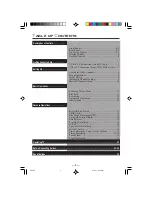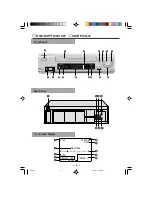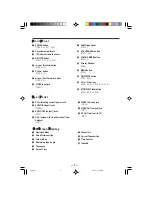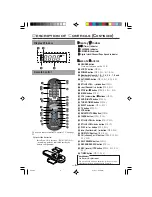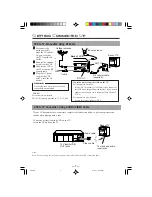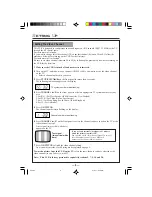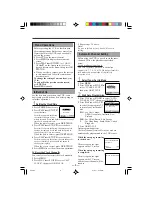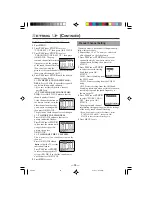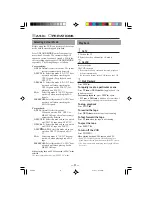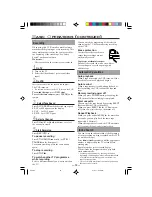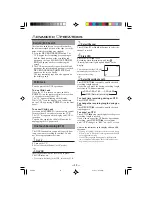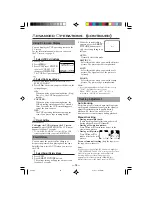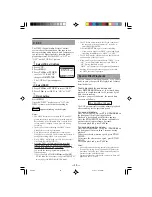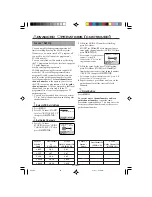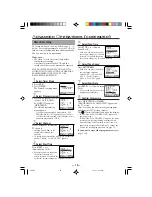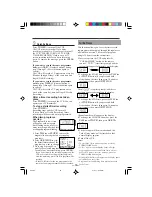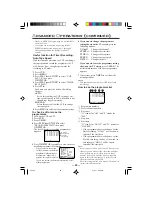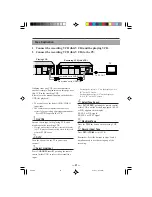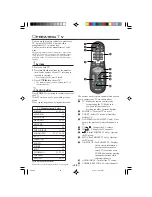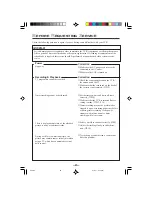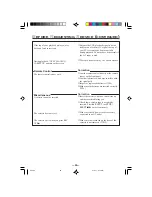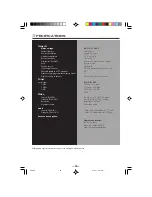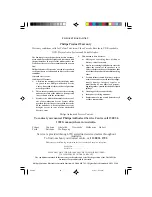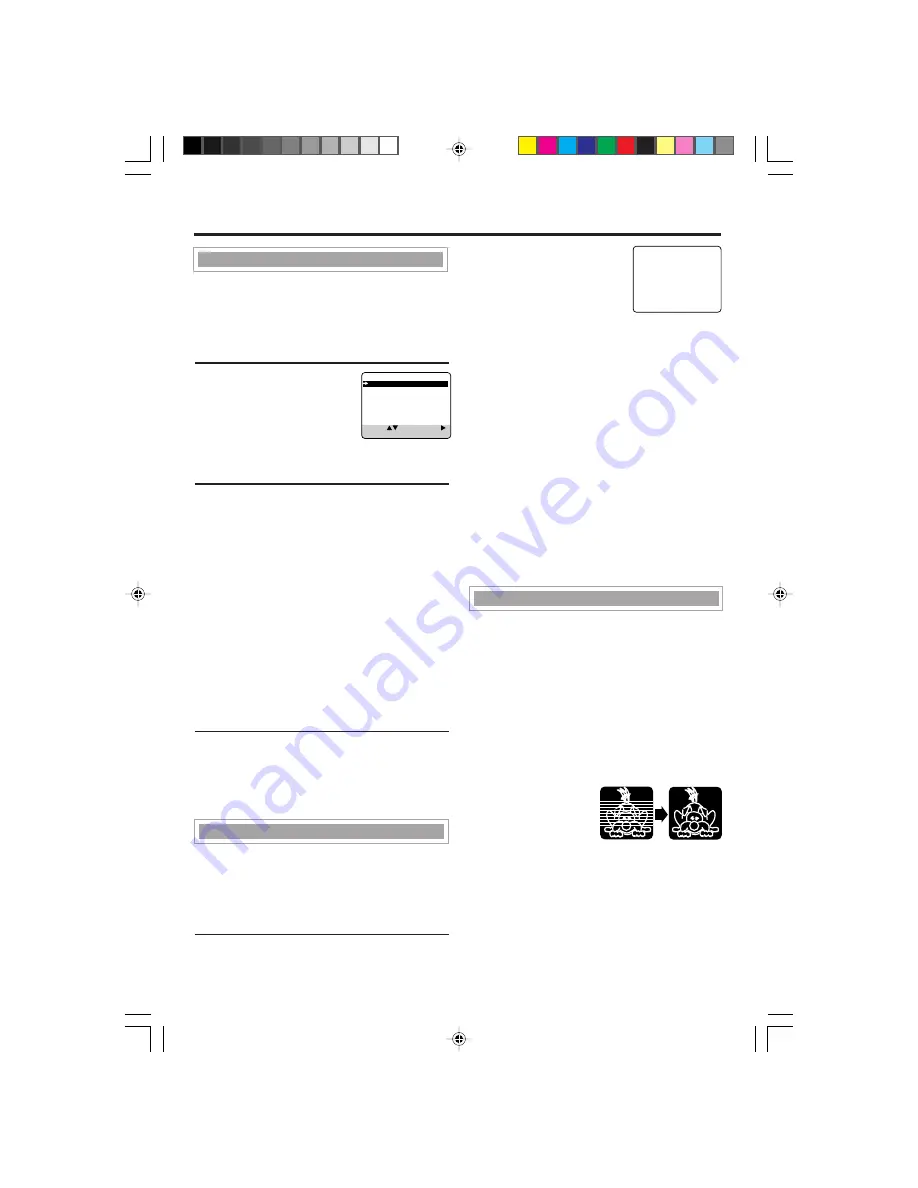
— 14—
A
DVANCED
O
PERATIONS
(
CONTINUED
)
○ ○ ○ ○ ○ ○ ○ ○ ○ ○ ○ ○ ○ ○ ○ ○ ○ ○ ○ ○ ○ ○ ○ ○ ○ ○ ○ ○ ○ ○ ○ ○ ○ ○ ○ ○ ○ ○ ○ ○ ○ ○ ○ ○ ○ ○
3 While the current setting
appears, press the
SMART
PICTURE
button repeat-
edly, the setting changes as
follows.
AUTO:
Normally select this mode.
DISTINCT:
Select this mode when you want the distinct
picture. The picture detail is emphasized.
SOFT:
Select this mode when you want the soft
picture. The signal noise of the picture is
softened.
SHARP:
Select this mode when you want the sharp
picture. The picture edge is emphasized.
Notes:
• It is recommended that the SmartPicture is set to
“SOFT” if playback picture is noisy.
• When “DSPC” is set to “OFF”, “AUTO” is
switched to “NATURAL” automatically.
SmartPicture
Using On-Screen Display
You can display the VCR operating status on the
TV screen.
For the information about what you can see on
the TV screen, see page 4.
1
Select VCR Set Up Mode
1 Press
VCR
.
2 Press
MENU
.
3 Press
PLAY
5 or
STOP
∞
to select“VCR SET UP”
then press
OK/STATUS
.
The VCR Set Up menu appears.
2
Select On-Screen Mode
1 Press
PLAY
5 or
STOP
∞ to select “ON
SCREEN MODE.”
2 Press
FF
3.Each time you press the button, the
setting changes.
ON:
When you press a tape running button (Stop,
Play, etc.), the VCR status appears for 5
seconds.
COUNTER:
When you press a tape running button, the
VCR operating status appears for 5 seconds.
After 5 seconds, the VCR status disappears
except the time counter.
OFF:
The VCR operating status does not appear
even if you press a tape running button.
3
Finish Setting
Press
MENU
.
To display the VCR status on the TV screen
manually, press
OK/STATUS
. The VCR status
appears for about 5 seconds.
• If “ON SCREEN MODE” is set to OFF,” no VCR
status appears though you press
OK/STATUS.
AUTO
Auto tracking
Each time a tape is inserted, auto tracking starts
working and continuously analyses the signal to
adjust for optimum picture quality during
playback. So, there is no need for you to
minimize noises in most tapes during playback.
Manual tracking
• During normal playback:
If auto tracking cannot eliminate noises well
during playback, press
CH
5 or ∞.
• During a slow motion picture:
Press
CH
5 or ∞ to minimize noises in the
slow motion picture.
• During a still picture:
Press
CH
5 or ∞ to
reduce jitter in the still
picture.
To cancel manual tracking, stop the tape, eject
the tape, then re-insert it.
Notes:
If you keep pressing CH
5 /∞ button, you might get
“USE CLEANING CASSETTE” message on the screen.
Please disregard this message and re-adjust the
tracking. However, if the message appears
automatically (without pressing CH
5/∞), this
indicates that your video heads are dirty. (
✈
P.24)
Tracking Adjustment
You can make the picture softer, sharper or
distinct the picture when playing back the tape.
SmartPicture is set to AUTO when you receive
the VCR.
1
Select SmartPicture Mode
1 Press
VCR
.
2 Press
SMARTPICTURE
button.
The current setting will appear on the screen
for about 5 seconds.
DSPC
ON
ON SCREEN MODE ON
TIMER REC SPEED MANUAL
SELECT: CHANGE:
END: MENU
220/75
01.5.11, 4:16 PM
14