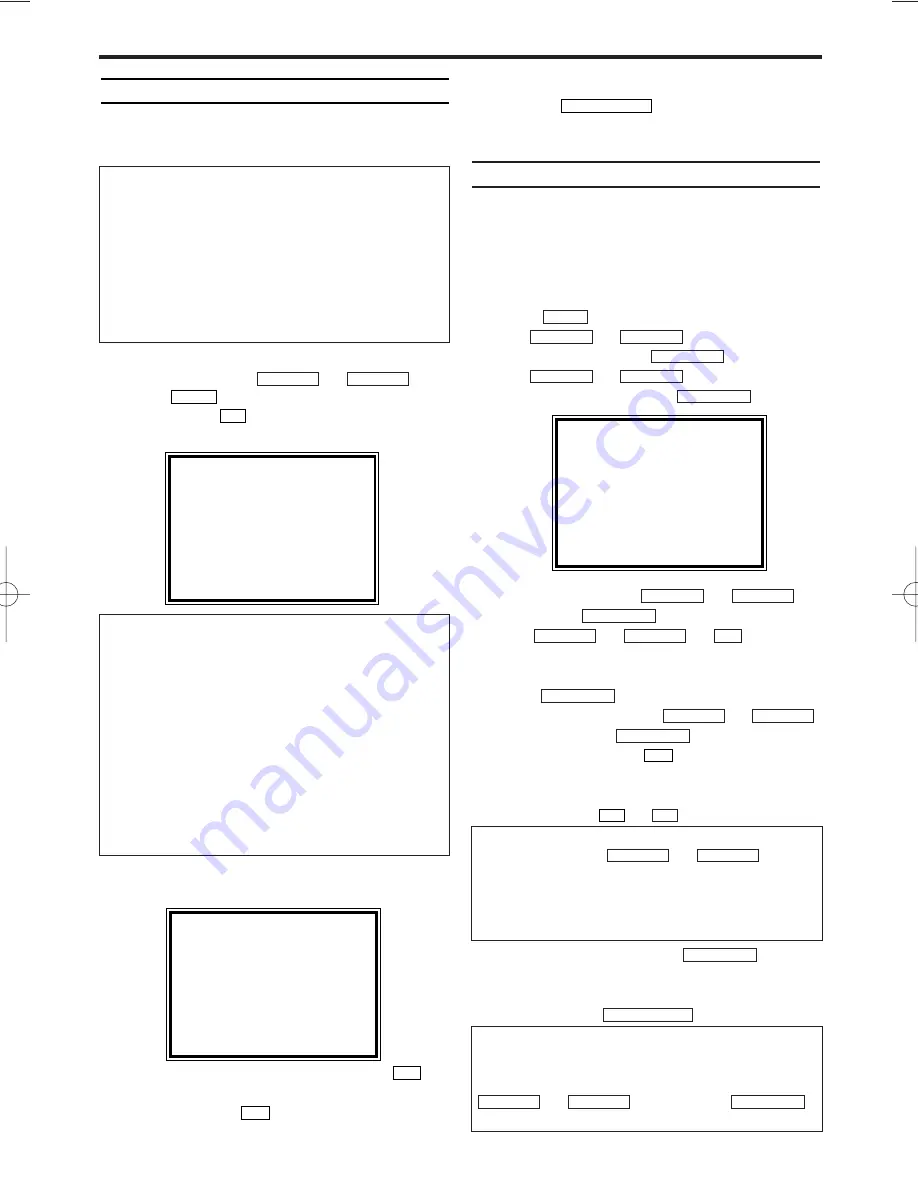
Preparation for use
This chapter shows you how to prepare the video
recorder for use. The video recorder automatically
seeks out and stores all available TV channels.
1.
1.
Select the desired language for the on-screen
menu by pressing
or
.
2.
2.
Press .
3.
3.
Confirm with
.
The automatic TV channel search starts.
4.
4.
The clock setting display appears on the TV
screen.
5.
5.
Set the time with the number buttons
.
6.
6.
Set 'DAY', 'MONTH' and 'YEAR' with the
number buttons
.
7.
7.
When all information is correct, save by
pressing .
The preparation for use is now complete.
Manual TV channel search
In some cases it can occur that all of the TV chan-
nels are not found and saved during the first instal-
lation. In this case, the missing or coded TV chan-
nels must be searched for and stored manually.
1.
1.
Switch on the TV. If required, select the pro-
gramme number for the video recorder.
2.
2.
Press
.The main menu will appear.
3.
3.
Use or to
select
'TUNER
SET UP'. Then press
.
4.
4.
Use or to
select
'MANU-
AL TUNING'. Then press
.
5.
5.
Select 'PROG.' with
or
.
Then press
.
6.
6.
With or or
, select
the desired programme number that you want
to use for the TV channel, e.g. 'P01'. Then
press .
7.
7.
Select 'CHANNEL' with
or
,
and confirm with
. Then enter the
desired channel with
.
If you set 'SKIP' on for a channel, this chan-
nel will be ignored when going through the
channels with
or
.
8.
8.
Save the TV channel with
.
9.
9.
To search for other TV channels, begin again
at step 5.
10.
10.
To end, press
.
STATUS/EXIT
FWD
1
-
B
P–
P+
0..9
FWD
1
-
B
STOP
C
-
L
PLAY
B
-
K
FWD
1
-
B
0..9
STOP
C
-
L
PLAY
B
-
K
FWD
1
-
B
STOP
C
-
L
PLAY
B
-
K
FWD
1
-
B
STOP
C
-
L
PLAY
B
-
K
FWD
1
-
B
STOP
C
-
L
PLAY
B
-
K
MENU
STATUS/EXIT
0..9
0..9
P+
MENU
STOP
C
-
L
PLAY
B
-
K
EN
'Aim' correctly
In the following sections, you require the remote
control for the first time. When using, always
aim the front of the remote control at the video
recorder and not at the TV.
Connecting additional devices
After you have connected additional devices
(satellite receiver, etc.) through the aerial cable,
switch them on. The automatic channel search
will recognise them and save them.
PLEASE WAIT
START
FINISH
❚ ❚ ❚ ❚ ❚ ❚ ❚ ❚ ❚ ❚ ❚
❚ ❚ ❚ ❚ ❚ ❚ ❚ ❚ ❚ ❚ ❚ ❚
The video recorder does not find any TV
channels during the search
• Select channel 1 on the TV. Can you see the
saved TV channel on the TV?
If not, check the cable connection of the aerial
(aerial socket), video recorder, TV.
• The video recorder searches the entire frequen-
cy range in order to find and save the largest
possible number of TV channels. It is possible
that the TV channels in your country are broad-
cast in a higher frequency range. As soon as
this range is reached during the search, the
video recorder will find the TV channels.
TIME --:--
DATE --/--/--
END=EXIT
4. Installing your video recorder
6
MANUAL TUNING
→
PROG.
P55
CHANNEL
055
SKIP
[OFF]
VIDEO MODE
[SECAM]
AUDIO MODE
[DK]
SELECT
K L
CHOOSE
B
END=EXIT
I don't know the channels for my TV stations
In this case, press
or
in
'CHANNEL' to start the automatic channel
search. A changing channel number will appear
on the TV screen. Continue the automatic search
until you have found the desired TV channel.
STOP
C
-
L
PLAY
B
-
K
How do I change 'VIDEO MODE' or 'AUDIO
MODE'?
If you want to change the video or audio mode,
select 'VIDEO MODE' or 'AUDIO MODE' with
or . Then,
press
to select your desired mode.
FWD
1
-
B
STOP
C
-
L
PLAY
B
-
K
HG273ED(EN).qx3 04.2.3 10:54 AM Page 6
















