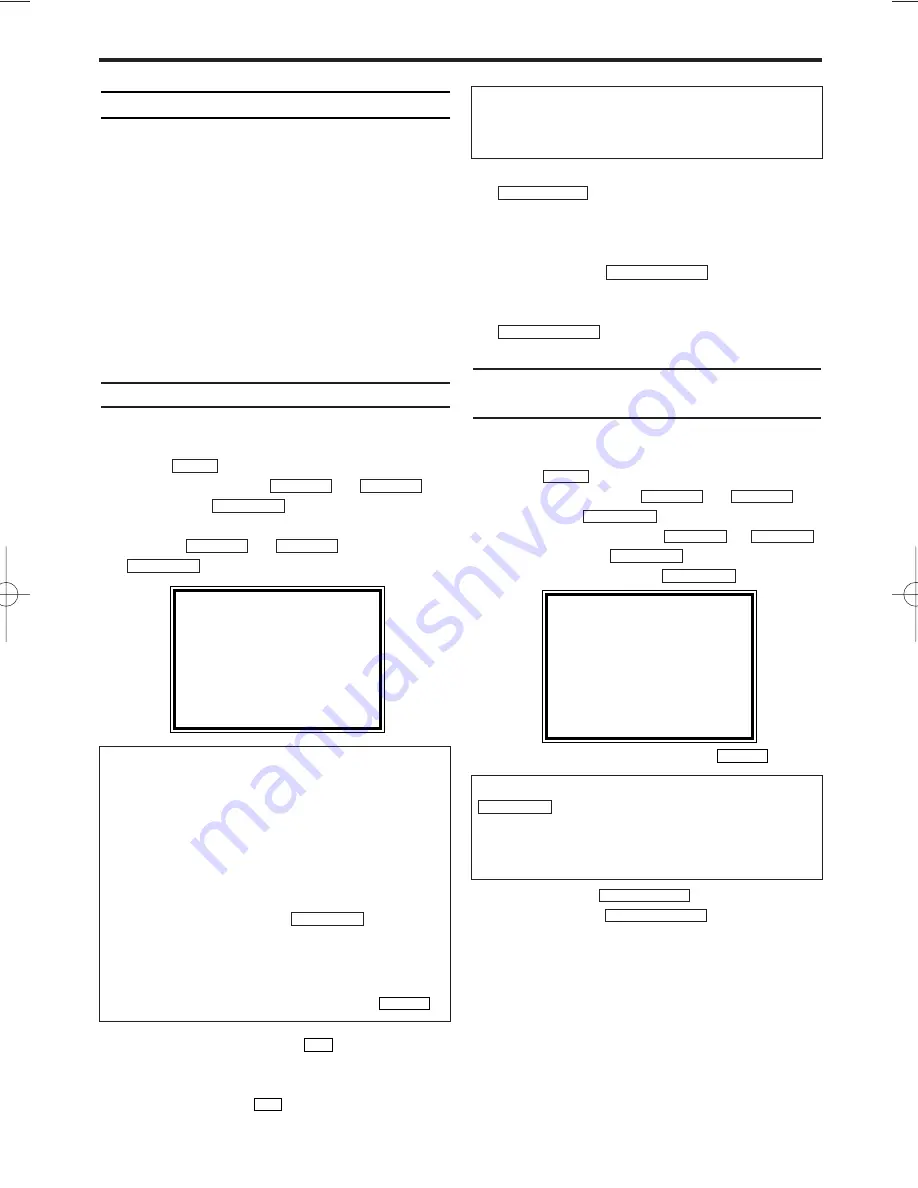
General information
Use a TIMER programming to automatically start
and stop a recording at a later time or date. The
video recorder will switch to the right programme
number and begin recording at the correct time.
With this video recorder, you can pre-programme
up to eight recordings within a period of one
year. To make a programmed recording, your
video recorder needs to know:
* the date you want to make the recording
* the programme number of the TV channel
* the start and stop time of the recording
This information is saved in a 'TIMER' block.
Programming a recording
1.
1.
Switch on the TV. If required, select the pro-
gramme number for the video recorder.
2.
2.
Press
. The main menu will appear.
3.
3.
Select 'TIMER' with
or
.
Then press
.
4.
4.
Select ‘ONCE’, ‘DAILY’, or ‘WEEKLY’ record-
ing with
or
. Then press
.
5.
5.
Select TIMER block with
.
6.
6.
Enter the Start time (START), End time
(STOP), Programme number (PROG) and the
Date (DATE) with
7.
7.
When all inputs are correct, press
. The programming information
is stored in a TIMER block.
8.
8.
Insert a cassette with an intact security tab
(unprotected).
9.
9.
Switch off with
.
The programmed recording will only function
when the video recorder is switched off with
.
How to check, or delete a pro-
grammed recording (TIMER)
1.
1.
Switch on the TV. If required, select the pro-
gramme number for the video recorder.
2.
2.
Press
. The main menu will appear.
3.
3.
Select 'TIMER' with
or
.
Then press
.
4.
4.
Select 'TIMER LIST' with
or
,
and confirm with
.
5.
5.
Select timer block with
.
6.
6.
To cancel the recording, press
.
7.
7.
To end, press
.
8.
8.
Switch off with
.
STANDBY/ON
y
y
STATUS/EXIT
CLEAR
FWD
1
-
B
FWD
1
-
B
STOP
C
-
L
PLAY
B
-
K
FWD
1
-
B
STOP
C
-
L
PLAY
B
-
K
MENU
STANDBY/ON
y
y
STANDBY/ON
y
y
STATUS/EXIT
0..9
0..9
FWD
1
-
B
STOP
C
-
L
PLAY
B
-
K
FWD
1
-
B
STOP
C
-
L
PLAY
B
-
K
MENU
EN
7. Programming a recording (TIMER)
SELECT
K L
CHOOSE
B
→
ONCE
DAILY
WEEKLY
TIMER LIST
END=EXIT
SelectingONCE/DAILY/WEEKLY recordings
'ONCE': Recording once
'DAILY': Repeated daily recordings from
Monday to Friday
'WEEKLY.': Repeated weekly recordings
(every week on the same day)
Error message :
'
FULL
'
• If this error message appears after you
select 'ONCE', 'DAILY', or 'WEEKLY' on
TIMER menu and press
, then all
TIMER blocks are already programmed. No
more recordings can be programmed. If you
want to clear or check a programmed record-
ing(TIMER block), select the programme num-
ber on TIMER LIST menu and press
.
CLEAR
FWD
1
-
B
Programme numbers of the ‘TV’ scart socket
You can also programme recordings from exter-
nal sources via scart socket ‘TV’. Select pro-
gramme number, 'A/V IN' with 0.0.
11
SELECT
K L
CHOOSE
B
ONCE
DAILY
WEEKLY
→
TIMER LIST
END=EXIT
Timer block disappeared when I pressed
.
You have checked all the programmed record-
ings. If you want to check them again, repeat
steps 2 to 5.
FWD
1
-
B
HG273ED(EN).qx3 04.2.3 10:54 AM Page 11


































