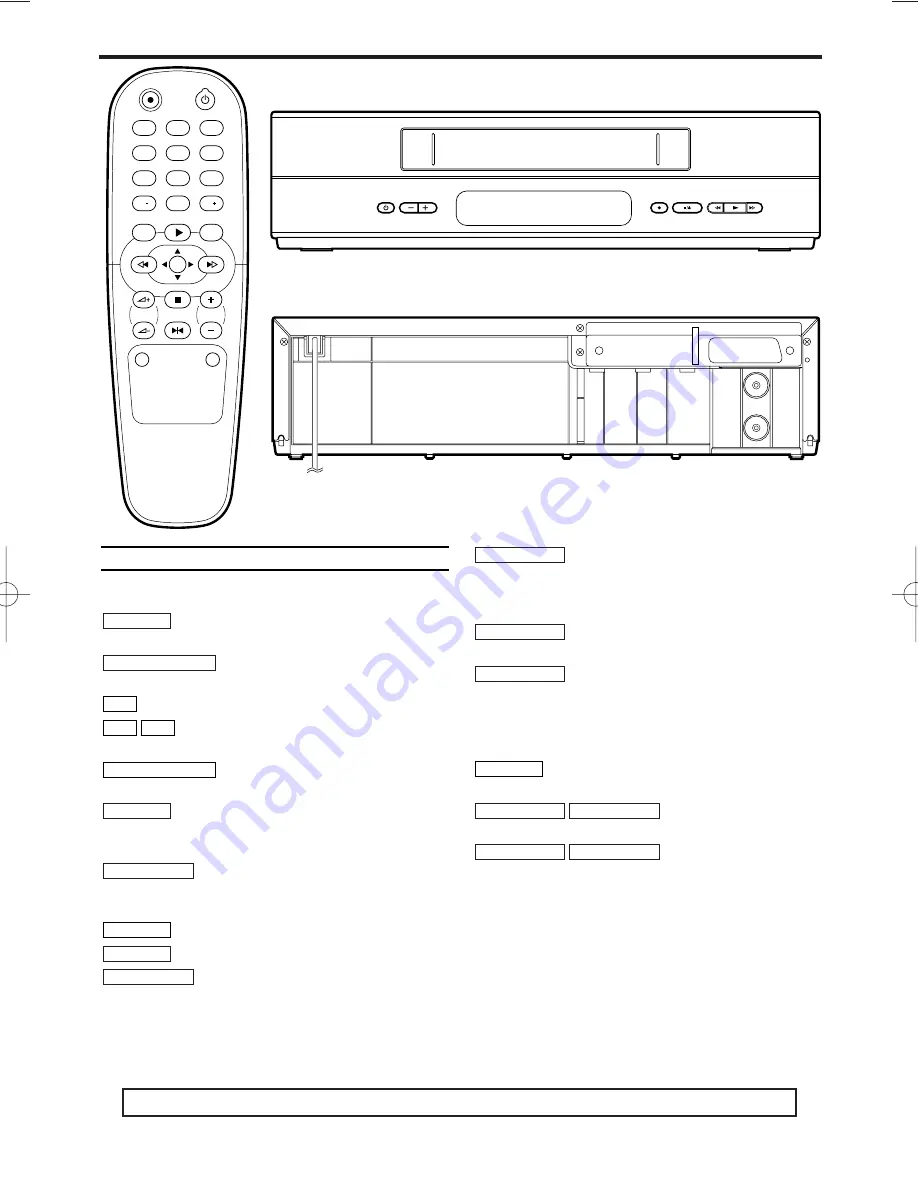
2
EN
1. Description of controls
1
2
3
4
5
6
7
8
9
0
STILL
STOP
MENU
REW
FWD
PLAY
STATUS/EXIT
CLEAR
REC
STANDBY/ON
TV-PROG.
TV-VOL
MUTE
SYSTEM
P
P
STANDBY/ON
PROGRAMME
RECORD
STOP/EJECT
REW.
PLAY
FWD.
R F O U T
TV
A E R I A L
The remote control
Buttons for VCR feature only
To record the TV channel selected at this
moment.
To switch off or on, interrupt menu
function.
Press to select channels at VCR.
To select the programme number. During
playback, press to adjust the tracking.
To access or remove the VCR’s on-
screen status display. To exit on-screen menus.
To delete last entry. To clear a programmed
recording (TIMER). To reset the elapsed time counter in
the playback, recording or stop mode.
To stop the tape and play back a picture
step by step. (except for during fast forwarding and fast
rewinding)
To change video (colour) system.
To call up main menu of VCR.
When tape playback is stopped, press to
fast forward the tape at high speed. During playback,
press to fast forward the tape while the picture stays on
the screen. To store or confirm entry in the menu.
When tape playback is stopped, press to
rewind the tape at high speed. During playback, press
to rewind the tape while the picture stays on the
screen.To return the cursor in the menu.
To play back a tape, select an item in
the menu of VCR.
To stop the tape, select an item in the
menu of VCR.
Buttons with TV feature
To eliminate the TV’s sound. Press again to
restore the volume.
To adjust the TV’s
volume.
To select a programme
number on the TV.
TV-PROG.–
TV-PROG.+
TV-VOL
5
–
TV-VOL
5
+
MUTE
STOP
C
-
L
PLAY
B
-
K
REW
0
-
s
FWD
1
-
B
MENU
SYSTEM
STILL
2
CLEAR
STATUS/EXIT
P–
P+
0..9
STANDBY/ON
y
y
REC
I
You can use this remote control to operate some functions of Philips TVs.
HG273ED(EN).qx3 04.2.3 10:54 AM Page 2


































