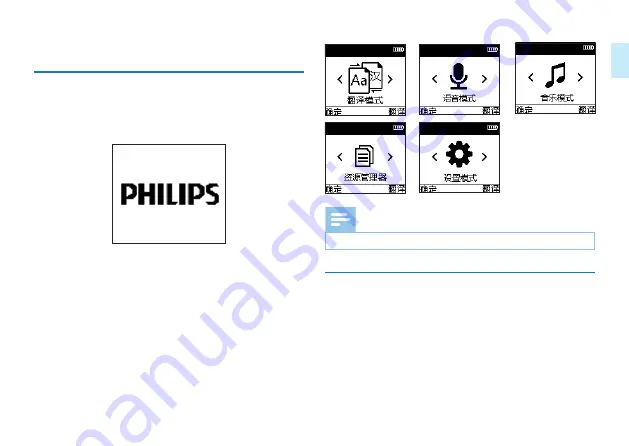Содержание VoiceTracer VTR6080
Страница 1: ...User manual 使用手册 ...
Страница 2: ......
Страница 7: ...ZH 7 中文 3 您的翻译器 3 1 供货范围 3 2 概览 2 1 3 4 5 6 7 8 9 10 11 12 13 14 15 16 18 17 ...
Страница 18: ...18 ZH 1 目录循环 循环播放选中目录的文件 2 单曲循环 一直循环播放选中的当前文件 提示 录音文件在电脑上播放 因为比特率高 不建议用系统自 带的播放器播放 可用迅雷或暴风影音等 ...
Страница 21: ...ZH 21 中文 8 4 删除文件 1 在音乐播放列表界面 选中要删除的歌曲 长按 键 2 3 秒松开后弹出 删除 选项界面 按 和 键选择是否删除文件 按 YOU 键确认选择 ...
Страница 25: ...ZH 25 中文 9 12 系统时间 系统时间设置参考界面如下 短按 键选择所要调整的年 月 日 时 分 按 和 改变相应位置的数值 按 YOU 确认并返回上一级 菜单 ...
Страница 34: ...34 EN 3 Your Translator 3 1 Components Supplied 3 2 Overview 2 1 3 4 5 6 7 8 9 10 11 12 13 14 15 16 18 17 ...
Страница 58: ......
Страница 59: ...VTR6080 ...
Страница 60: ......
Страница 61: ......