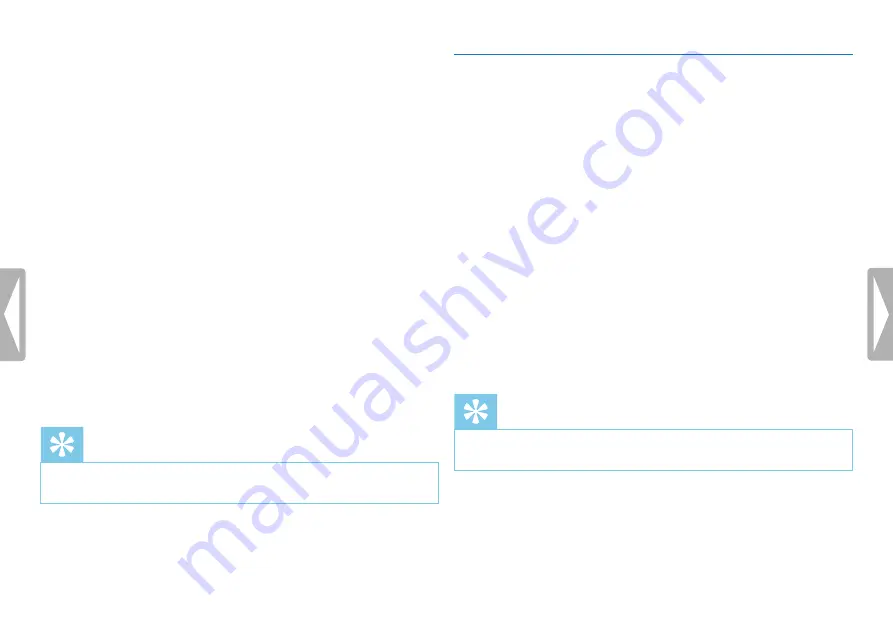
44
Settings
1
In stop mode (start-up screen), press
MENU
.
2
Press the
h
/
b
key to select the record settings menu
Ó
.
3
Press
+ / –
to select the
Voice Activation
function.
4
Press the record key,
g
, to confirm.
5
Press
+ / –
to select the
On
function.
6
Press the record key,
g
, to confirm.
7
Press
h
/
b
to switch between voice activation level 1 (very
sensitive, the device switches on at low volume) and level 9 (lowest
sensitivity, the device turns on at higher volume). Press
+ / –
when
the device is in recording mode to adjust the voice activation level.
8
Press the record key,
g
, to confirm.
X
If this feature is on, the
‚
icon is displayed.
9
Press
+ / –
to select the
Off
function to turn off voice-activated
recording.
Tip
• Press the
j
key to cancel the operation without saving and return
to the stop mode.
9.1.12 Setting auto divide
You can automatically divide large recordings, such as a multi-hour
meeting recording. Once the set time has been reached, the device
stops the current recording and automatically starts a new one.
1
In stop mode (start-up screen), press
MENU
.
2
Press the
h
/
b
key to select the record settings menu
Ó
.
3
Press
+ / –
to select the
Auto divide
function.
4
Press the record key,
g
, to confirm.
5
Press
+ / –
to select if you want to record to a new file every 30 or
60 minutes, or turn off this feature.
6
Press the record key,
g
, to confirm.
7
Press the
j
key to exit the menu.
Tip
• Press the
j
key to cancel the operation without saving and return
to the stop mode.





























