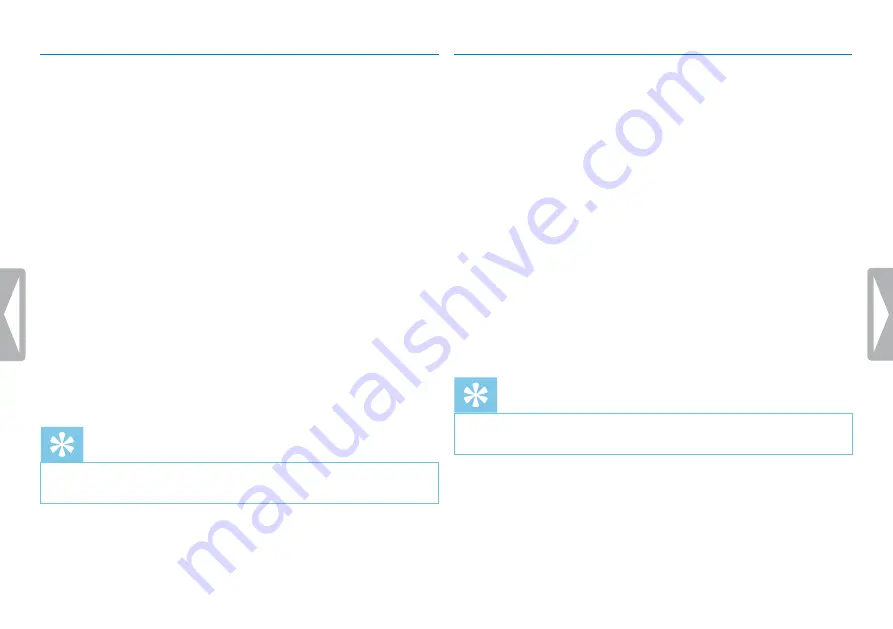
30
Settings
8.1.7 Setting auto divide
You can automatically divide large recordings, such as a multi-hour
meeting recording. Once the set time has been reached, the device
stops the current recording and automatically starts a new one.
1
In stop mode (start-up screen), press
the Menu key
.
2
Press the
h
/
b
key to select the record settings menu
Ó
.
3
Press the record key
g
to confirm.
4
Press
+ / –
to select the
Auto divide
function.
5
Press the record key
g
to confirm.
6
Press
+ / –
to select if you want to record to a new file every 30 or
60 minutes, or turn off this feature.
7
Press the record key
g
to confirm.
8
Press the
j
key to exit the menu.
Tip
• Press the
j
key to cancel the operation without saving and return
to the stop mode.
8.1.8 Enabling/disabling the record indicator
This function allows you to switch off the status LED.
1
In stop mode (start-up screen), press
the Menu key
.
2
Press
h
/
b
to select the device settings menu
Õ
.
3
Press the record key
g
to confirm.
4
Press
+ / –
to select the
Record lamp
function.
5
Press the record key
g
to confirm.
6
Press
+ / –
to enable/disable the LED indicator.
7
Press the record key
g
to confirm.
8
Press the
j
key to exit the menu.
Tip
• Press the
j
key to cancel the operation without saving and return
to the stop mode.
Содержание VoiceTracer DVT1250
Страница 1: ...DVT1250 EN User manual Register your product and get support at www philips com dictation ...
Страница 2: ...2 ...
Страница 37: ...37 Service ...
Страница 42: ... 2017 Speech Processing Solutions GmbH All rights reserved Document version 1 1 ...



























