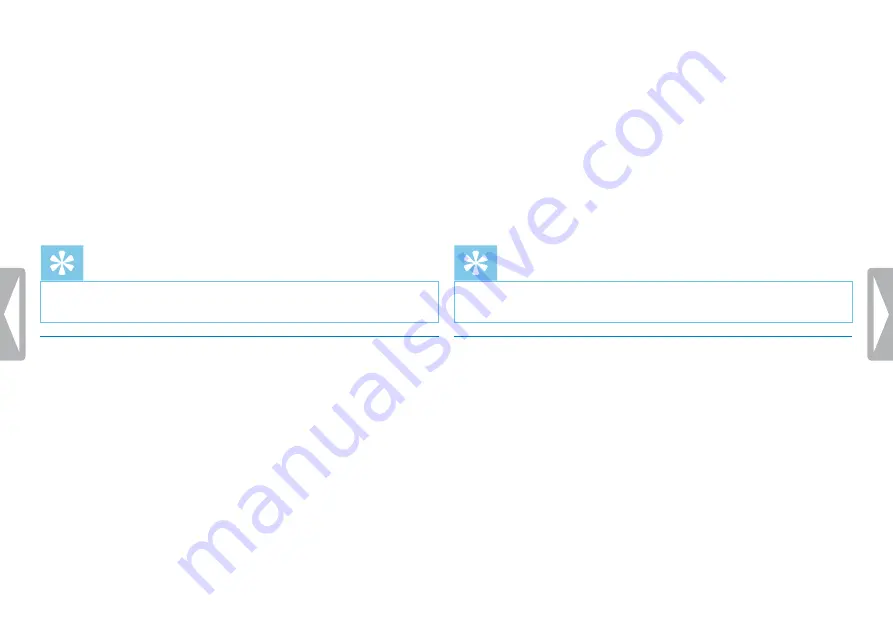
27
Settings
6
Press
+ / –
to select the required recording quality.
X
The selected quality setting icon will be displayed.
‹
– high quality, format: WAV, 384 kbit/s
Ž
– above-average recording time,
format: WAV, 128 kbit/s
Œ
– maximum recording time,
format: WAV, 64/32 kbit/s
7
Press the record key
g
to confirm.
8
Press the
j
key to exit the menu.
Tip
• Press the
j
key to cancel the operation without saving and return
to the stop mode.
8.1.3 Setting microphone sensitivity
You can customize the microphone settings to suit the recording
conditions. Adjust the recording sensitivity to avoid recording
background noises and to adapt to the recording environment.
1
In stop mode (start-up screen), press
the Menu key
.
2
Press the
h
/
b
key to select the record settings menu
Ó
.
3
Press the record key
g
to confirm.
4
Press
+ / –
to select the
Mic sensitivity
function.
5
Press the record key
g
to confirm.
6
Press
+ / –
to select the required recording quality.
X
The selected microphone/recording sensitivity icon will be
displayed.
High
– high sensitivity, source far away
Low
– low sensitivity, source very near
7
Press the record key
g
to confirm.
8
Press the
j
key to exit the menu.
Tip
• Press the
j
key to cancel the operation without saving and return
to the stop mode.
8.1.4 Enabling/disabling noise reduction
When you record in environments with lots of background (e.g. while
in a crowd or during a train or car journey), you can enable the noise
reduction function to reduce the background noise.
Содержание VoiceTracer DVT1250
Страница 1: ...DVT1250 EN User manual Register your product and get support at www philips com dictation ...
Страница 2: ...2 ...
Страница 37: ...37 Service ...
Страница 42: ... 2017 Speech Processing Solutions GmbH All rights reserved Document version 1 1 ...






























