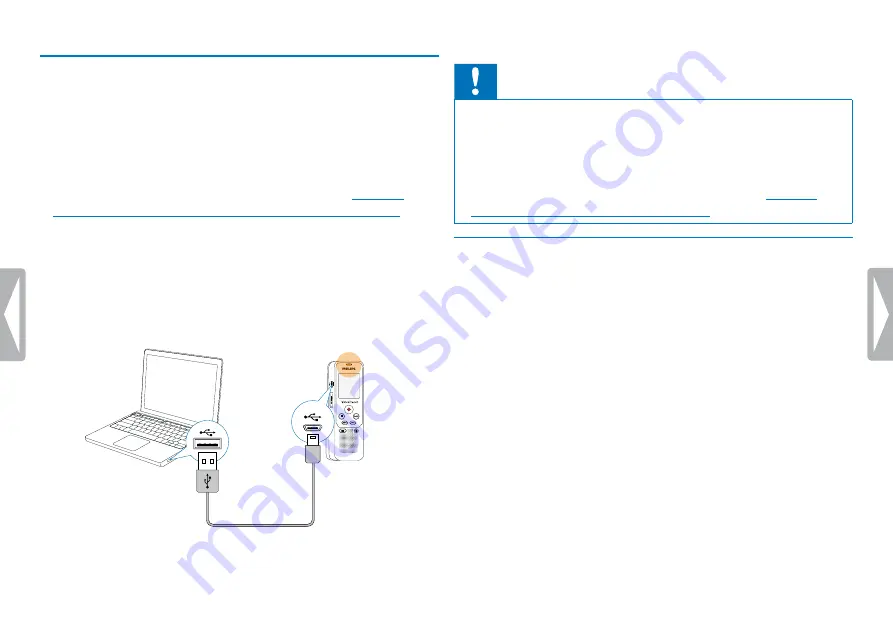
18
First steps
4.7 Connecting to a computer
You can select one of the following options once you have connected
the device to a computer
•
A USB mass storage device:
You can use the File Explorer to
access the device data without installing additional software. The
device is automatically displayed as a mass storage device. It is a
convenient way to store, back up and and move files.
chapter 4.7.1 Transferring files from or to the device, page 18)
1
Plug the USB connector into a USB port on your computer.
2
Insert the micro USB plug into the USB port on the side of the
device.
X
The device is displayed as a mass storage device in File
Explorer.
Caution
• Do not disconnect the device from the computer while files are
transferred from or to the device (the status LED indicator flashes
yellow when data is being transferred). This this may damage or
corrupt the files.
• Do not format the drive of the device on a computer. If you want
to delete all data, use the
Format memory
function
chapter 9.1.2 Memory formatting, page 35)
.
4.7.1 Transferring files from or to the device
You can use the File Explorer to access the device data without
installing additional software. The device is automatically displayed as a
mass storage device.
1
Connect the device to the computer as described.
2
Open File Explorer.
X
The device is automatically displayed, similarly to a USB
memory stick or card, as a mass storage device.
3
Copy or move files to your computer or delete files to archive
recordings and free up space on the device.
Содержание VoiceTracer DVT1250
Страница 1: ...DVT1250 EN User manual Register your product and get support at www philips com dictation ...
Страница 2: ...2 ...
Страница 37: ...37 Service ...
Страница 42: ... 2017 Speech Processing Solutions GmbH All rights reserved Document version 1 1 ...






























