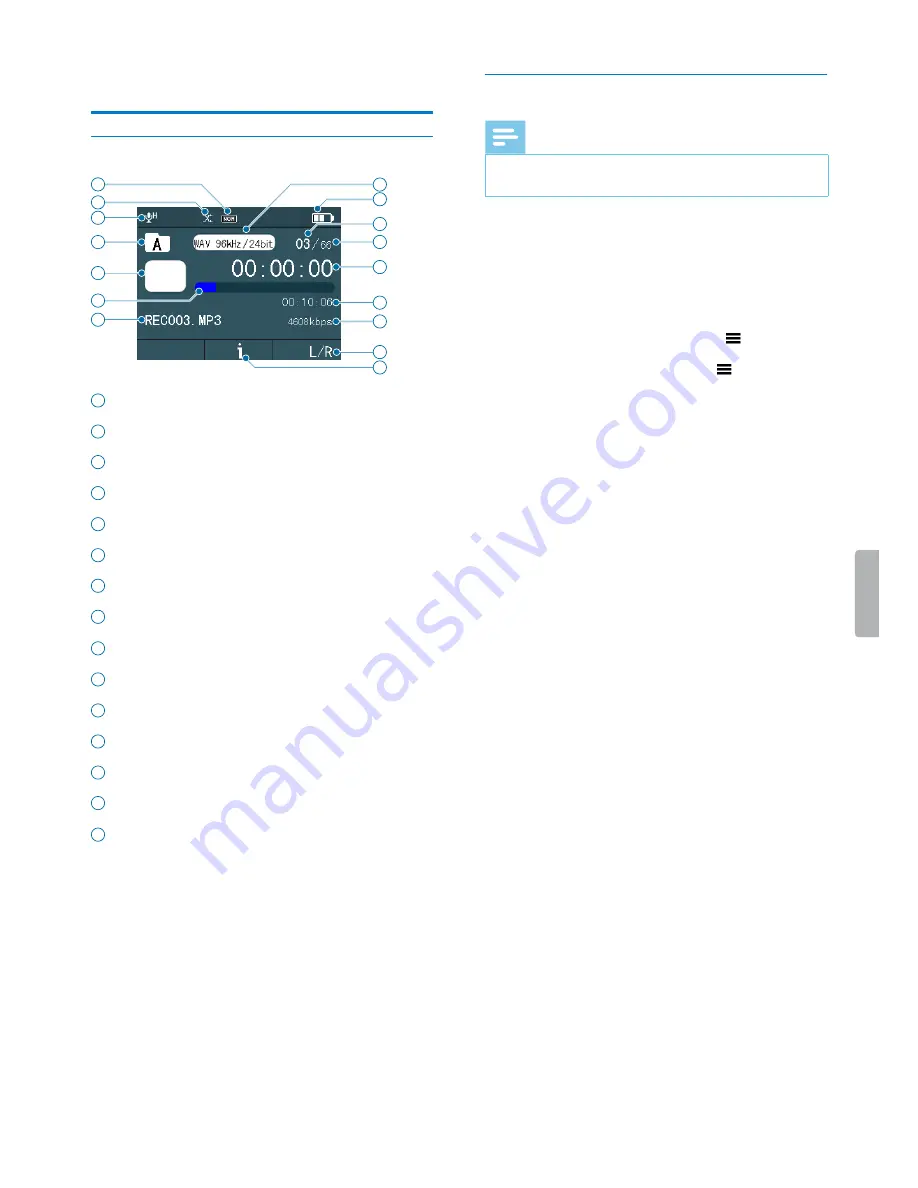
12
Playback
5 Playback
Playback screen
1
4
6
5
3
2
7
11
13
9
8
10
12
12
14
15
1
Equalizer
2
Repeat mode
3
Microphone sensitivity
4
Current folder
5
Playback status
6
Audio progress bar
7
File name
8
Recording type
9
Battery status
10
Number of current file
11
Total number of files in current folder
12
Audio time: Passed time and total time of current file
13
Bit rate
14
Input source
15
File details
Play back files
Note
• If you have connected headphones to your Voice
Tracer, the built-in speakers are disabled.
Select a file
1
In stop mode, press the Index button to select your
desired folder.
2
Press the Fast rewind or the Fast forward button to
scroll to your desired file.
Alternatively, press the Menu button
and use the
Volume up or Volume down button to scroll to your
desired file. Press the Menu button
to confirm your
selection.
3
To start playback, press the Play/Pause button.
X
The Record/Play indicator illuminates green.
4
To adjust the volume, press the Volume up or Volume
down button.
Start and pause playback
• To start playback, press the Play/Pause button.
X
The Record/Play indicator illuminates green.
• To pause playback, press the Play/Pause button.
• To continue playback, press the Play/Pause button
again.
Fast rewind or fast forward
• Press and hold the Fast rewind or Fast forward button
to the desired part of the recording.
Stop playback
• Press the Stop button.
Display file details
• In stop mode, press the Stop button.
Содержание VOICE TRACER DVT7500
Страница 1: ...Audio recorder DVT7500 VoiceTracer User manual ...
Страница 28: ...28 Technical data ...













































