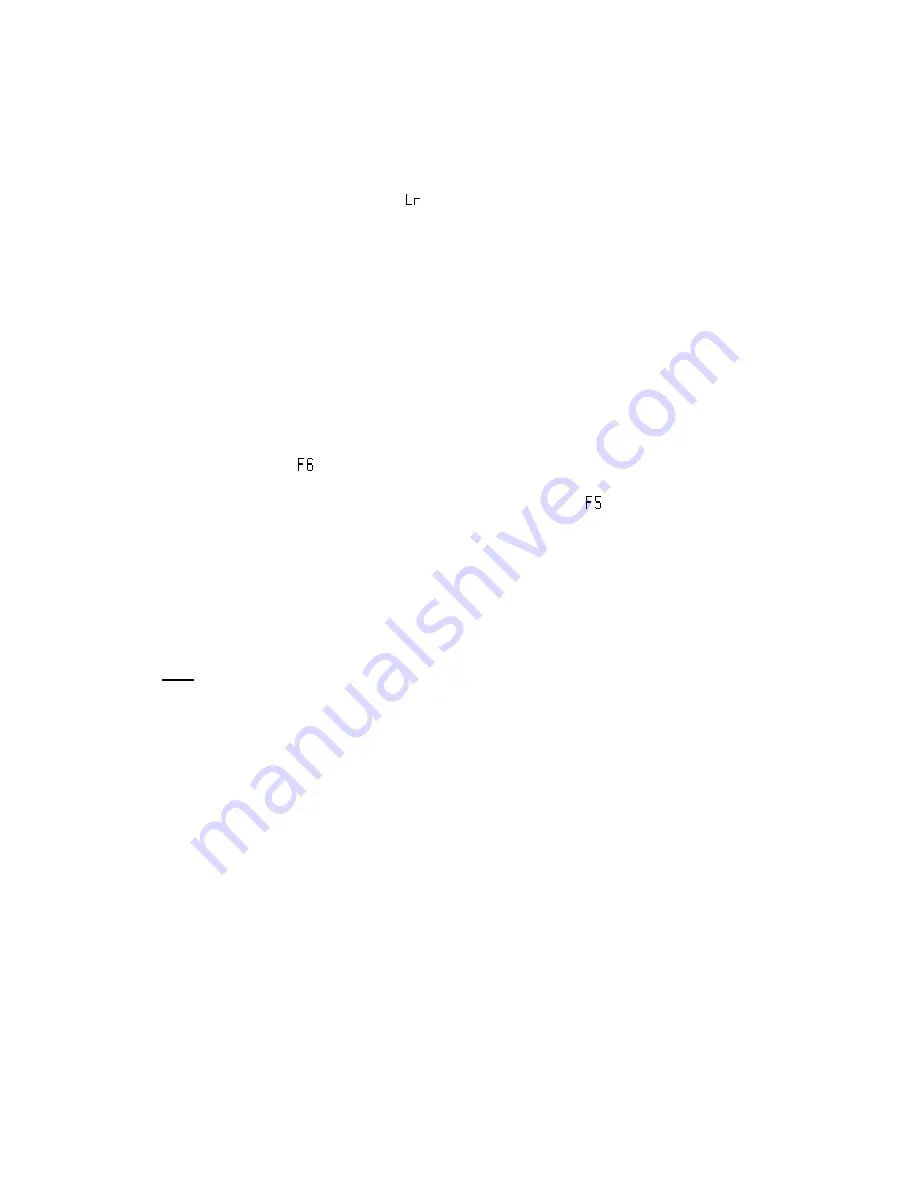
5
5.82 Low Resolution format
1. Press the Mode button until “
” is displayed on the LCD, then press the Shutter
button.
2. Using Non-Compressed mode while in Low Resolution format allows you take a
maximum of 81 photos (see table #1 above).
3. Using Compressed mode while in Low Resolution format allows you take a
maximum of 243 photos (see table #1 above).
5.90 Frequency Selection- when using as a Web camera (Video mode) or
indoor image capture
50Hz/60Hz Frequency mode
1. Select 50Hz or 60Hz according to the power frequency set in your living country to
avoid flickering under video mode or indoor image capture.
2. The 50Hz frequency is set as a default. To select 60Hz frequency, press the Mode
button until
“
”
is displayed on the LCD, then press the Shutter button to confirm
selecting 60Hz.
3. To select 50Hz frequency, press the Mode button until
“
”
is displayed on the LCD,
then press the Shutter button to confirm selecting 50Hz.
6.0 TO INSTALL THE SOFTWARE
You need to install the software before you can download pictures of the camera.
Note:
Do NOT connect the camera to the USB port prior to installing software and drivers.
If the Camera is being connected before installation of driver, see document “P44418
Win98 Me Driver Fix” or “P44418 WinXP 2000 Driver Fix” on CD Rom for instructions on
how to resolve.
6.10 Installation of AvailaSoft Software and Camera Driver
1. Insert the “AvailaSoft” CD into your CD-ROM drive. The installation window automatically
appears. Ensure the camera is not connected to your computer.
Close out of all programs and disable any background applications such as Anti-Virus
software.
2. If the installation window does not appear, click the Start button on the desktop and
choose Run. When the Run dialog box appears, click the Browse button and navigate to
your CD-ROM drive directory. Double-click the Setup.exe icon to begin the installation
process.
3. The AvailaSoft Welcome screen will appear. Click next to proceed to the next step.


































