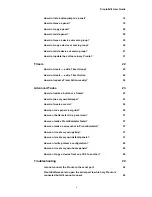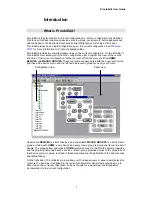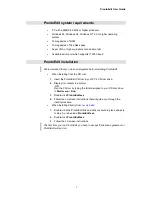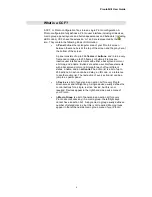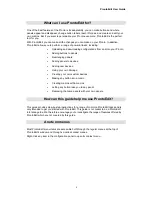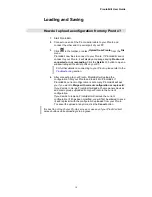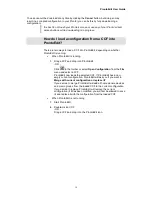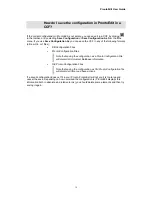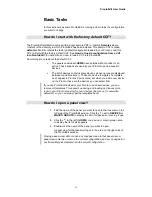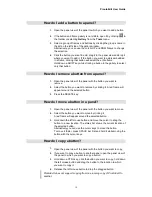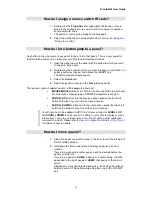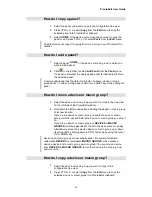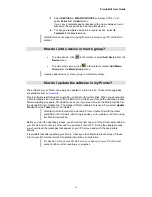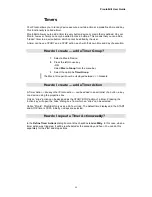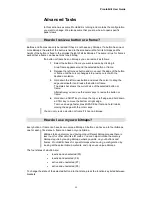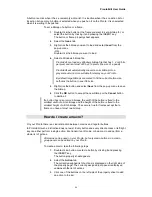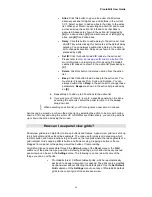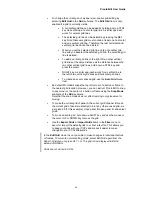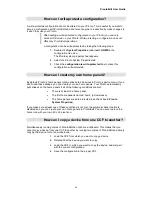ProntoEdit User Guide
13
How do I save the configuration in ProntoEdit in a
CCF?
If the current configuration in ProntoEdit is not empty, you can save it in a CCF by clicking
in the toolbar, or by selecting
Save Configuration
or
Save Configuration As
from the
File
menu. If you use
Save Configuration As
you can save the CCF in any of the following formats
(all result in .ccf files):
•
DB Configuration Files
•
Pronto Configuration Files
Note that saving the configuration as a Pronto Configuration File
will discard all Universal Database information.
•
Old Pronto Configuration Files
Note that saving the configuration as Old Pronto Configuration file
will discard all timer and beep actions
If a saved configuration does not fit in your Pronto, ProntoEdit will tell you it is too large and
cancel the save. Depending on how oversized the configuration is (ProntoEdit displays this
information both in absolute and relative terms) you should delete some elements and then try
saving it again.