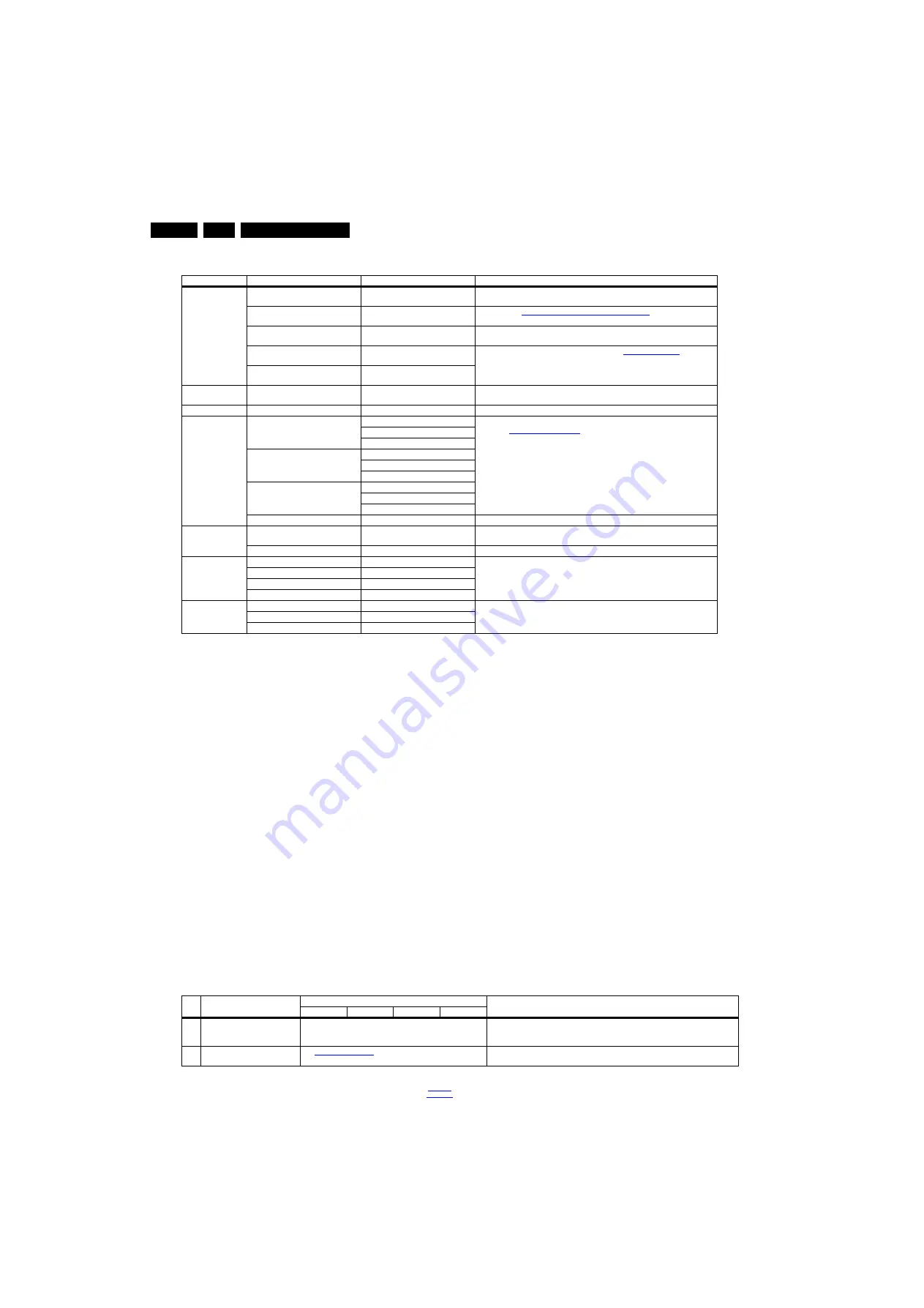
Service Modes, Error Codes, and Fault Finding
5.
Table 5-1 SAM mode overview
How to Navigate
•
In the SAM menu, select menu items with the UP/DOWN
keys on the remote control transmitter. The selected item
will be indicated. When not all menu items fit on the screen,
use the UP/DOWN keys to display the next/previous menu
items.
•
With the “LEFT/RIGHT” keys, it is possible to:
–
(De) activate the selected menu item.
–
(De) activate the selected sub menu.
–
Change the value of the selected menu item.
•
When you press the MENU button once while in top level
SAM, the set will switch to the normal user menu (with the
SAM mode still active in the background).
How to Store SAM Settings
To store the settings changed in SAM mode (except the
RGB Align settings), leave the top level SAM menu by using
the POWER button on the remote control transmitter or the
television set. The mentioned exceptions must be stored
separately via the STORE button.
How to Exit SAM
Use one of the following methods:
•
Switch the set to STANDBY by pressing the mains button
on the remote control transmitter or the television set.
•
Via a standard RC-transmitter, key in “00” sequence.
Note: When the TV is switched “off” by a power interrupt while
in SAM, the TV will show up in “normal operation mode” as
soon as the power is supplied again. The error buffer will not be
cleared.
5.2.3
Contents of the Factory mode:
Purpose
•
To perform extended alignments.
Specifications
•
Displaying and or changing Panel ID information.
•
Displaying and or changing Tuner ID information.
•
Error buffer clearing.
•
Various software alignment settings.
•
Testpattern displaying.
•
Public Broadcasting Service password Reset.
•
etc.
How to Activate the Factory mode
To activate the Factory mode, use the following method:
•
Press the following key sequence on the remote control
transmitter: from the “menu/home” press “1999”, directly
followed by the “Back/Return” button. Do not allow the
display to time out between entries while keying the
sequence.
After entering the Factory mode, the following items are
displayed,
Table 5-2 Factory mode overview
Main Menu
Sub-menu 1
Sub-menu 2
Description
System Information
Op Hour
e.g. 00057
This represents the life timer. The timer counts normal operation hours, but does
not count Stand-by hours.
Main SW ID
e.g. “TPN141L_026.001.002.001”
Software Identification, Version, and Cluster
for the software name
definition.
ERR
e.g. “000 000 000 000 000”
Shows all errors detected since the last time the buffer was erased. Five errors
possible.
OP1
e.g. “009 020 021 000 000 008 192
068”
Used to read-out the option bytes. See paragraph
in the
Alignments section for a detailed description. Ten codes are possible.
OP2
e.g. “008 000 000 000 000 001 134
000”
Clear Codes
Press [OK] to clean the Error Codes
immediately
Erases the contents of the error buffer. Select this menu item and press the MENU
RIGHT key on the remote control. The content of the error buffer is cleared.
Options
OP#1-OP#8
e.g. “032”
Option code
Alignments
Warm
R Gain
To align the White Tone. See
paragraph
in the Alignments section for a detailed
description
G Gain
B Gain
Normal
R Gain
G Gain
B Gain
Cool
R Gain
G Gain
B Gain
Store
Store the RGB value
NVM editor
NVM editor
NVM-editor will function as in the past: Address and Value
field is a decimal value via digit entry
Service Date
Edit and display the applicable service data by using the displayed key pad.
Upload to USB
Channel List
To upload several settings from the TV to an USB stick
NVM Copy
Readable info
EDID Copy
Download from USB Channel List
To download several settings from the USB stick to the TV
NVM Copy
EDID Copy
Item Item value
Default value
Description
40"
43"
48"
55"
0
F/W VERSION
Press OK
Displays the software versions of the supplier, Flash PQ, Smart Picture, BL Dimming,
Source Meter, the Picture Quality checksum, the Dimming library, the Source meter
library, the Flash AQ, the MTK, MCU and OAD software versions.
1
PANEL_ID
Displays and changes the Panel ID with the left and right cursor; be careful changing
this, it can result in not correct displaying the screen!






























