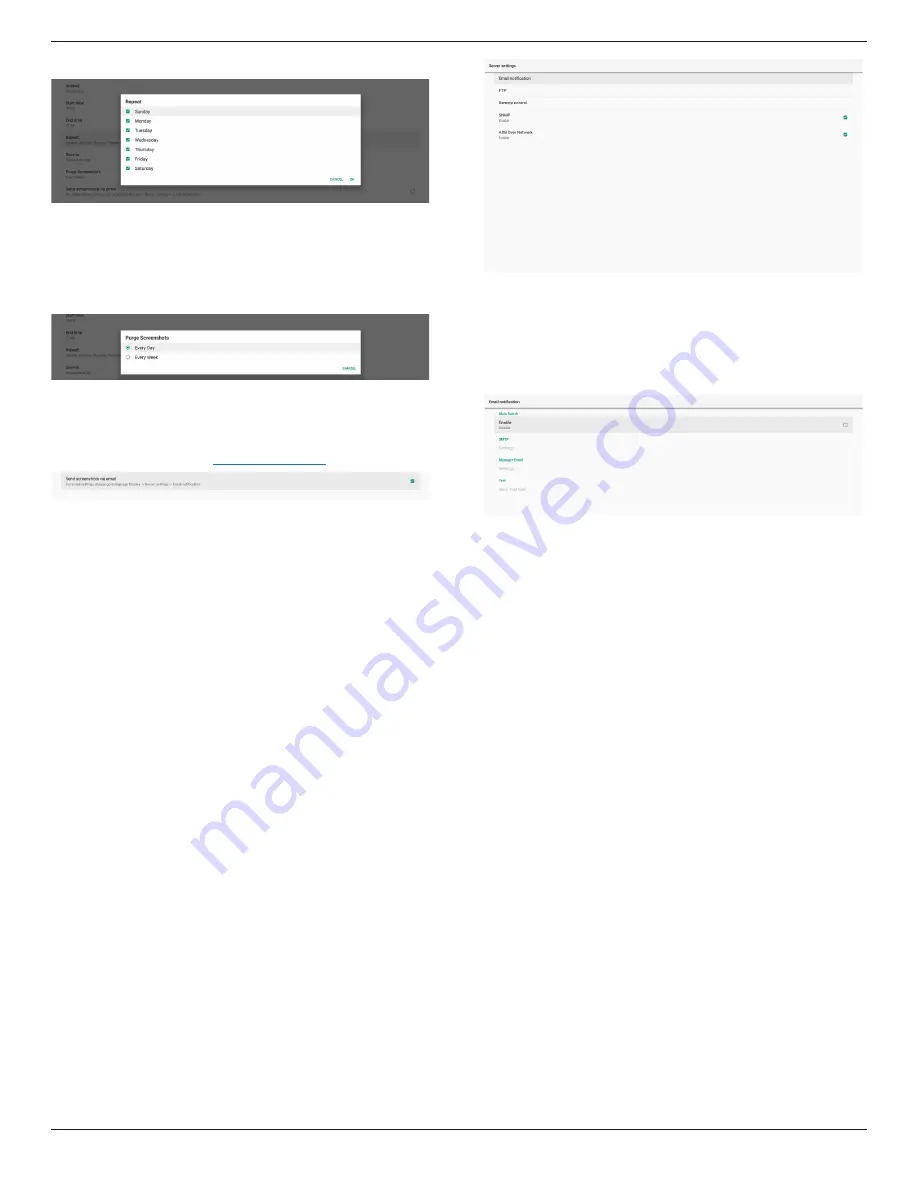
32BDL3651T/43BDL3651T
39
Set the repeat mode for auto screenshot.
(5). Save to
The screen images will be saved under the folder named
“philips/screenshot” of the internal storage.
(6). Purge Screenshots
Set the interval time for deleting the screenshot images.
The available options are “Every day” and “Every week”.
(7). Send screenshots via email
You can send every screenshot image as an e-mail
attachment. User must set up mail information first in
“Settings -> Signage Display -> Server Settings -> Email
notification” (Refer to
Email Notification
section).
Navigation bar
Definition support sidebar of source
Android source:
32”/43” Will show sidebar,and follow the navigation bar
setting
External source:
32” Will not show sidebar
43” Will show sidebar,and follow the navigation bar setting
Definition of option
1. Always on: sidebar will stay on both sides of the screen
except external source
2. Always off: sidebar will not appear on the screen
3. Auto hide: sidebar will disappear in 10 seconds
The way to appear after disappearing
A. Gesture swipe from left or right to center, the sidebar will
be show on the screen, and disappear again after 10 seconds
B. If source support sidebar, the sidebar will be show on the
screen when change source,and disappear again after 10
seconds
Definition of arrows on both sides of the screen
a. click arrows on both sides can open sidebar menu,click
the arrow at the top or waiting for 15 seconds, the sidebar
menu will be disappear
b. long press arrows on both sides, it can move the sidebar
position
6.1.2.2. Server Settings
Settings -> Signage Display -> Server Settings
Email Notification
Settings -> Signage Display -> Server Settings -> Email
Notification
Click checkbox to enable/disable E-mail notification feature.
Set SMTP and manager E-mail after enabling the E-mail
notification feature.






























