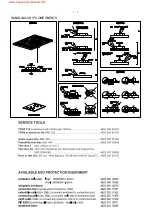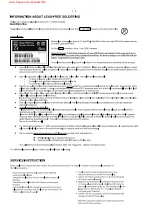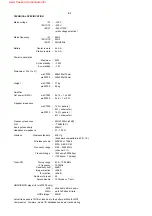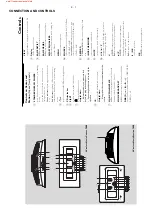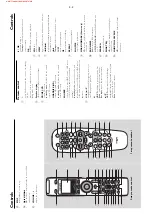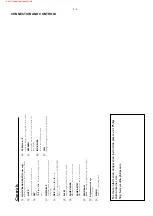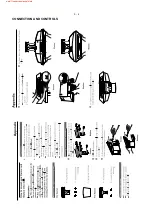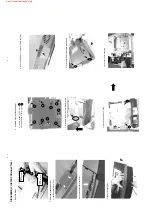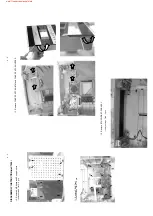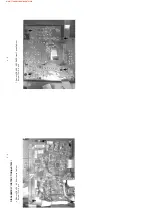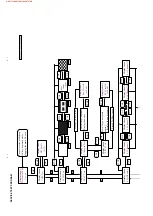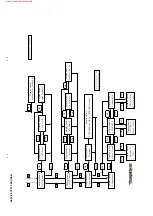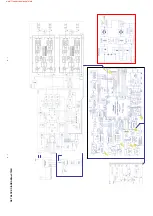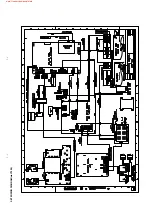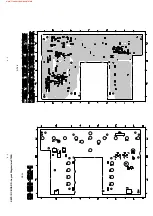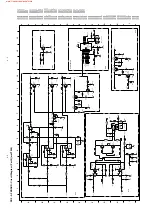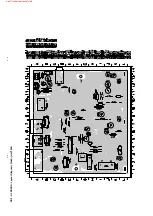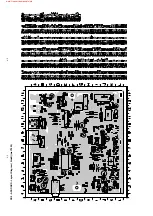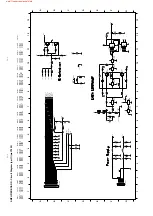5 - 3
5 - 3
SOFTW
ARE UPGRADING PROCEDURE(waC7000)
Software V
ersion V
erifi
cation
Procedure
It is important to write down the system version infor-
mation of your Center before you start the upgrade
procedure.
This information is also useful in case you
need to call Philips Customer Care Center
.
1. Press
MENU
.
2.
Press ▲/▼ to select “
Information
”. Press
OK
.
3.
Press ▲/▼ to select “
System
”. Press
OK
.
4.
The software version number is shown on the
display
.
5.
If the software version is not the latest one, you
need to upgrade waCS7000.
There are 2 ways to update the software.
A) Using CD-Rom
B) Using WADM
A. Using CD-Rom
1.
Software Upgrade Disc Preparation
T
ools Required :
Y
ou will need the following items :
- PC (Pentium III 300MHz processor or higher)
- CD-R/R
W writer and writing application software
- Blank CD-R or CDR
W disc
- Broadband / High speed internet connection
2.
How to download the software to your computer
1.
2. Unzip the .zip fi
le and extract fi
les into your PC.
Note
:
-
Please do not rename the fi
lename.
-
If you do not have the software to open the .zip
fi
le, please visit below website to download the
software.
http://www
.winzip.com/
3.
Steps to upgrade the waCS7000
1.
Make sure the
Audio Station has connected to
the Audio
Center
.
2.
Burn the fi
le to blank CD-R or CDR
W
. Finalize
the disc. (The application may do this automati-
cally
.)
3.
T
urn on the
Audio Center and turn on the
Audio Station, insert the CD to the slot loader
,
CD graphic printed side facing you.
4.
The
Audio Center will upgrade automatically
.
-
The message “
Updating fi
rmware,
please
wait…..
” and the “
process bar
” show on the
display of the
Audio Center
.
-
The upgrade process of the Center will reboot
twice
Note: Do NOT power of
f the
Audio Center or
eject the disc at this stage.
5.
It takes around 5 mins to complete the fi
rmware
upgrade for the
Audio Center
.
6.
When done, the
Audio Center will go to the HD
mode automatically
.
Then
upgrade the
Station wireless automatically
.
7.
It takes around 5 mins to complete the fi
rmware
upgrade for the
Auido Station.
-
The message “
Updating fi
rmware,
please
wait…..
” and the “
process bar
” show on the
display of the
Audio Station.
-
The upgrade process of the
Audio Station will
reboot twice
Note: Do NOT power of
f the
Audio Station at
this stage.
8.
When done, the
Audio Station will go to the HD
mode.
Y
ou can start the normal operations after-
ward.
3. After
the
upgrade
Do confi
rm the software version by checking the
system version.
Please follow the procedure described in the
section “
Software V
ersion V
erifi
cation
Proce-
dures
”.
B. Using WADM
1.
How to download the software to your computer
1.
2.
Unzip the .zip fi
le and extract fi
les into your PC.
Note:
-
Please do not rename the fi
lename.
-
If you do not have the software to open the .zip fi
le,
please visit below website to download the soft-
ware.
http://www
.winzip.com/
2. Steps to update waCS7000
2. Launch the WADM
3.
4.
4.
To download free firmware and software upgrades
for your product, please login to
the Audio Center will
To download free firmware and software upgrades
for your product, please login to
➜
Click the
"Device configuration"
The IE browser is launched
button to start
1.
Make sure the
Audio Station has connected to
the Audio
Center
.
www.club.philips.com
Download the firmware upgrade files and store
them on your PC
www.club.philips.com
Download the firmware upgrade files and store
them on your PC
Click to enter the
"Firmware upgrade "
sub-menu
As prompted,click
and indicate the location where you
"Browse"
5.
kept the firmware upgrade files on PC
Click
to start upgrading firmware
The display shows
will reboot itself during the installation
When
returns to
screen,the installation is completed
Installation starts automatically
When
returns to
screen,the installation is completed
Apply
On Philips Wireless Music Center:
"Updating firmware,please wait..."
Center
Center
HD
Then,on Philips Wireless Music Station:
Station
HD
process
➜
➜
➜
➜
➜
IMPORTANT
O
n Philips
Wir
eless Music Center/
Station:
-
N
ev
er inter
rupt the f
ir
mware upgr
ading bef
ore its
-
Bef
ore f
inishing the installation,
nev
er oper
ate
✔
completion.
other functions.
5. After
the
upgrade
Do confi
rm the software version by checking the
system version.
Please follow the procedure described in the
section “
Software V
ersion V
erifi
cation
Proce-
dures
”.
www.freeservicemanuals.info
Содержание Streamium WACS7000
Страница 3: ...1 1 HANDLING CHIP COMPONENTS www freeservicemanuals info ...
Страница 4: ...1 2 www freeservicemanuals info ...
Страница 9: ...3 4 CONNECTION AND CONTROLS www freeservicemanuals info ...
Страница 19: ...6 1 6 1 SET BLOCK DIAGRAM waC7000 www freeservicemanuals info ...
Страница 20: ... 14V 6 2 6 2 SET BLOCK DIAGRAM waS7000 www freeservicemanuals info ...
Страница 21: ...7 1 7 1 SET WIRING DIAGRAM waC7000 www freeservicemanuals info ...
Страница 24: ...8 2 8 2 KEYS RC BOARD Layout Diagram waC7000 SIDE A SIDE B www freeservicemanuals info ...
Страница 29: ...9 4 9 4 PB5 AF BOARD Layout Diagram SideA waC7000 www freeservicemanuals info ...
Страница 30: ...9 5 9 5 PB5 AF BOARD Layout Diagram SideB waC7000 www freeservicemanuals info ...
Страница 34: ...11 3 11 3 AMPLIFIER BOARD Layout Diagram side A waC7000 www freeservicemanuals info ...
Страница 35: ...11 4 11 4 AMPLIFIER BOARD Layout Diagram side B waC7000 www freeservicemanuals info ...
Страница 37: ...12 2 12 2 SLOT DVD LOADER CONTROL BOARD Layout Diagram waC7000 SIDE A SIDE B www freeservicemanuals info ...
Страница 39: ...12 4 12 4 PB ATA MS SL Interface Layout Diagram waC7000 SIDE A SIDE B www freeservicemanuals info ...
Страница 41: ...12 4 12 4 PB ATA PW Interface Layout Diagram waC7000 SIDE A SIDE B www freeservicemanuals info ...
Страница 45: ...PB6 KEYS RC Layout Diagram waS7000 14 2 14 2 SIDE A www freeservicemanuals info ...
Страница 46: ...PB6 KEYS RC Layout Diagram waS7000 14 3 14 3 SIDE B www freeservicemanuals info ...
Страница 51: ...PB5 AF BOARD Layout Diagram waS7000 15 5 15 5 SIDE A www freeservicemanuals info ...
Страница 52: ...PB5 AF BOARD Layout Diagram waS7000 15 6 15 6 SIDE B www freeservicemanuals info ...
Страница 64: ...16 12 16 12 LAYOUT DIAGRAM side A www freeservicemanuals info ...
Страница 65: ...16 13 16 13 LAYOUT DIAGRAM side B www freeservicemanuals info ...
Страница 70: ...REVISION LIST 18 1 Version 1 0 3141 785 31350 Draft release www freeservicemanuals info ...