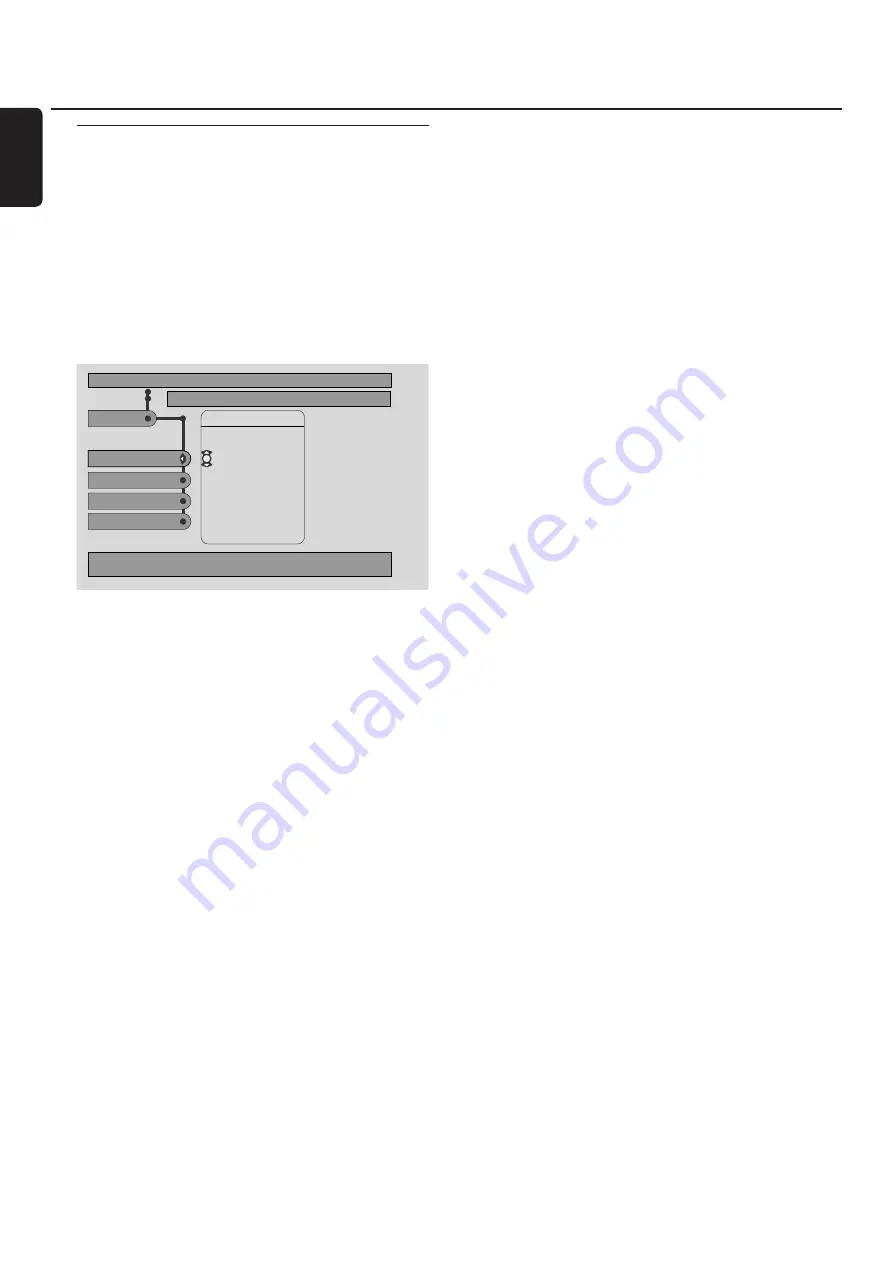
Adjusting the Picture Settings
This submenu allows you to adjust the settings for color,
brightness, contrast, sharpness, saturation and video shift.
These features are only available when DVD is selected.
1
Press SYSTEM MENU on the remote control.
2
DVD: Select
Preferences
➜
Picture
.
Color Settings
You can select predefined color settings or make your own
personal color settings. Although similar to adjusting
Brightness, Contrast, etc. on your TV, these settings affect
the picture the Streamium System sends to the TV.
●
Press
3
or
4
to select
Rich
,
Natural
,
Soft
,
Animation
or
Personal
, then press
2
OK.
You may want to play a disc for a few minutes in each
setting to decide which you prefer.
If you selected
Personal
, adjust the brightness, contrast,
sharpness and saturation settings manually.
Brightness
●
Press
1
or
2
to adjust to the desired picture brightness,
then press
2
OK.
Contrast
●
Press
1
or
2
to adjust to the desired picture contrast,
then press
2
OK.
Sharpness
●
Press
1
or
2
to adjust to the desired picture sharpness,
then press
2
OK.
Saturation
●
Press
1
or
2
to adjust the color saturation, then
press
2
OK.
Video Shift
Use this feature to center the picture horizontally on the
TV screen, or “shift the video” from left to right.
●
Press
1
or
2
to center the picture on your TV screen, then
press
2
OK.
System Menu – Picture settings
40
English
NTSC
Picture
DVD
Stop
Brightness
Colour settings
Contrast
Personal
Rich
Natural
Soft
Animation
Color settings
Preferences
Sharpness
Use
±
or
≠
to change the values, OK to confirm,
+
to leave the
sub-menu.






























