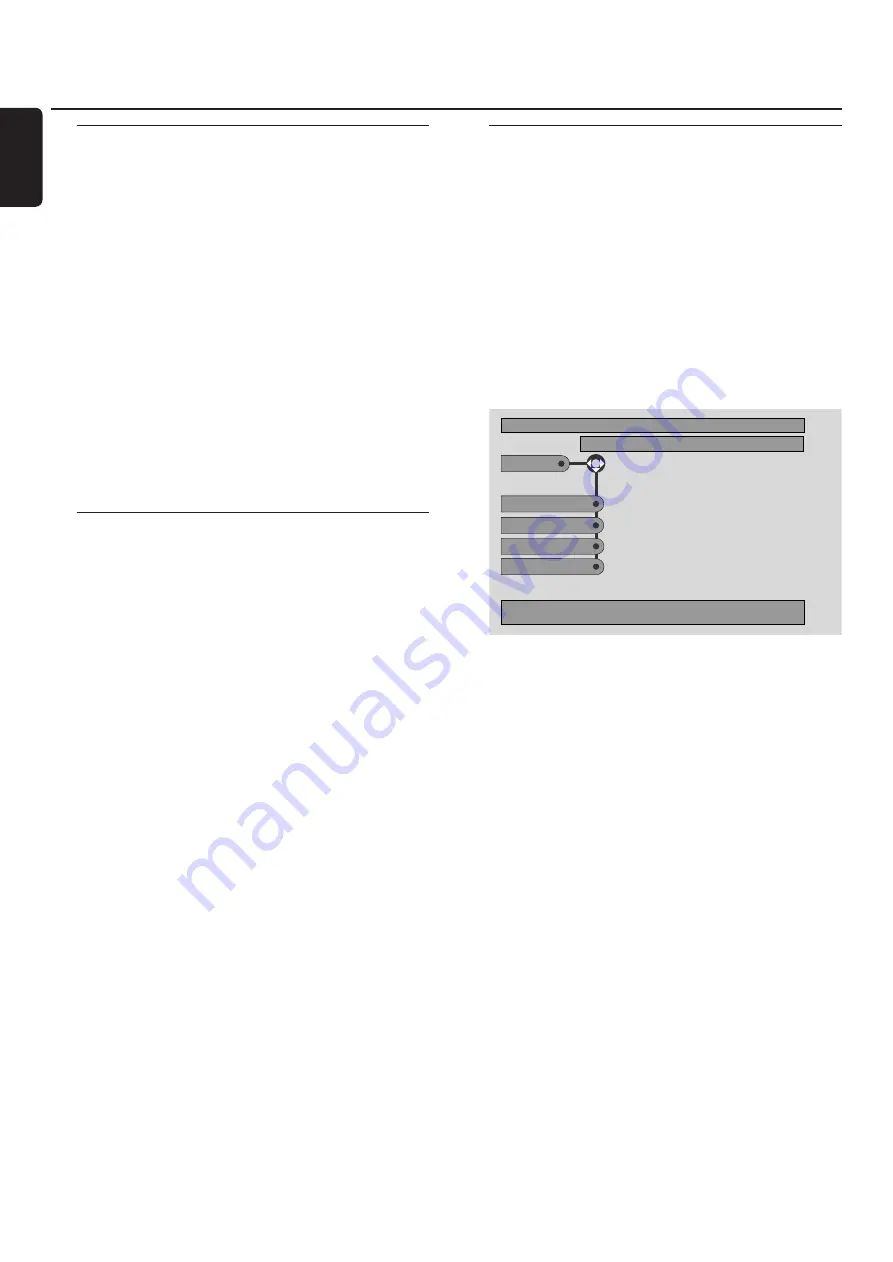
Chapter/track selection
[DVD/VCD/CD]
1
Press
T
briefly during playback to go to the next
track/chapter.
Press
S
briefly to return to the beginning of the current
track/chapter.
Press
S
repeatedly and quickly to step back to previous
tracks/chapters.
2
To go directly to any track/chapter during playback, press
the number buttons to enter the track/chapter number.
➜
The System Menu Bar may appear briefly. It will
disappear once the new track/chapter starts to play.
Make sure the track/chapter number you enter is available
on the disc. When you enter an invalid number
➜
an “
X
” may appear in the top left corner of the TV
screen.
➜
the current track or Chapter will continue to play.
➜
an incorrect track/chapter may begin to play.
Forward and Reverse Searching
[DVD/VCD/CD/MP3]
You can do a forward or reverse searching while playing
back a DVD,VCD, CD or MP3 disc.
1
On a DVD or (Super) Video CD, to search the disc at four
times the normal speed, press and hold
S
or
T
for
about two seconds during playback.To search at 32 times
the normal speed, press and hold
S
or
T
again
(DVD only).
➜
The sound will be muted.
On an Audio CD, to search the disc at four times the
normal speed, press and hold
S
or
T
for about two
seconds during playback. Sound will be intermittent.To
search at eight times the normal speed, press and hold
S
or
T
again.
➜
The sound will be muted.
2
To end the search, press
2
OK to resume playback or press
9
to stop playback.
Note:This feature is available in the System Menu as
Fast
.
Searching in the System Menu
In the system menu, additional search features are available:
Time Search, Fast Motion, Slow Motion.
1
Press SYSTEM MENU.
2
Select
Toolbar
➜
Search
.
Time Search
[DVD/VCD]
Time Search lets you choose a specific elapsed playing time
at which you want to begin disc playback.
1
Select
Time
.
➜
Playback will pause.
➜
A time edit box will appear, showing the elapsed playing
time of the current disc, or the point at which the disc is
currently.
2
Press the number buttons to enter the time at which you
want playback to begin. Enter the hour, minute, and second
from left to right in the box.
➜
Make sure the time you enter is within the total playing
time of the current Title/track.
3
Press
2
OK.
➜
Playback will start at the point you have selected after a
few seconds.
0
0
If you enter an invalid time, the incorrect information will
blink in the time edit box. Enter a time that is available in
the current Title/track and press
2
OK again.
Disc
32
English
Toolbar
Search
View
Program
DVD
Stop
Fast
Time
Slow
Frame by Frame






























