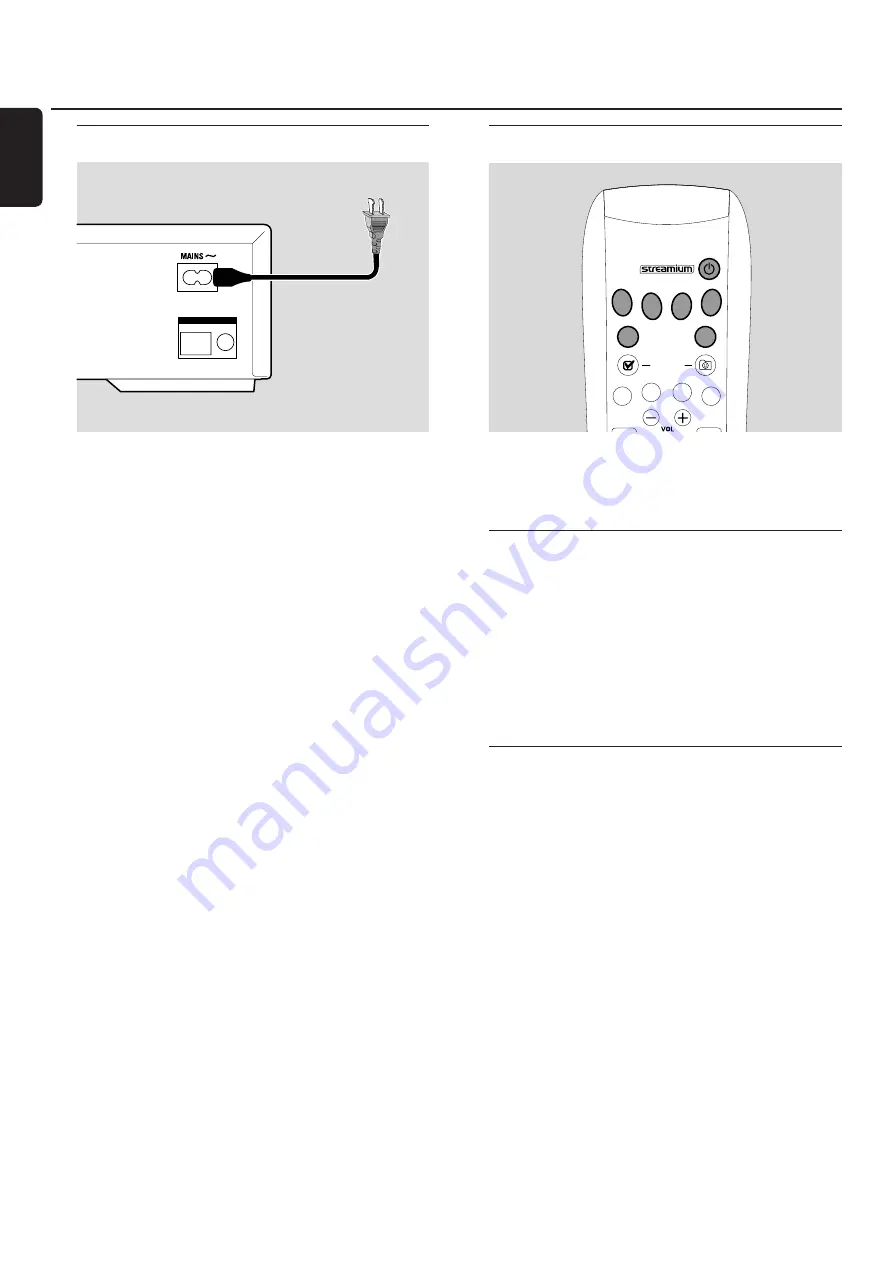
Connecting to power supply
The type plate is located on the rear of the unit.
1
Check whether the power voltage as shown on the type
plate corresponds to your local power voltage. If it does
not, consult your dealer or service organization.
2
Make sure your TV is switched off before connecting the
Streamium System to the power supply for the first time.
3
Make sure all connections have been made before
switching on the power supply.
4
Connect the supplied power cable to MAINS ~ at the rear
of the Streamium System and to the power outlet.
When the unit is switched to standby (off), it is still
consuming some power.
To disconnect the unit from the
power completely, remove the power plug from the
wall outlet.
To avoid overheating of the unit, a safety circuit has
been built in.Therefore your unit may disconnect
under extreme conditions. If this happens, unplug the
unit and let it cool down before reusing it.
Switching on the system
●
Press STANDBY-ON on the Streamium System or one of
the source buttons on the remote control (DVD,TV,
TUNER, AUX, INTERNET, PC LINK) to switch on the
Streamium System.
Selecting a source
●
Turn SOURCE on the Streamium System or press DVD,
INTERNET, PC LINK,TUNER,TV or AUX on the remote
control to select a source.
➜
The selected source will be displayed.
On the remote control:
– To select disc 1, 2, … 5, press DVD repeatedly.
– To select equipment connected to AUX IN or
DIGITAL IN on the Streamium System, press AUX
repeatedly.
Switching to Eco Power standby
●
Press STANDBY-ON on the Streamium System or
2
on
the remote control.
➜
The STANDBY-ON button will light up on the system.
➜
The display screen will go blank.
Note:The Streamium System will switch to Standby
automatically after 20 minutes of no activities, if “Sleep timer”
is switched on in the System Menu and if DVD or INTERNET is
selected.
Connecting …
16
English
AM
FM
ANTENNA
MENU
MENU
SYSTEM
DISC
SUBTITLE
ANGLE
ZOOM
AUDIO
FAVORITES
(UN) MARK
VIEW
TV
AUX
DVD
INTERNET
PC LINK
TUNER
















































