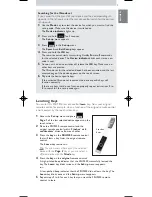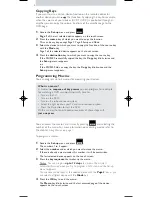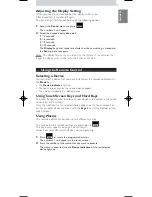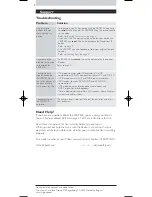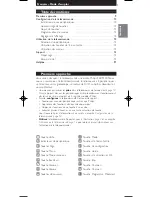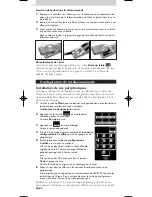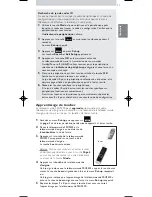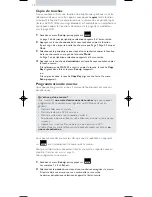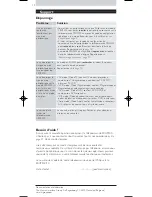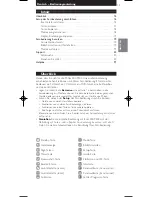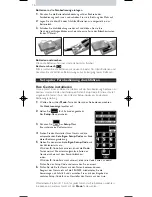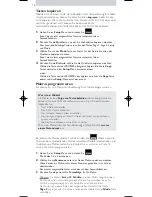4
Placing the Batteries in the Remote Control
1
Press the battery cover at the back of the remote control inwards and
slide it in the direction of the arrow.
2
Place the three L06 or AA type alkaline batteries into the battery
compartment, as shown.
3
Slide the cover back on and click it firmly into place.
After a few moments, the first page of the TV touch screen keys appears.
Replacing Batteries
When the batteries are almost empty, the
Battery Low
icon appears.
Please replace the batteries with new L06 or AA type alkaline batteries and
follow the local regulations for disposal of the empty batteries.
Setting Up the Remote Control
Installing Your Devices
To operate a non-Philips device with this remote control, you need to enter
the brand-specific set-up code for that device.You can find a list of set-up
codes at the back of these Instructions for Use.
1
Use the
Mode
key to select the device that you want to operate.
The
Device indicator
lights up.
2
Press and hold
for 3 seconds.
The
Set-up
menu appears.
3
Press in
the
Set-up
menu.
A numeric pad appears.
4
Look up the brand of your device and the
corresponding
4-digit set-up codes
at the back of
these Instructions for Use.
5
Enter the first
4-digit set-up code
on the numeric
pad.
If the IR-code set is activated, the
Code
key blinks
twice.The last accessed page of the device appears on
the touch screen.
-or-
If the IR-code set is not activated, the
Code
key blinks once.
Check the set-up code and try entering it again.
6
Test if the keys work with your device.
If the device is not responding to the SRU9400, repeat the instructions
from step 2 onwards, and try entering the next set-up code that is listed
with the brand of your device.
Repeat instructions 1 to 6 for each device that you want to operate.
You can select a different device with the
Mode
key.
SRU9400_IFU_EU_v10.qxd 03-08-2006 10:53 Pagina 4