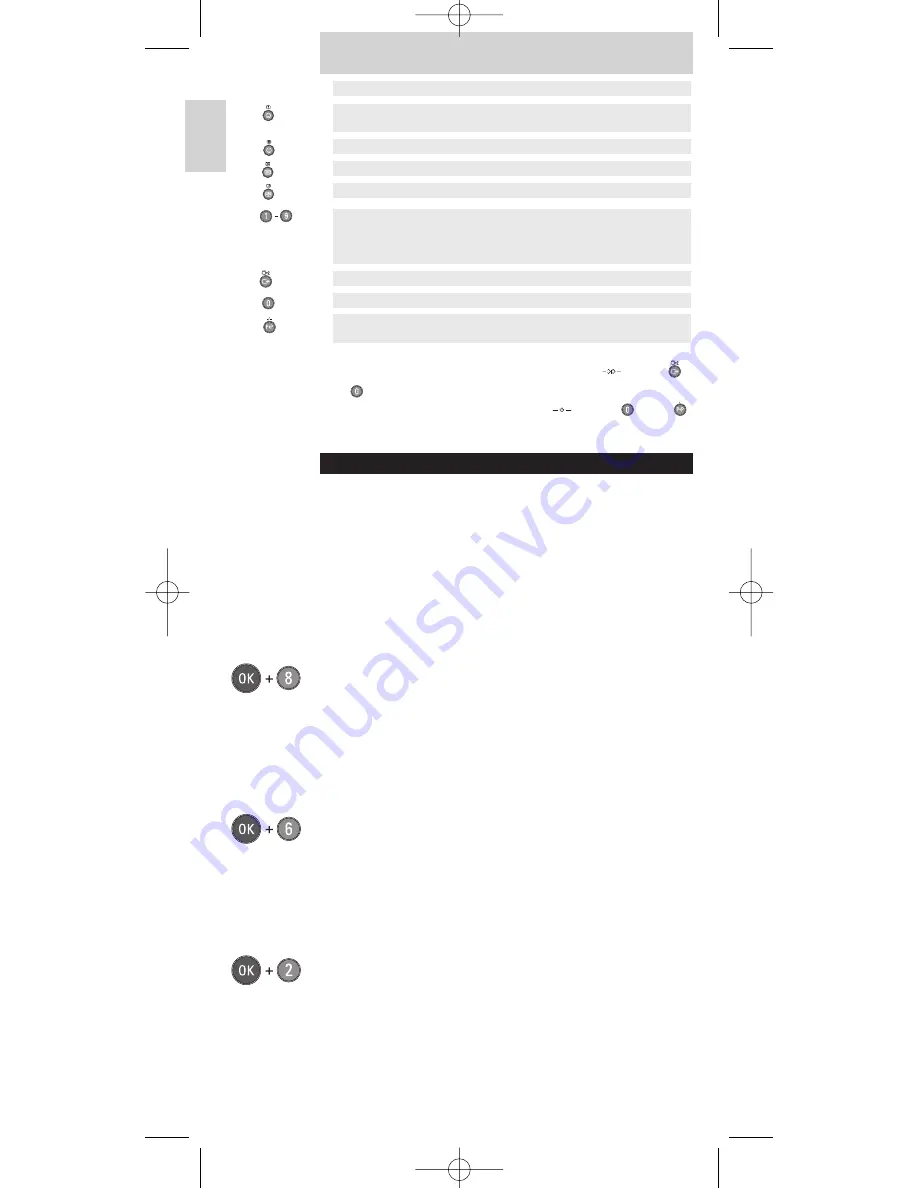
English
Instructions for use
6
27
Smiley
28
Frownie
29
Text
30
txt mix
31
1-9
32
Ext
33
0
34
P
1
P/-/-- Previous program
Double digit
program selection
0
0
External input 1
External input 2
1-9
+ 1:
Radio
+ 2:
TV
+ 3:
HD
+ 4:
PC
1-9
Text hold
Text mix
Clear
Text on/off
Text cancel
Select/VPS
Frowney Text
enlarge Tuner
Smiley Conceal/reveal
Short
play/
long play, Options
TV function
Shift TV function DVD/VCR function
For installing TV channels on older Philips TVs
, press
and
simultaneously. For leaving the teletext menu or the
installation menu on older Philips TVs
, press
and
simultaneously.
ADJUSTMENTS TO YOUR REMOTE CONTROL (TV)
This is only necessary if your TV does not respond at all or if
the TV does not respond correctly to some of the keys on the
SRP620. With a simple procedure you can adapt the SRP620
to your TV.
Teletext buttons are not working properly
Some TVs work with different Teletext commands.
Solution:
• Make sure the remote control is in TV mode
(both Mode lights must be out).
• Press and hold the OK button and digit 8 simultaneously
for 5 seconds till the mode lights blink twice.
- If Teletext still doesn’t work, go to the next paragraph.
Teletext buttons do not work at all
Some Matchline TVs work with different Teletext commands.
Solution:
• Make sure the remote control is in TV mode
(both Mode lights must be out).
• Press and hold the OK button and digit 6 simultaneously
for 5 seconds till the mode lights blink twice.
Picture in Picture (PIP) is not working
Some Philips TVs work with different PIP commands.
Solution:
• Make sure the remote control is in TV mode
(both Mode lights must be out).
• Press and hold the OK button and digit 2 simultaneously
for 5 seconds till the mode lights blink twice.
SBC_SRP620_v2.qxd 26-04-2005 14:58 Pagina 6







































