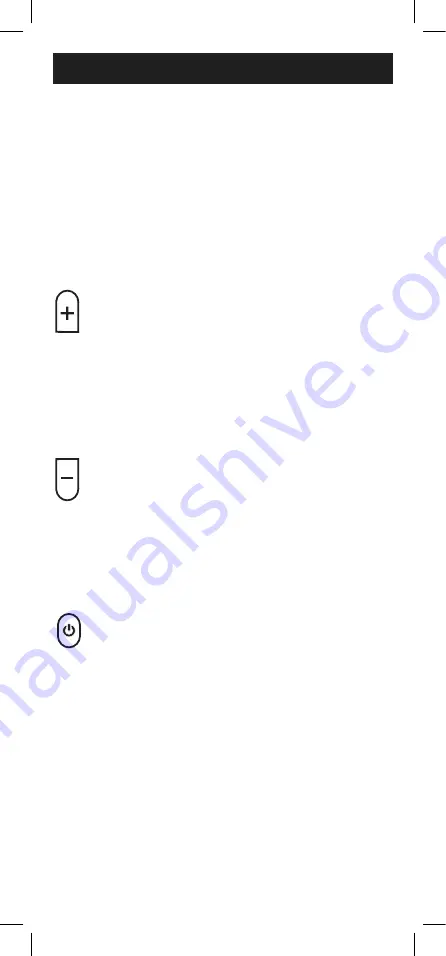
9
Programming Your Remote
The remote will re-send the first code of the
10 codes from Step 4. The red light will blink
once and remain on.
Did the device turn off?
• If
YES
, you have found a code for the
device.
Press and release the same device
button you pressed in Step 3.
This will
store the code in the remote. Go to Step 7.
• If
NO
, continue to press and release the
VOL+
button until the device turns off to
test the other 9 codes from Step 4.
Be sure to wait approximately
3 seconds
after each
VOL+
button press to allow
the device time to respond to the code.
When the device turns off, you have
found a code for your device.
Press and
release the same device button pressed
in Step 3.
This will store the code in the
remote. Go to Step 7.
Notes
:
• The
VOL–
button can be used to go
backwards through each batch of 10
codes.
• The red indicator light will flash 2 times
after testing the first or last code in each
batch of 10.
7. Use the remote to turn the device back
on. Test the buttons on the remote to
see if the device responds as you would
expect. If the buttons do not operate the
device, return to Step 2 and repeat this
process to search for a better code to
operate the device.
8. Repeat this process for each device you
wish to control.
Controlling Combo Devices
Some combo devices (e.g. TV/VCR, TV/DVD, DVD/
VCR, etc.) will require you to set up two different
device buttons to control both parts of the combo
device. For example, if you have a TV/DVD combo,
you may need to set up one code under the
TV
button to control the TV and a separate code
under the
DVD
button to control the DVD.
A
1
2
3
4
5
6
7
(-)
8
0
9
B
C
D
MENU
INPUT
TV
STR
DVD
AUD
EXIT
OK
ENTER
SETUP
SLEEP
CH
A
1
2
3
4
5
6
7
(-)
8
0
9
B
C
D
MENU
INPUT
TV
STR
DVD
AUD
EXIT
OK
ENTER
SETUP
SLEEP
CH
A
1
2
3
4
5
6
7
(-)
8
0
9
B
C
D
MENU
INPUT
TV
STR
DVD
AUD
EXIT
OK
ENTER
SETUP
SLEEP
CH










































