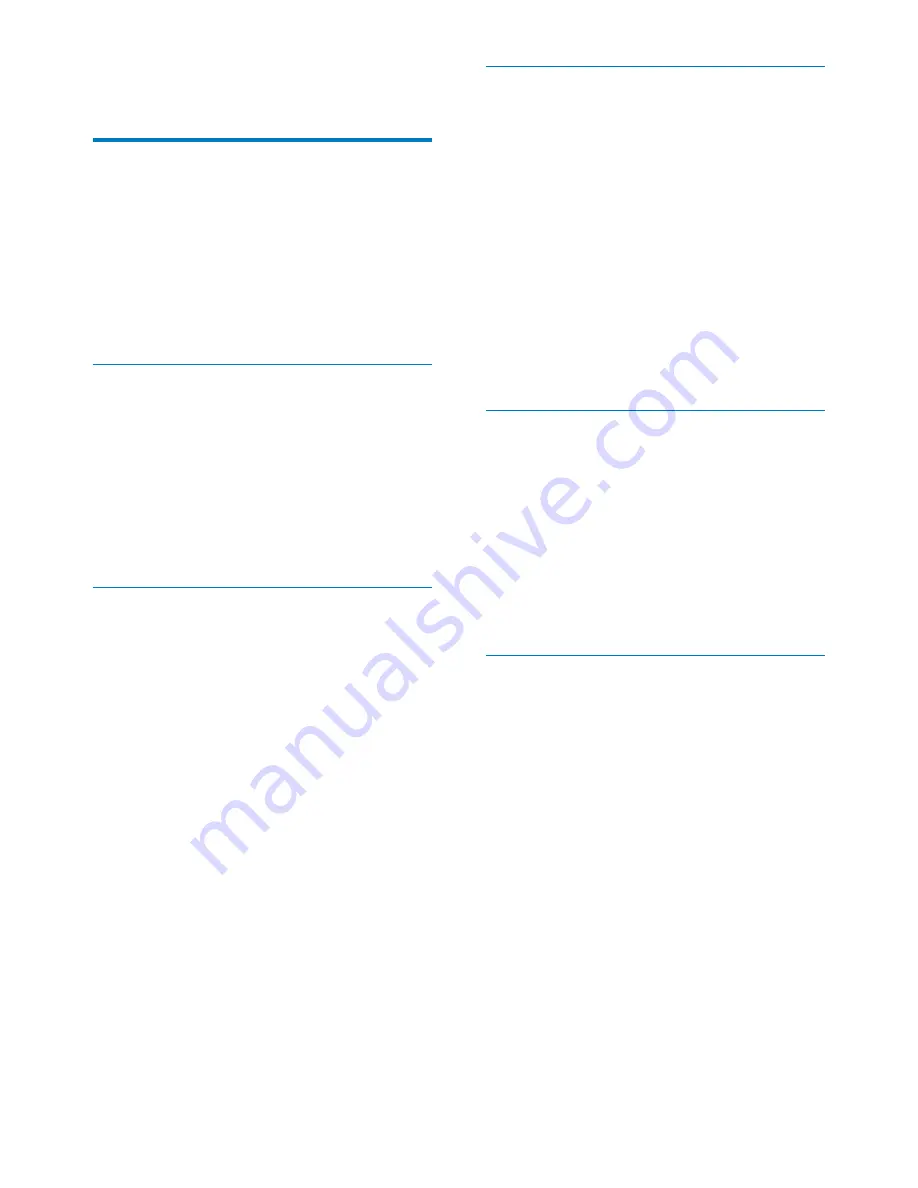
20
EN
11 Glossary
A
Aspect ratio
Aspect ratio refers to the length to height ratio
of TV screens. The ratio of a standard TV is 4:3,
# # "
is 16:9. The letter box allows you to enjoy a
picture with a wider perspective on a standard
4:3 screen.
J
JPEG
A very common digital still picture format. A
still-picture data compression system proposed
by the Joint Photographic Expert Group, which
features small decrease in image quality in
spite of its high compression ratio. Files are
& ===
K
Kbps
Kilobits per second. A digital-data-rate
measurement system which is often used with
highly compressed formats such as AAC, DAB,
MP3 etc. The higher the amount, the better the
quality generally is.
Kensington lock
A Kensington Security Slot (also called a K-Slot
or Kensington lock). Part of an anti-theft system.
It is a small, metal-reinforced hole found on
almost all small or portable computer and
electronics equipment, particularly on expensive
and/or relatively light ones, such as laptops,
computer monitors, desktop computers,
gaming consoles, and video projectors. It is
used for attaching a lock-and-cable apparatus, in
particular those from Kensington.
M
Memory Stick
&+ $=!&
storage on cameras, camcorders and other
handheld devices.
MMC Card
]=!&
provides storage for cellphones, PDAs and
="
memory for read/write applications or ROM
chips (ROM-MMC) for static information, the
latter widely used for adding applications to a
Palm PDA.
S
SD Card
+^ &]=!&
card that provides storage for digital cameras,
cellphones and PDAs. SD Cards use the same
32 x 24mm form factor as the MultiMediaCard
(MMC), but are slightly thicker (2.1mm vs.
1.4mm), and SD Card readers accept both
formats. Cards up to 4GB are available.
T
Thumbnail
A thumbnail is reduced-size versions of a
picture that is used to make it easier to
recognize an them. Thumbnails serve the same
role for images as a normal text index does for
words.


































