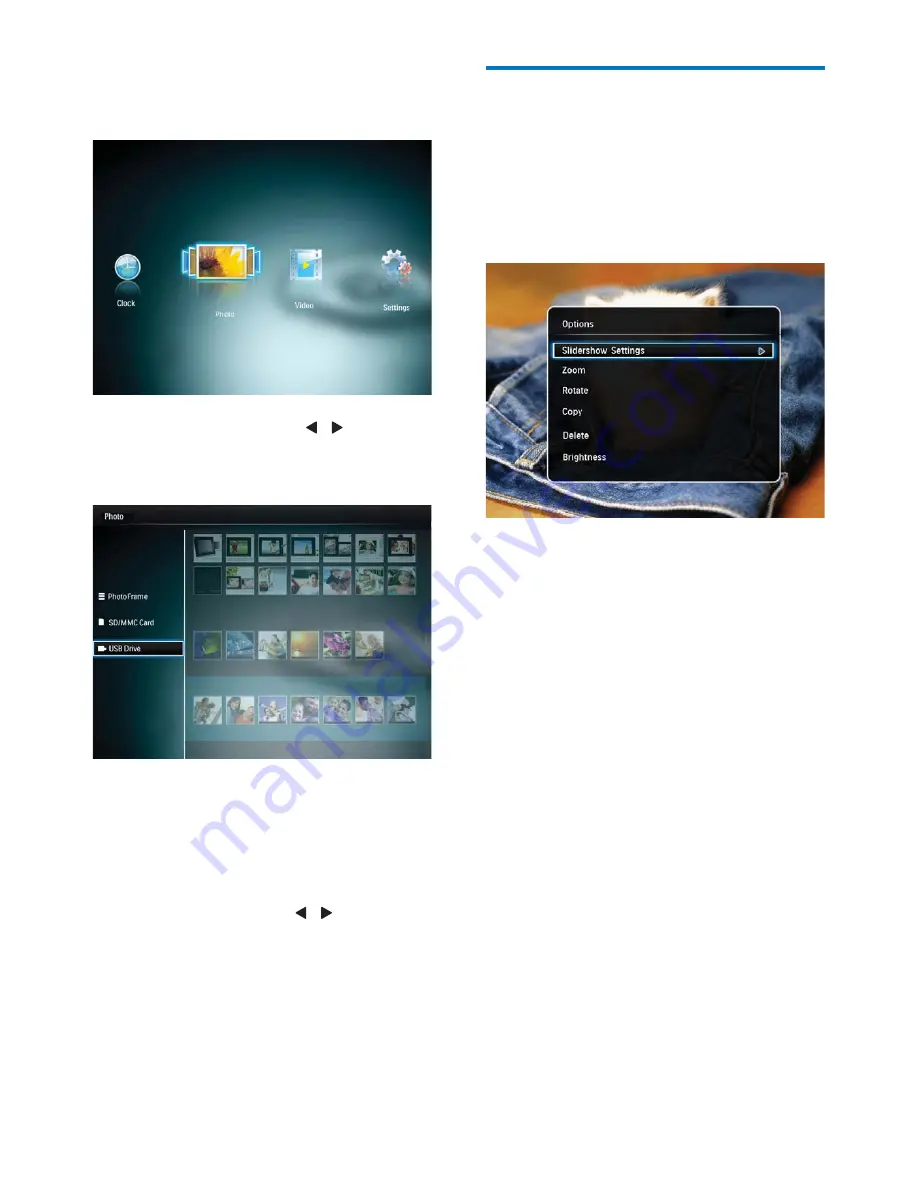
9
EN
4 Display
photos
1
In the home menu, press / to select
[Photo]
and then press
OK
.
»
The
[Browse]
interface is displayed.
2
Select a storage device and then select a
photo thumbnail.
3
Press
OK
.
»
Photos are displayed in slideshow
mode.
During slideshow, press / to display the
next/previous photo.
Manage slideshow and photos
You can take the following steps to manage
the photo in slideshow mode or change the
slideshow settings
:
1
Press
MENU
.
»
An option menu is displayed.
2
Select an option, and then press
OK
.
[Slideshow Settings]
[Interval]
: Set the interval in slideshow.
: Play media randomly or not.
[Color Tone]
: Select the color for the
photo.
[Transition Effect]
: Select the transition
effect.
[Background Color]
: Select the
background color.
[Zoom]
: Zoom and crop a photo.
[Rotate]
: Select an orientation to rotate
the photo.
[Copy]
: Copy the photo to another album.
[Delete]
: Delete the photo.
[Brightness]
: Move the joystick up/down to
adjust the brightness of display.






















