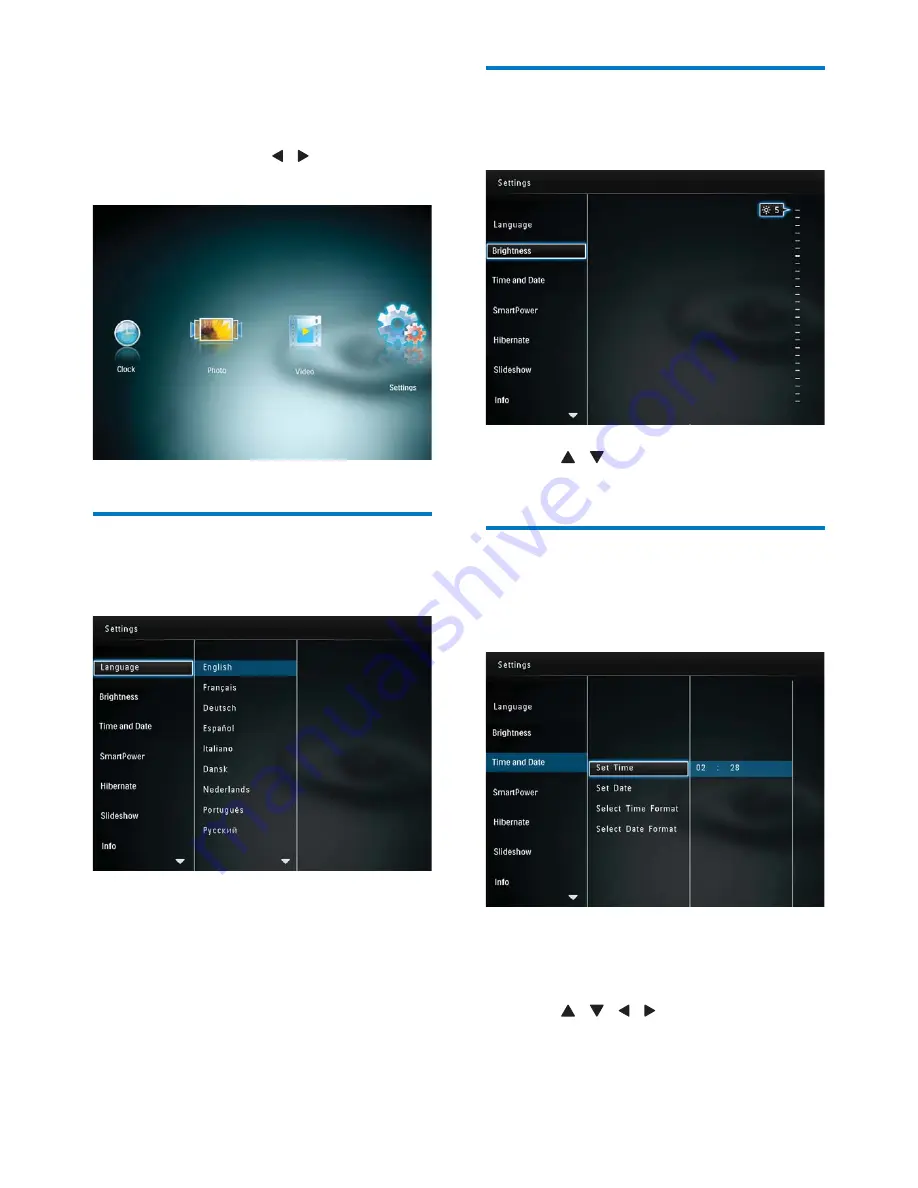
13
EN
7 Setup
In the home menu, press / to select
[Settings]
, and then press
OK
.
Select an on-screen language
1
Select
[Language]
, and then press
OK
.
2
Select a language, and then press
OK
.
Adjust display brightness
1
Select
[Brightness]
, and then press
OK
.
2
Press / to select a brightness level,
and then press
OK
.
Set time and date
1
Select
[Time and Date]
, and then press
OK
.
2
Select
[Set Time]
,
[Set Date]
,
[Select Time
Format]
, or
[Select Date Format]
, and
then press
OK
.
3
Press
/
/ / to set the value, and
then press
OK
.






















