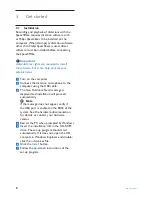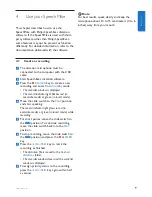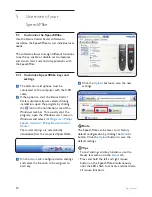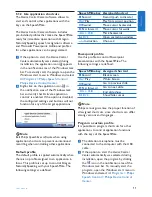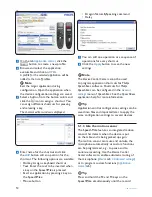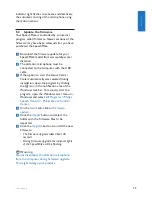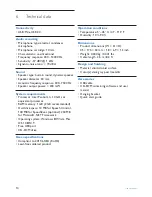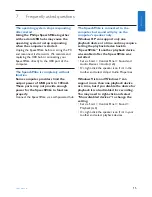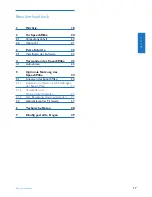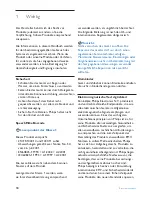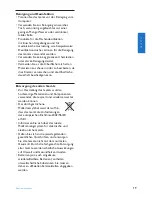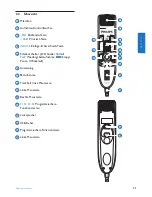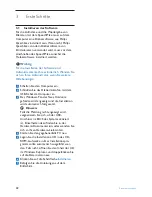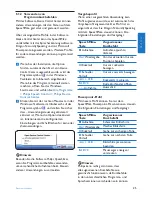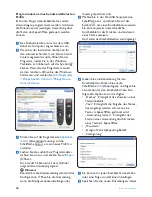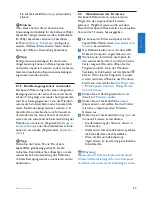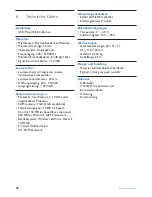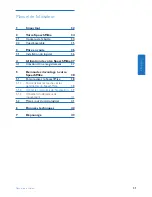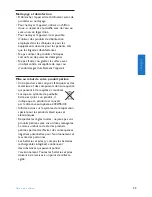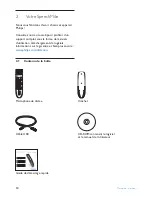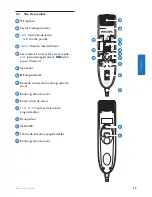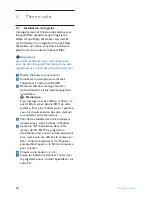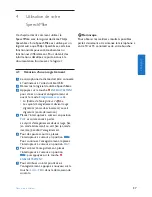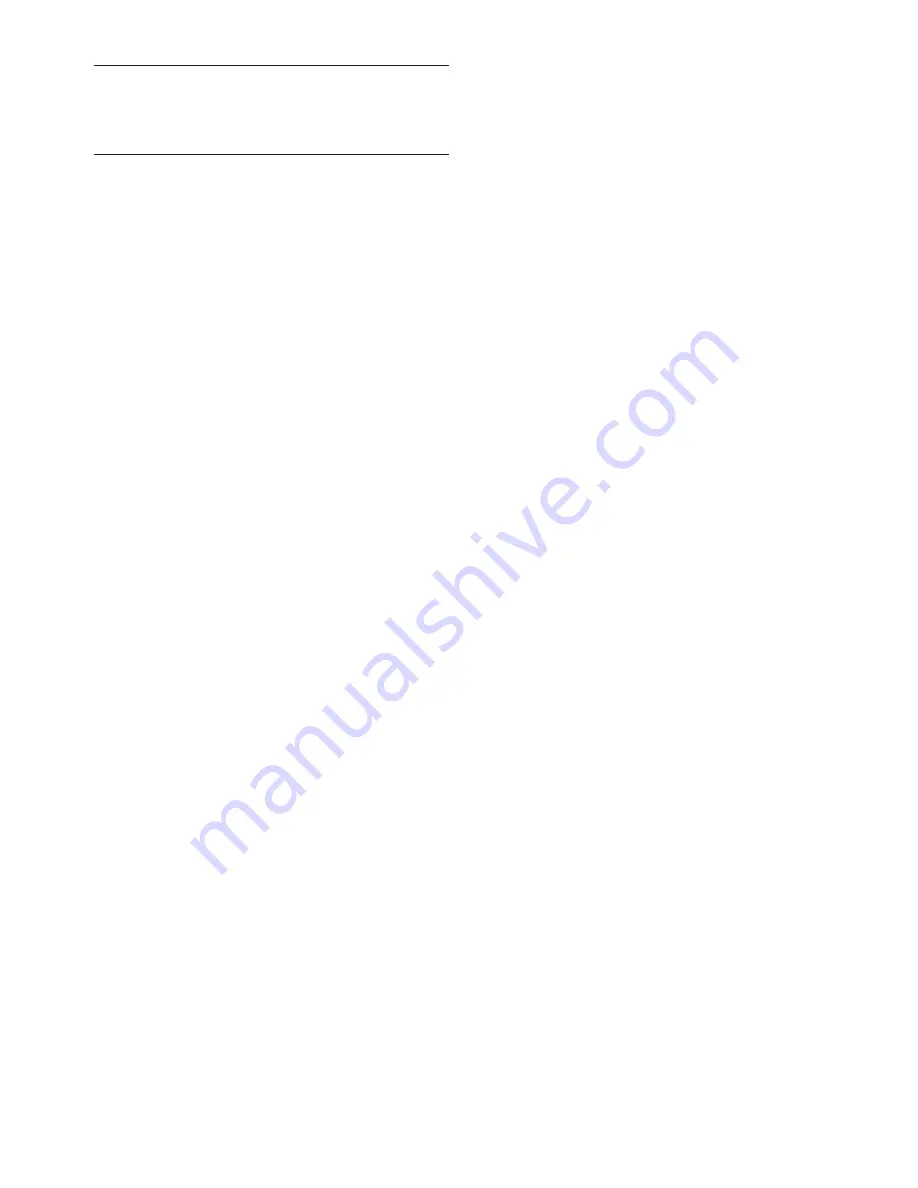
22
Benutzerhandbuch
3
Erste Schritte
3.1 Installieren der Software
Für die Aufnahme und die Wiedergabe von
Diktaten mit dem SpeechMike muss auf dem
Computer eine Diktiersoftware wie
Philips
SpeechExec
installiert sein. Wenn nicht
Philips
SpeechExec
, sondern Diktiersoftware von
Drittanbietern verwendet wird, muss vor dem
Anschließen des SpeechMike zunächst die
Treibersoftware installiert werden.
C
Wichtig
Für die Installation der Software sind
Administratorenrechte erforderlich. Wenden Sie
sich an Ihren Administrator, wenn Sie weitere
Hilfe benötigen.
1
Schalten Sie den Computer ein.
2
Schließen Sie das Diktiermikrofon mit dem
USB-Kabel am Computer an.
3
Das Windows-Fenster
Neue Hardware
gefunden
wird angezeigt und die Installation
wird automatisch fortgesetzt.
D
Hinweis
Falls die Meldung nicht angezeigt wird,
vergewissern Sie sich, ob der USB-
Anschluss im BIOS des Systems aktiviert
ist. Einzelheiten dazu finden Sie in der
Hardware-Dokumentation, oder wenden Sie
sich an Ihren Hardware-Lieferanten.
4
Starten Sie den gegebenenfalls PC neu.
5
Legen Sie die Installations-CD in das CD-
ROM-Laufwerk ein. Das Installationspro-
gramm sollte automatisch ausgeführt wer-
den. Falls nicht, öffnen Sie den Inhalt der CD
im Windows Explorer, und doppel klicken Sie
auf die Datei
autorun.exe
.
6
Klicken Sie auf die Schaltfläche
Installieren
.
7
Befolgen Sie die Anleitungen auf dem
Bildschirm.
Содержание SPEECHMIKE PREMIUM LFH3520
Страница 2: ......
Страница 16: ...16 User manual ...
Страница 30: ...30 Benutzerhandbuch ...
Страница 44: ...44 Manuel de l utilisateur ...
Страница 58: ...58 Manual del usuario ...
Страница 72: ...72 Manuale di istruzioni ...
Страница 86: ...86 Gebruikershandleiding ...
Страница 100: ...100 Användarhandbok ...