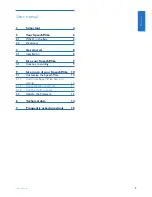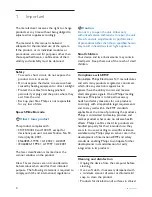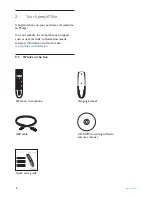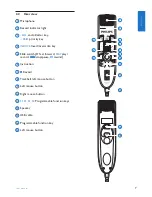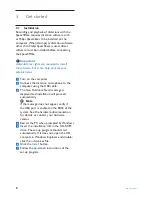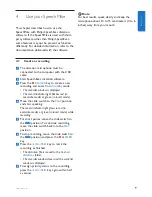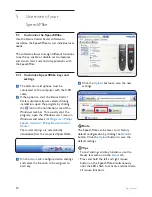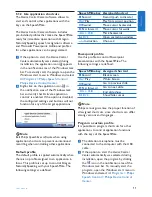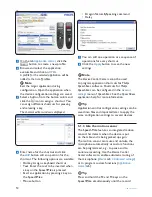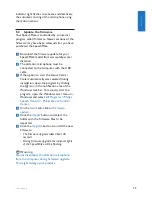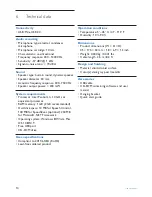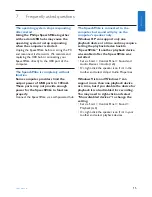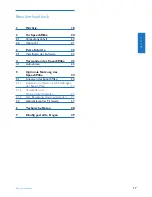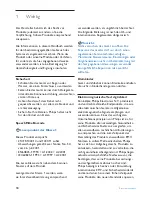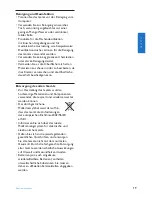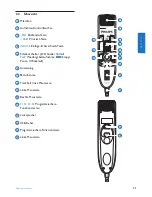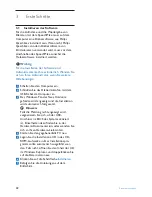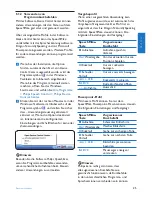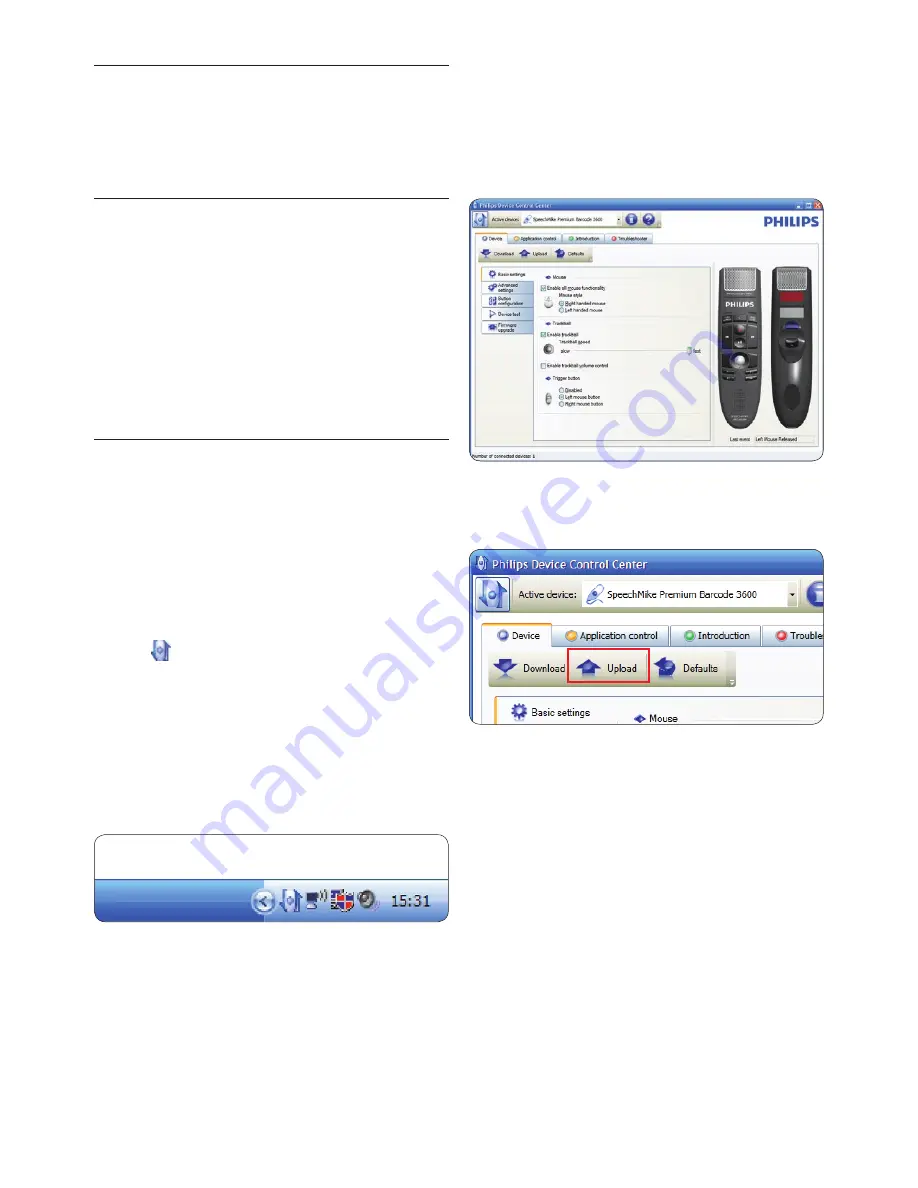
10
User manual
4
Click the
Upload
button to save the new
settings.
D
Note
The SpeechMike can be reset to its factory
default configuration by clicking the
Defaults
button. Click the
Upload
button to save the
default settings.
E
Tips
• To test settings and key functions, use the
Device test
section on the
Device
tab.
• Press and hold the left and right mouse
button on the SpeechMike simultaneously
until the LEDs flash to activate and deactivate
all mouse functions.
5
Use more of your
SpeechMike
5.1 Customize the SpeechMike
Use the
Device Control Center
software to
customize the SpeechMike to suit individual user
needs.
The software allows to assign different functions
to each key, enable or disable certain features
and also to start and control applications with
the SpeechMike.
5.1.1 Customize SpeechMike keys and
settings
1
The dictation microphone must be
connected to the computer with the USB
cable.
2
If the option to start the
Device Control
Center
automatically was selected during
installation, open the program by clicking
the icon in the notification area of the
Windows task bar. To manually start the
program, open the Windows start menu in
Windows and select
All Programs > Philips
Speech Control > Philips Device Control
Center
.
The current settings are automatically
downloaded from the connected SpeechMike.
3
On the
Device
tab, configure device settings
and select the function to be assigned to
each key.
Содержание SPEECHMIKE PREMIUM LFH3520
Страница 2: ......
Страница 16: ...16 User manual ...
Страница 30: ...30 Benutzerhandbuch ...
Страница 44: ...44 Manuel de l utilisateur ...
Страница 58: ...58 Manual del usuario ...
Страница 72: ...72 Manuale di istruzioni ...
Страница 86: ...86 Gebruikershandleiding ...
Страница 100: ...100 Användarhandbok ...