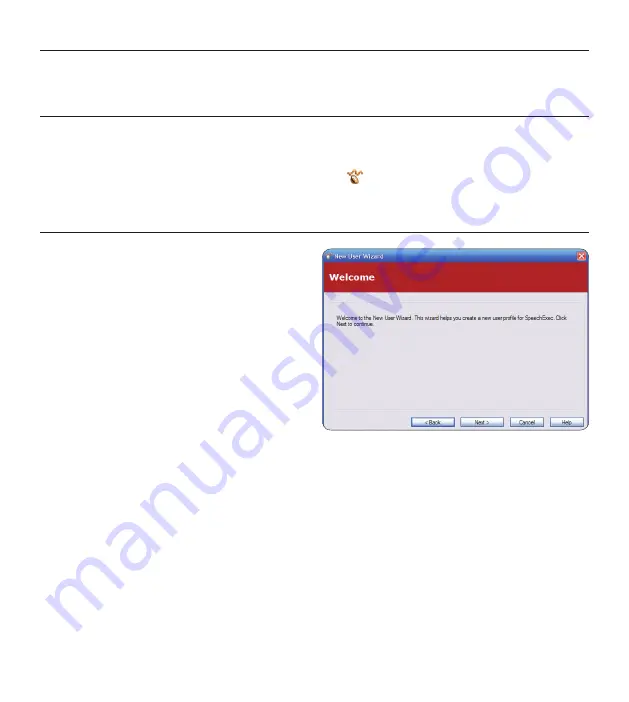
6
Quick reference guide
3 Get started
3.1 Start the program
To manually start the program, open the Windows start menu in Windows and select
Programs
> SpeechExec (Pro) Transcribe
. If the option to start the program automatically was selected
in the settings menu, start the program by clicking the icon in the notification area of the
Windows task bar.
3.2 Create a user profile
When using
SpeechExec
for the first time, a
wizard guides you through the step-by-step
configuration process to create a new user
profile and configure your initial key settings.
Follow the on-screen instructions to:
Specify a user name. The user name identifies
•
the user who last worked on the dictation.
Set the destination folder on the PC for
•
Pending dictations
. Pending dictations will be
listed in the
To Do
folder in the worklist. The
To Do
folder organizes all your input folders into one simulated ‘overview’ folder.
Configure settings for the ‘new dictation’ notification in your
•
To Do
folder.
E
Tip:
If working in a network, select the folder on a mapped network drive where the
author’s finished dictations are stored. These will be your pending dictations.
D
Note:
It is possible to change these settings later using the Settings menu. See
Settings menu
on page 18 for more information.
Содержание SPEECHEXEC 4.3
Страница 22: ...22 Quick reference guide ...
Страница 157: ...157 Snabbguide S V E N S K A ...
Страница 160: ...160 Snabbguide För att ta bort en genväg välj från listan och klicka på 3 Remove Ta Bort ...
Страница 182: ...22 Rýchla referenčná príručka ...
Страница 183: ......







































