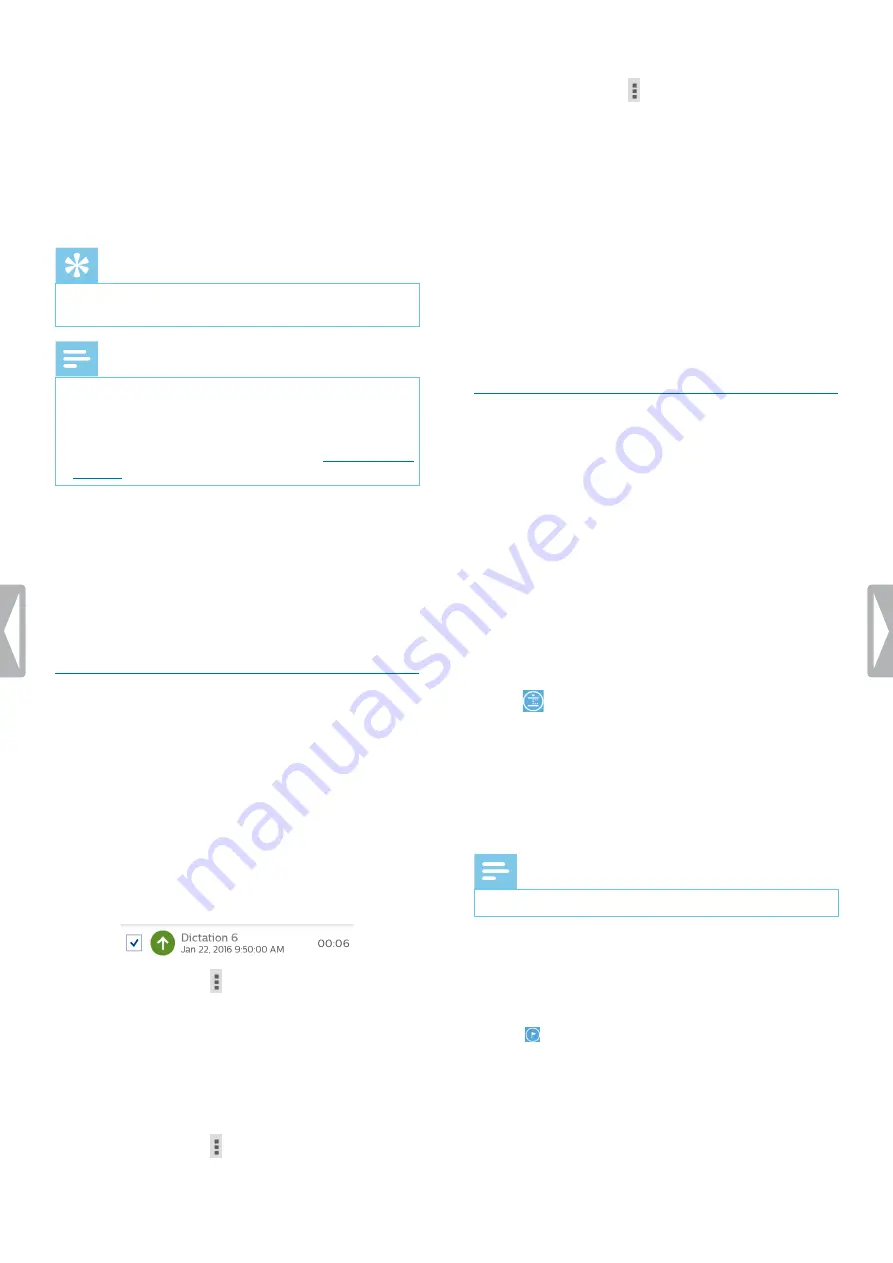
29
Philips Voice Recorder App
3
Tap the options icon
in the bottom right corner
again, and then tap
Delete
.
X
The
Delete recording(s)
pop-up window
appears.
4
Tap
Yes
.
To automatically delete dictations:
1
Tap
Settings
in the dictation app.
2
Tap
Audio settings
.
3
In the
Purge dictations
sub-menu, tap
Purge
intervals
.
4
Select an interval for your dictations to be purged.
Edit a dictation
Insert, overwrite or append recording
Insert mode:
Insert additional recording parts without
overwriting existing dictation.
Overwrite mode
: Overwrite a previous recording part
starting from any point within the dictation.
Append mode
: Add additional recording parts after an
existing dictation.
1
Tap the green marker on the Audio progress bar
and drag it left or right to the desired position of the
recording.
2
Tap
.
3
Select
Insert
,
Overwrite
or
Append
.
Add index marks
Use one or more index marks to mark certain points in a
recording as points of reference.
Note
• Up to 32 index marks can be set per dictation.
To add an index mark:
1
Rewind or fast forward to the part of your recording
where you want to insert an index mark.
2
In playback mode or stop mode, tap the index mark
icon
.
Fast forward a recording
1
In stop mode, tap the green marker on the Audio
progress bar and drag it right to the desired part of
the recording.
2
Move the slide switch to the playback position.
3
Press the Volume up or Volume down button on the
device to adjust the volume.
Tip
• You can adjust the winding speed in
Settings > Audio
settings > Winding speed
.
Note
• If you want to fast forward using the slide switch, you
can change the default slide switch assignment to
International
or
German
. To change the slide switch
assignment, go to
Settings
>
User interface
>
Slider
assignment.
For more information, see
Quick search
Scan backward or forward in the current dictation quickly
and precisely. This allows you to find a specific part of
the recording.
In stop mode or in playback mode, tap the green marker
on the Audio progress bar and drag it left or right to the
desired part of the recording.
Delete a dictation
Delete individual dictations or all recordings
simultaneously. In addition, use the automatic purge
function to automatically delete all your dictations after
a set interval.
To delete individual dictations:
1
Go to your recordings list in the
Recordings
tab.
2
Mark the checkboxes next to the dictations you want
to delete.
3
Tap the options icon
in the bottom right corner, and
then tap
Delete
.
X
The
Delete recording(s)
pop-up window appears.
4
Tap
Yes
.
To delete all dictations simultaneously:
1
Go to your recordings list in the
Recordings
tab.
2
Tap the options icon
in the bottom right corner, and
then tap
Select all
.






























