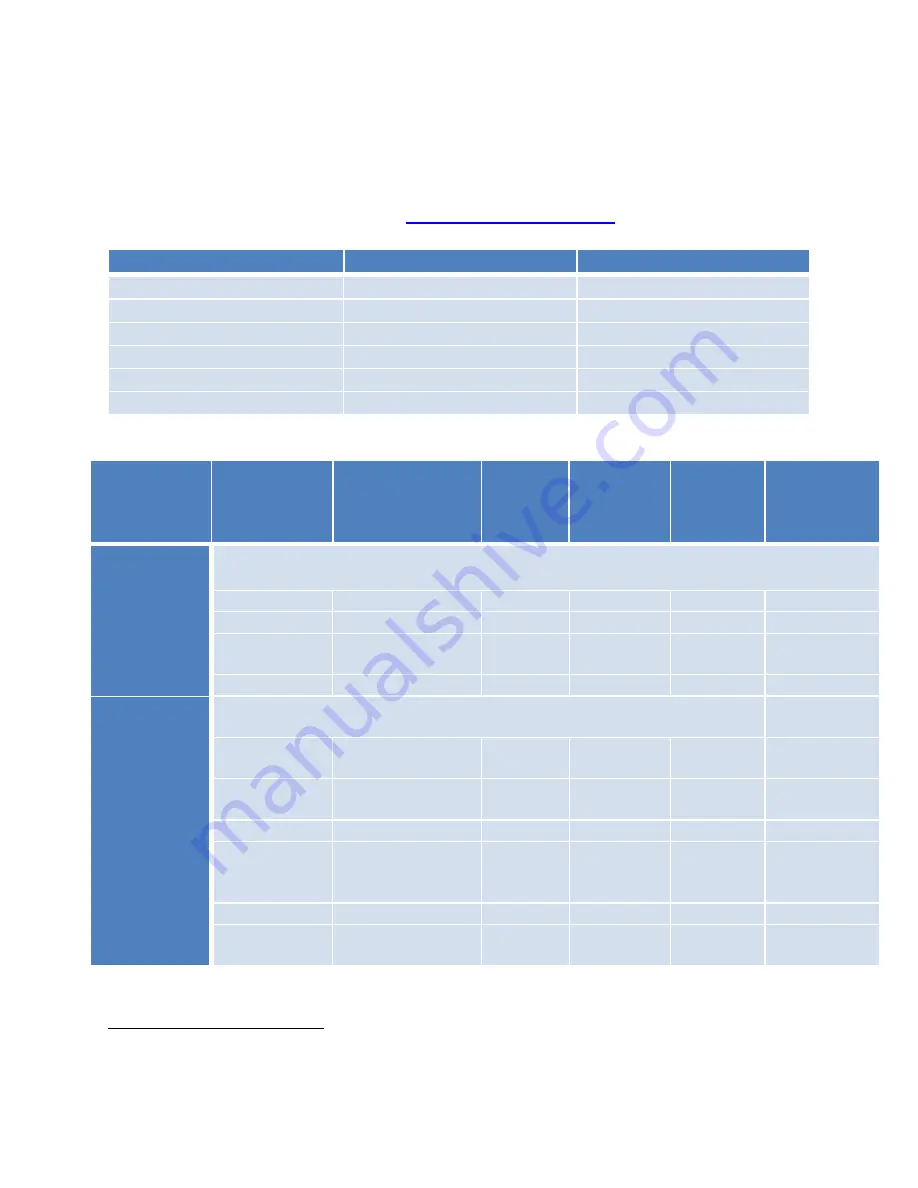
SpaceWise for Office Applications
v. 3.7
8
Philips Lighting North America
5.
Application Modes
Various application modes are supported within SpaceWise Technology. Since behavior varies for
each mode so it is recommended to select the mode that closely reflects the installed application
space. See the SpaceWise Design Guide (
) for details.
Application
setting
Mode 1:
Private Office/
Meeting Room
- Auto On
Mode 3:
Private
Office/Meeting
Room - Manual On
Mode 24:
Open
Office –
Auto On
Mode 25:
Open Office
– Manual
On
Mode 26:
Corridors &
Stairwells
Mode 5:
Corridors &
Stairwells
Out of the box
behavior
Behavior of the luminaires before grouping or being altered via the commissioning
remote.
Power-up state
On
On
On
On
On
On
Hold Time
1
10 min
10 min
10 min
10 min
10 min
10 min
Background
Level
25%
25%
25%
25%
25%
25%
Prolong Time
2
Infinite
Infinite
Infinite
Infinite
Infinite
Infinite
Start-up and
Dim behavior
Behavior of the luminaires after grouping.
Background
Level
27%
27%
27%
27%
27%
10%
Fading to
Switch On
1s
1s
1s
1s
1s
1s
Hold Time
10 min
10 min
10 min
10 min
5 min
5 min
Fading to
Background
Level
10s
10s
10s
10s
10s
10s
Prolong Time
15 min
0 min
15 min
0 min
15 min
Infinite
Occupancy
Mode
Auto On / Auto
Off
Manual On / Auto
Off
Auto On /
Auto Off
Manual On /
Auto Off
Auto On /
Auto Off
Auto On / No
Auto Shutoff
1
Hold time is the occupancy time out after which the luminaire dims from the task level to the background level.
2
Prolong time is the time for which the luminaire stays at the background level before switching off.
Application
ON/OFF behavior
Mode
Open Office
Auto ON/Auto OFF
24
Open Office
Manual ON/Auto OFF
25
Private Office/Meeting Room
Auto ON/Auto OFF
1
Private Office/Meeting Room
Manual ON/Auto OFF
3
Corridors and Stairwells
Auto ON/Auto OFF
26
Corridors and Stairwells
Auto ON/No Auto Shutoff
5
Содержание SpaceWice
Страница 1: ......
Страница 42: ...SpaceWise for Office Applications v 3 7 41 Philips Lighting North America ...










































