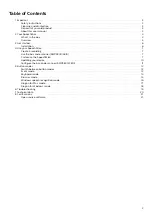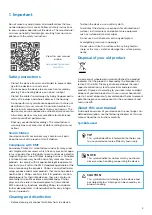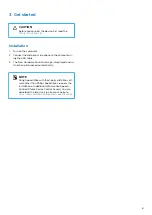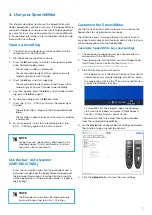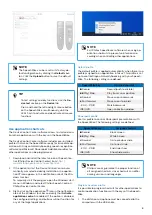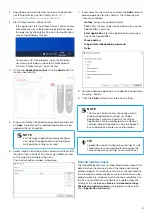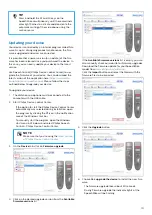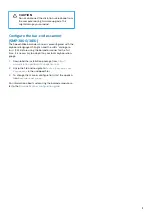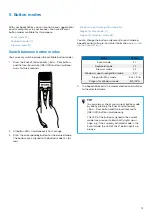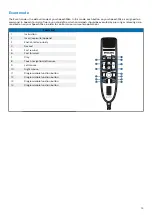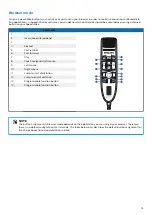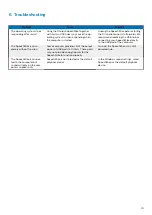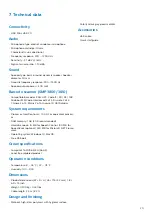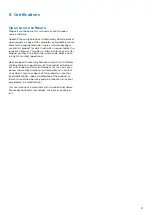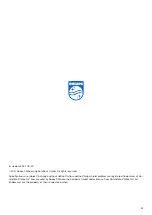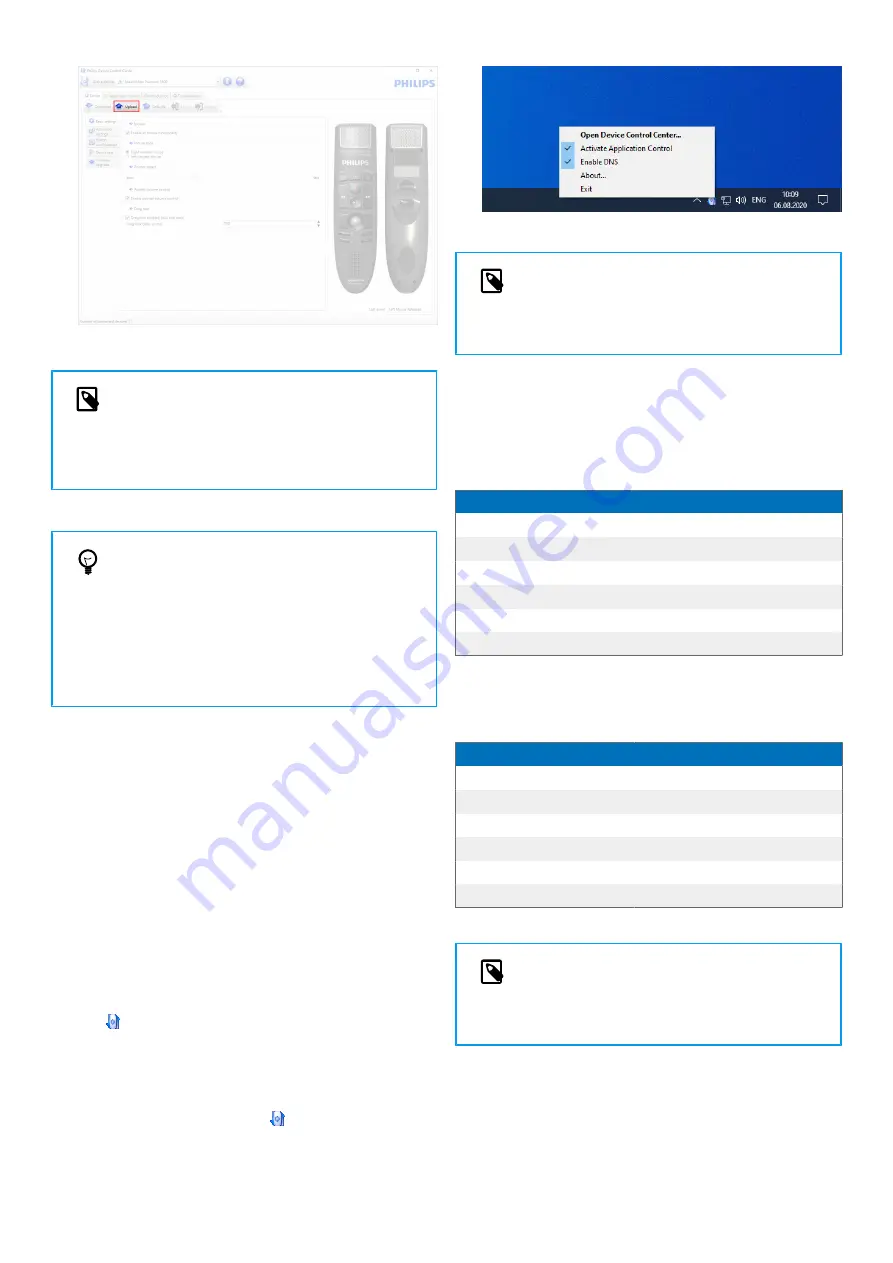
NOTE
The SpeechMike can be reset to its factory de-
fault configuration by clicking the
Defaults
but-
ton. Click the
Upload
button to save the default
settings.
TIP
• To test settings and key functions, use the
De-
vice test
section on the
Device
tab.
• Press and hold the left and right mouse button
on the SpeechMike simultaneously until the
LEDs flash to activate and deactivate all mouse
functions.
Use application shortcuts
The Device Control Center software allows to start and con-
trol other applications with the keys on the SpeechMike.
The Device Control Center software includes pre-installed
profiles that make the SpeechMike ready for immediate op-
eration with Dragon NaturallySpeaking speech recognition
software and Microsoft Powerpoint. Additional profiles for
other applications can be programmed.
1.
Download and install the latest version of SpeechCon-
trol (Philips Device Control Center) from
www.dictation.philips.com/speechcontrol
2. If the option to start the Device Control Center auto-
matically was selected during installation, the applica-
tion icon appears in the notification area of the Win-
dows task bar.
To manually start the program, open the Windows start
menu in Windows and select Philips Speech Control >
Philips Device Control Center.
3. Right-click on the application icon in the notification
area of the Windows task bar and verify that
Activate
application control
is enabled. If the option is disabled,
the configured settings and buttons will not function for
any of the target applications.
NOTE
Exit Philips SpeechExec software when using ap-
plication shortcuts to prevent unintentional re-
cording when controlling other applications.
Default profile
The default profile is applied automatically when there is no
profile assigned to an application in focus. This profile is set
up to control Dragon NaturallySpeaking with your Speech-
Mike. The following settings are defined:
SpeechMike key
Assigned shortcut
g
Record
Record (push to dictate)
e
Play/Stop
Play from cursor position
V
Rewind
Move cursor backwards
W
Fast forward
Move cursor forwards
• EOL/•• PRIO
Mark backwards
INS/OVR
Open correction window
Powerpoint profile
Use this profile to control Powerpoint presentations with
the SpeechMike. The following settings are defined:
SpeechMike key
Assigned shortcut
g
Record
Black screen
e
Play/Stop
White Screen
V
Rewind
Go to previous slide
W
Fast forward
Go to next slide
• EOL/•• PRIO
End slide show
INS/OVR
Show/hide cursor
NOTE
Philips cannot guarantee the proper function of
all assigned shortcuts, since shortcuts can differ
among versions and languages.
Program a custom profile
It is possible to program shortcuts for other applications to
control application functions with the keys of the Speech-
Mike.
1.
The dictation microphone must be connected to the
computer with the USB cable.
8